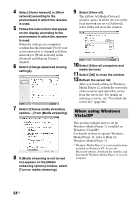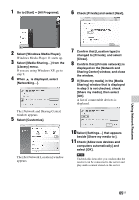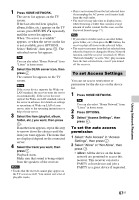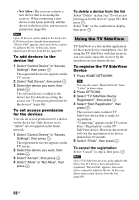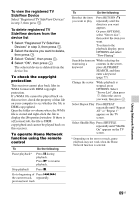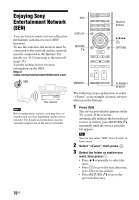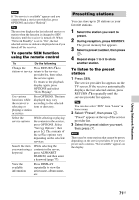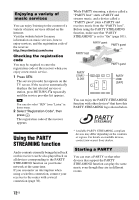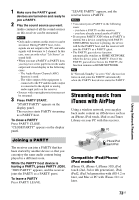Sony STR-DN1040 Operating Instructions (Large File - 14.3 MB) - Page 68
Using the TV SideView, To delete a device from the list, To cancel the registration
 |
View all Sony STR-DN1040 manuals
Add to My Manuals
Save this manual to your list of manuals |
Page 68 highlights
• Not Allow: The receiver restricts a new device that is accessing the receiver. When connecting a new device to the home network, add the device to the device list, and set access permission (page 68). Note Up to 20 devices can be added to the device list. If 20 devices have already been registered, "Device Full" appears, and a new device cannot be added to the list. In this case, delete unnecessary devices from the list (page 68). To add devices to the device list 1 Select "Control Device" in "Access Settings", then press . The registered device list appears on the TV screen. 2 Select "Add Device", then press . 3 Select the device you want, then press . The selected device is added to the device list. For details on setting the access, see "To set access permission for the devices" (page 68). To set access permission for the devices You can set access permission for a device on the device list. Only devices set to "Allow" are recognized on the home network. 1 Select "Control Device" in "Access Settings", then press . The registered device list appears on the TV screen. 2 Select the device you want, then press . 3 Select "Access", then press . 4 Select "Allow" or "Not Allow", then press . To delete a device from the list Select "Delete" in step 3 in "To set access permission for the devices" (page 68), then press . Select "OK" on the confirmation display, then press . Using the TV SideView TV SideView is a free mobile application for the remote device (smartphone, etc). By using the TV SideView with this receiver, you can easily enjoy the receiver by the operation on your remote device. To register the TV SideView Device 1 Press HOME NETWORK. Tip You can also select "Home Network" from "Listen" in home menu. 2 Press OPTIONS. 3 Select "TV SideView Device Registration", then press . 4 Select "Start Registration", then press . The receiver starts to detect TV SideView device that is ready for registration. "Connecting" appears on the TV screen. Press "Registration" on the TV SideView device. However, the receiver will exit the registration if no device detected in 30 seconds. 5 Select "Finish", then press . To cancel the registration Select "Cancel" in step 4, then press . Note Up to 5 TV SideView devices can be added to the device list. If 5 devices have already been registered, "Device Full" appears, and a new device cannot be added to the list. In this case, delete unnecessary devices from the list (page 69). 68US