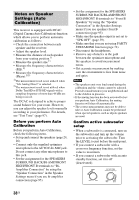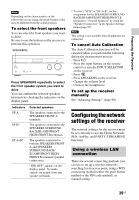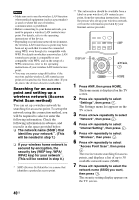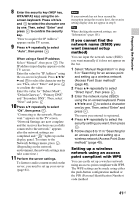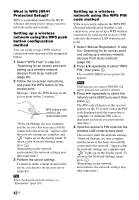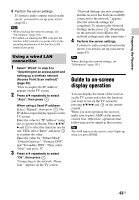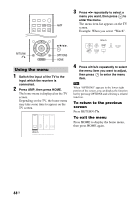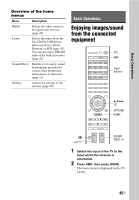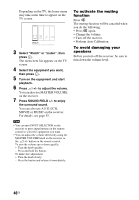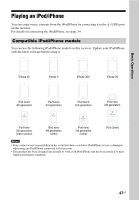Sony STR-DN1040 Operating Instructions (Large File - 14.3 MB) - Page 43
Guide to on-screen display operation, Using a wired LAN, connection
 |
View all Sony STR-DN1040 manuals
Add to My Manuals
Save this manual to your list of manuals |
Page 43 highlights
Preparing the Receiver 5 Perform the server settings. To listen to audio content stored on the server, you need to set up your server (page 61). Tips • When checking the network settings, see "Information" (page 101). • For details on entering the PIN code into the wireless LAN router/access point, refer to the operating instructions of the wireless LAN router/access point. Using a wired LAN connection 1 Select "Wired" in step 5 in "Searching for an access point and setting up a wireless network (Access Point Scan method)" (page 40). "How to acquire the IP Address" appears on the TV screen. 2 Press V/v repeatedly to select "Auto", then press . When using a fixed IP address Select "Manual", then press . The IP address input display appears on the TV screen. Enter the value for "IP Address" using the on-screen keyboard. Press V/v/B/ b and to select the character one by one. Then, select "Enter" and press to confirm the value. Enter the value for "Subnet Mask", "Default Gateway", "Primary DNS" and "Secondary DNS". Then, select "Next" and press . 3 Press V/v repeatedly to select "Ok", then press . "Connecting to the network. Please wait." appears on the TV screen. "Network Settings are now complete and the receiver has been successfully connected to the network." appears after the network settings are completed. To return to the Network Settings menu, press . (Depending on the network environment, the network settings may take some time.) 4 Perform the server settings. To listen to audio content stored on the server, you need to set up your server (page 61). Tip When checking the network settings, see "Information" (page 101). Guide to on-screen display operation You can display the menu of the receiver on the TV screen and select the function you want to use on the TV screen by pressing V/v/B/b and on the remote control. When you start operating the receiver, make sure to press AMP on the remote control first. Otherwise, operations that follow may not be aimed at the receiver. Tip The AMP button on the remote control lights up when you press HOME. 43US