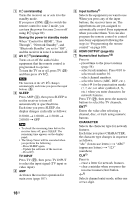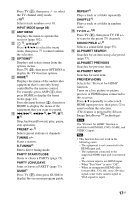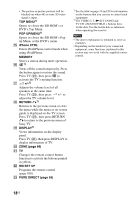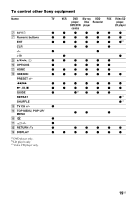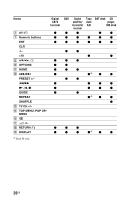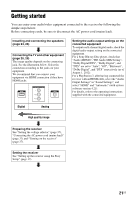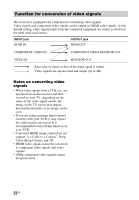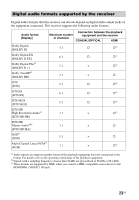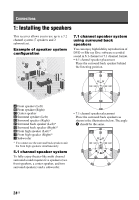Sony STR-DN1040 Operating Instructions (Large File - 14.3 MB) - Page 21
Getting started - no audio
 |
View all Sony STR-DN1040 manuals
Add to My Manuals
Save this manual to your list of manuals |
Page 21 highlights
Getting started You can enjoy your audio/video equipment connected to the receiver by following the simple steps below. Before connecting cords, be sure to disconnect the AC power cord (mains lead). Installing and connecting the speakers (page 24, 26) Connecting the TV and other equipment (page 28, 29) The image quality depends on the connecting jack. See the illustration below. Select the connection according to the jacks on your equipment. We recommend that you connect your equipment via HDMI connection if they have HDMI jacks. Setting the audio output settings on the connected equipment To output multi channel digital audio, check the digital audio output setting on the connected equipment. For a Sony Blu-ray Disc player, check that "Audio (HDMI)", "BD Audio MIX Setting", "Dolby Digital/DTS", "Dolby Digital", and "DTS" are set to "Auto", "Off", "Bitstream", "Dolby Digital", and "DTS" respectively (as of August 1, 2012). For a PlayStation 3, after having connected the receiver with an HDMI cable, select the "Audio Output Settings" in "Sound Settings", and select "HDMI" and "Automatic" (with system software version 4.21). For details, refer to the operating instructions supplied with the connected equipment. Digital Analog High quality image Preparing the receiver See "Setting the voltage selector" (page 37), "Connecting the AC power cord (mains lead)" (page 37) and "Turning on the receiver" (page 37). Setting the receiver See "Setting up the receiver using the Easy Setup" (page 37). 21US