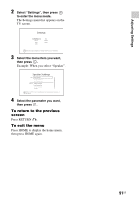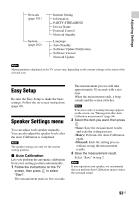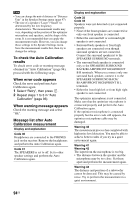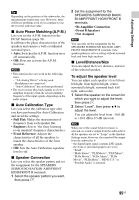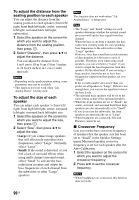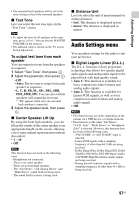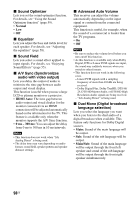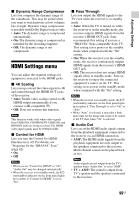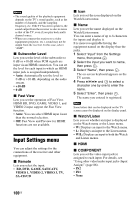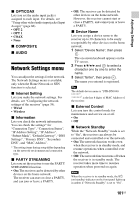Sony STR-DN1040 Operating Instructions (Large File - 14.3 MB) - Page 96
To adjust the distance from the, seating position to each speaker, To adjust the size of each, speaker
 |
View all Sony STR-DN1040 manuals
Add to My Manuals
Save this manual to your list of manuals |
Page 96 highlights
To adjust the distance from the seating position to each speaker You can adjust the distance from the seating position to each speaker (front left/ right, front high left/right, center, surround left/right, surround back left/right, subwoofer). 1 Select the speaker on the screen for which you want to adjust the distance from the seating position, then press . 2 Select "Distance", then press V/v to adjust the distance. You can adjust the distance from 1 m 0 cm to 10 m 0 cm (3 feet 3 inches to 32 feet 9 inches) in 1 cm (1 inch) intervals. Notes • Depending on the speaker pattern setting, some parameters may not be available. • This function does not work when "2ch Analog Direct" is being used. To adjust the size of each speaker You can adjust each speaker's (front left/ right, front high left/right, center, surround left/right, surround back left/right) size. 1 Select the speaker on the screen for which you want to adjust the size, then press . 2 Select "Size", then press V/v to adjust the size. • Large: If you connect large speakers that will effectively reproduce bass frequencies, select "Large". Normally, select "Large". • Small: If the sound is distorted, or you feel a lack of surround effects when using multi channel surround sound, select "Small" to activate the bass redirection circuitry and output the bass frequencies of each channel from the subwoofer or other "Large" speakers. Note This function does not work when "2ch Analog Direct" is being used. Tips • The "Large" and "Small" settings for each speaker determine whether the internal sound processor will cut the bass signal from that channel. When the bass is cut from a channel, the bass redirection circuitry sends the corresponding bass frequencies to the subwoofer or other "Large" speakers. However, since bass sound has a certain amount of directionality, it is best not to cut it, if possible. Therefore, even when using small speakers, you can set them to "Large" if you want to output the bass frequencies from that speaker. On the other hand, if you are using a large speaker, but prefer not to have bass frequencies output from that speaker, set it to "Small". If the overall sound level is lower than you prefer, set all speakers to "Large". If there is not enough bass, you can use the equalizer to boost the bass levels. • The surround back speakers will be set to the same setting as that of the surround speakers. • When the front speakers are set to "Small", the center, surround, and surround back/front high speakers are also automatically set to "Small". • If you do not use the subwoofer, the front speakers are automatically set to "Large". • When headpones are connected, Size and Distance cannot be set. x Crossover Frequency Lets you set the bass crossover frequency of speakers that the speaker size has been set to "Small" in the Speaker Settings menu. Measured speaker crossover frequency is set for each speaker after the Auto Calibration. 1 Select the speaker on the screen for which you want to adjust the crossover frequency. 2 Press V/v to set the crossover frequency. Notes • When headphones are connected, this function does not work. 96US