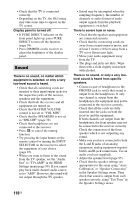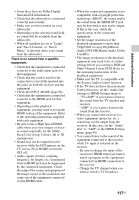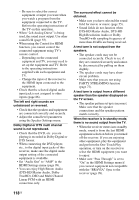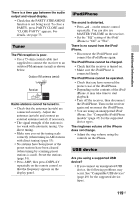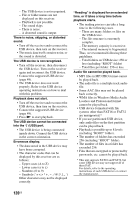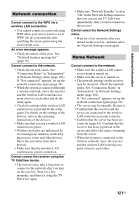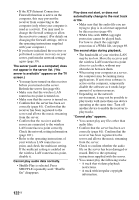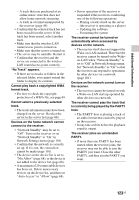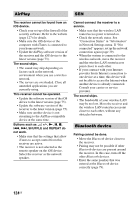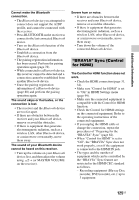Sony STR-DN1040 Operating Instructions (Large File - 14.3 MB) - Page 121
Network connection, Home Network, Cannot select the Network Settings
 |
View all Sony STR-DN1040 manuals
Add to My Manuals
Save this manual to your list of manuals |
Page 121 highlights
Additional Information Network connection Cannot connect to the WPS via a wireless LAN connection. • You cannot connect to a network using WPS when your access point is set to WEP. Set up your network after searching the access point using the access point scan. An error message appears. • Check the nature of the error. See "Network features message list" (page 76). Cannot connect to the network. • Check the network status. See "Connection Status" in "Information" in Network Settings menu (page 101). If "Not connected" appears, set up the network connection again (page 39). • When the system is connected through a wireless network, move the receiver and the wireless LAN router/access point closer to each other and do the setup again. • Check the settings of the wireless LAN router/access point and do the setup again. For details on the settings of the devices, refer to the operating instructions of the devices. • Make sure that you use a wireless LAN router/access point. • Wireless networks are influenced by electromagnetic radiation emitted by microwave ovens and other devices. Move the unit away from these devices. • Make sure that the wireless LAN router/access point is turned on. Cannot control the receiver using the TV SideView device. • The receiver may take a long time to connect to the network after you turn on the receiver. Wait for a few moments, and then try using the TV SideView again. • Make sure "Network Standby" is set to "On" in the Network Settings menu so that you can use the TV SideView immediately after you have turned on the receiver. Cannot select the Network Settings menu. • Wait for a few moments after you turned on the receiver, and then select the Network Settings menu again. Home Network Cannot connect to the network. • Make sure the wireless LAN router/ access point is turned on. • Make sure the server is turned on. • The network settings on the receiver may be incorrect. Check the network status. See "Connection Status" in "Information" in Network Settings menu (page 101). If "Not connected" appears, set up the network connection again (page 39). • The server may be unstable. Restart it. • Confirm that the receiver and the server are connected to the wireless LAN router/access point correctly. • Confirm that the server has been set correctly (page 61). Confirm that the receiver has been registered to the server and allows the music streaming from the server. • When the system is connected to the wireless network, move the receiver and the wireless LAN router/access point closer to each other. 121US