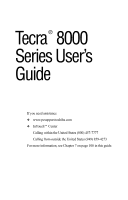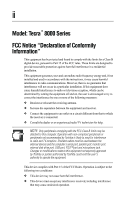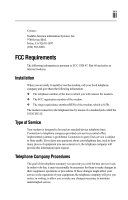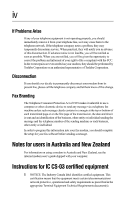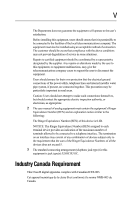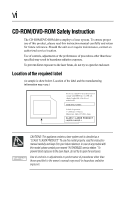Toshiba 8000 Tecra 8000 Users Guide
Toshiba 8000 - Tecra - PII 300 MHz Manual
 |
UPC - 032017021280
View all Toshiba 8000 manuals
Add to My Manuals
Save this manual to your list of manuals |
Toshiba 8000 manual content summary:
- Toshiba 8000 | Tecra 8000 Users Guide - Page 1
Tecra® 8000 Series User's Guide If you need assistance ❖ www.pcsupport.toshiba.com ❖ InTouchsm Center Calling within the United States (800) 457-7777 Calling from outside the United States (949) 859-4273 For more information, see Chapter 7 on page 108 in this guide. - Toshiba 8000 | Tecra 8000 Users Guide - Page 2
Tecra® 8000 Series used in accordance with the instructions, it may cause harmful Toshiba is likely to result in interference to radio and TV reception. Shielded cables must be used between the external devices and the computer's serial port, parallel port, monitor port, external disk drive - Toshiba 8000 | Tecra 8000 Users Guide - Page 3
iii Contact: Toshiba America information Systems, Inc. 9740 Irvine Blvd. Irvine, CA registration number of the modem. ❖ The ringer equivalence number (REN) of the modem, which is 0.5B. The modem connects to the telephone line by means of a standard jack called the USOC RJ11C. Type of Service Your - Toshiba 8000 | Tecra 8000 Users Guide - Page 4
problem and informed of your right to file a complaint with the FCC. In the event repairs are ever needed on your modem, they should be performed by Toshiba Corporation or an authorized representative of Toshiba and the telephone number of the sending guide shipped with your computer. Instructions - Toshiba 8000 | Tecra 8000 Users Guide - Page 5
of service in some situations. Repairs to certified equipment should be coordinated by a representative designated by the supplier. Any repairs or alterations as appropriate. 2 The user manual of analog equipment must contain the equipment's Ringer Equivalence Number (REN) and an explanation - Toshiba 8000 | Tecra 8000 Users Guide - Page 6
vi CD-ROM/DVD-ROM Safety Instruction The CD-ROM/DVD ROM drive employs a laser system. To ensure proper use of this product, please read this instruction manual carefully and retain for future reference. Should the unit ever require maintenance, contact an authorized service location. Use of controls - Toshiba 8000 | Tecra 8000 Users Guide - Page 7
not limited to any product specifications, is subject to change without notice. TOSHIBA CORPORATION AND TOSHIBA AMERICA INFORMATION SYSTEMS, INC. (TOSHIBA) PROVIDES NO WARRANTY WITH REGARD TO THIS MANUAL OR ANY OTHER INFORMATION CONTAINED HEREIN AND HEREBY EXPRESSLY DISCLAIMS ANY IMPLIED WARRANTIES - Toshiba 8000 | Tecra 8000 Users Guide - Page 8
viii Trademarks Tecra, NoteDock, Noteworthy, AccuPoint, Fn-esse, and SelectBay are registered trademarks, SelectServ and SecureSleep are trademarks, and InTouch is a service mark of Toshiba America Information Systems, Inc. and/or Toshiba Corporation. RingCentral is a registered trademark of Ring - Toshiba 8000 | Tecra 8000 Users Guide - Page 9
side 10 Underside 11 Keyboard and display features 11 Front with the display panel open 12 Indicator panels 13 Attaching other components 15 Preparing the battery 15 Turning on the computer 15 The operating system 17 ix - Toshiba 8000 | Tecra 8000 Users Guide - Page 10
keyboard emulate the Fn key...... 26 Using an external memory 31 Memory module sizes 32 Installing a memory module 33 Removing the memory module 36 Swapping SelectBay modules 37 Removing a module from the SelectBay 37 Inserting a module into the SelectBay 39 Using the secondary battery - Toshiba 8000 | Tecra 8000 Users Guide - Page 11
Toshiba's online resources 49 Recording sounds with a microphone 50 Using an external microphone 50 Using an external audio input device 51 Using external speakers or headphones 52 Chapter 4: Using Drives 55 Hard disk drive 55 External diskette drive 57 CD-ROM drive 58 DVD-ROM drive - Toshiba 8000 | Tecra 8000 Users Guide - Page 12
103 Viewing existing key assignments 104 Changing or removing existing key assignments....... 105 Working with the keyboard 105 Making your keyboard emulate a full-size keyboard... 105 Cursor control overlay 106 Numeric keypad overlay 107 Chapter 7: Troubleshooting Guide 109 Problems that are - Toshiba 8000 | Tecra 8000 Users Guide - Page 13
device-related problems 117 Memory card problems 118 Power and the batteries 119 Keyboard problems 120 AccuPoint problems 121 Display problems 122 Disk drive problems 123 Modem problems 126 Problems with the CD-ROM or DVD-ROM drive......... 127 Sound system problems 128 Optional devices - Toshiba 8000 | Tecra 8000 Users Guide - Page 14
Protecting against forgetfulness 176 Using the power-on password 178 Instant password 179 Disabling a user-level password 180 Using a hard disk drive password 180 Using an Eject Password 184 Chapter 10: Managing Your Tecra 8000 Series Computer . 187 Industry standard architecture 187 Wired - Toshiba 8000 | Tecra 8000 Users Guide - Page 15
xv HDD supervisor level password 198 Eject password 198 Dock prevention lock 198 Cable connection 199 Part III: Appendixes Appendix A: Features and Specifications 203 Appendix B: Power Cable Connectors 217 Appendix C: System Resources 219 Appendix D: Video Modes 227 Glossary 231 Index 259 - Toshiba 8000 | Tecra 8000 Users Guide - Page 16
The documents included with this product xviii Safety cautions xviii Other documentation xx Service options xx - Toshiba 8000 | Tecra 8000 Users Guide - Page 17
of powerful, portable multimedia computing. Your new Toshiba Tecra® 8000 Series notebook computer is designed just for you. Because you or your company's IT personnel have been given the opportunity to choose among so many options-display, memory, hard disk drive capacity, processor speed, CD-ROM or - Toshiba 8000 | Tecra 8000 Users Guide - Page 18
manual in the traditional way. There are at least three ways you can use this guide: ❖ Read the entire guide from beginning to end. ❖ Skim through the guide seek out whatever interests you most. Safety cautions This manual contains safety instructions that must be observed in order to avoid potential - Toshiba 8000 | Tecra 8000 Users Guide - Page 19
is not observed. CAUTION: This icon indicates the existence of a hazard that could result in damage to equipment or property if the safety instruction is not observed. NOTE: This icon indicates information that relates to the safe operation of the equipment or related items. Other icons used - Toshiba 8000 | Tecra 8000 Users Guide - Page 20
diskette that are not discussed in this guide. ❖ The Toshiba Configuration Builder CD Instructions explain how to completely recover, selectively reinstall Guide describes software on your Configuration Builder CD to help you manage your system. Service options Toshiba offers a full line of service - Toshiba 8000 | Tecra 8000 Users Guide - Page 21
xxi - Toshiba 8000 | Tecra 8000 Users Guide - Page 22
- Toshiba 8000 | Tecra 8000 Users Guide - Page 23
PART I GETTING TO KNOW YOUR COMPUTER What's in Part I This part explains what all the computer's components are and how to use them. Don't hesitate to skip around. Guides, such as this one, don't need to be read from cover to cover. - Toshiba 8000 | Tecra 8000 Users Guide - Page 24
Chapter Making sure you have everything 1 Selecting a place to work 1 Finding where everything's located 6 Keyboard and display features 11 Attaching other components 15 Turning on the computer 15 - Toshiba 8000 | Tecra 8000 Users Guide - Page 25
make sure you received everything. If any items are missing or damaged, notify your network administrator. Selecting a place to work Your Tecra 8000 Series computer is portable, designed to be used in a variety of circumstances and locations. However, by giving some thought to your work environment - Toshiba 8000 | Tecra 8000 Users Guide - Page 26
to 35 degrees Celsius) and 20 percent to 80 percent non-condensing humidity. ❖ Rapid changes in temperature or humidity. ❖ Sources of temperature change such as air conditioner vents or heaters. Part I: Getting to Know Your Computer - Toshiba 8000 | Tecra 8000 Users Guide - Page 27
distance. ❖ You should be able to type without twisting your torso or neck and look at the screen without slouching. ❖ If you use an external monitor, the top of the screen should be no higher than eye level. ❖ If you use a paper holder, set it at the same height and distance - Toshiba 8000 | Tecra 8000 Users Guide - Page 28
the pressure on the back of your thighs. ❖ Adjust the back of your chair so that it supports the lower curve of your spine. If necessary, use a cushion to provide extra back support. Lower-back support cushions are available at many office supply stores. ❖ Sit with your back straight so that your - Toshiba 8000 | Tecra 8000 Users Guide - Page 29
to work 5 ❖ Position the display panel or external monitor so that sunlight or bright indoor lighting does not reflect . ❖ Exercise your hands, wrists, and arms to improve circulation. Work habits The key to avoiding discomfort or injury from strain is to vary your activities. If possible, - Toshiba 8000 | Tecra 8000 Users Guide - Page 30
indicator panel Latch Volume Reset button CD-ROM ejection button SelectBay with CD-ROM installed Moving the battery release panel to the left and pulling the battery module forward when the battery lock is in the unlocked position allows you to remove the main battery module from the computer - Toshiba 8000 | Tecra 8000 Users Guide - Page 31
remove a CD. The SelectBay® allows you to use one of six different modules. For more details, see "Swapping SelectBay modules" on page 37. Left side Hard Disk Drive cover CPU fan USB port Power button Power button single-cabling and connection standard that supports a data transfer rate of up - Toshiba 8000 | Tecra 8000 Users Guide - Page 32
power button. For more information, see "Turning on the computer" on page 15. The hard disk drive (HDD) cover protects the computer's removable hard disk The monitor port allows you to connect an external monitor. For more information, see "Using external display devices" on page 21. The 3.5 mm - Toshiba 8000 | Tecra 8000 Users Guide - Page 33
you connect stereo headphones or other audio output devices. Connecting headphones or other devices to this jack automatically disables the internal speakers. The 3.5 mm line-in jack lets you connect an external stereo device for audio input. The expansion port allows you to connect optional docking - Toshiba 8000 | Tecra 8000 Users Guide - Page 34
the computer. The SelectBay of the Tecra 8000 Series can contain one of several interchangeable devices, offering exceptional system flexibility. For more information on SelectBay modules, see "Swapping SelectBay modules" on page 37. The PC Card ejection tabs allow easy removal of PC Cards. The PC - Toshiba 8000 | Tecra 8000 Users Guide - Page 35
to a conventional telephone line. (Only on models with an internal modem.) Underside Battery module SelectBay module Secondary SelectBay lock HDD lock Memory module PC Card lock The battery module enables the Tecra 8000 Series to be used when a standard wall socket is not available. For further - Toshiba 8000 | Tecra 8000 Users Guide - Page 36
Microphone Keyboard indicator panel AccuPoint Speaker Speaker AccuPoint buttons System indicator panel SelectBay (with module installed) convenience of never having to remove your hands from the keyboard. The speakers let you hear stereo audio played from a CD or DVD in addition to the - Toshiba 8000 | Tecra 8000 Users Guide - Page 37
It blinks orange when you turn off the computer using Toshiba's Resume Mode, Windows 95 or Windows NT Suspend, or Windows 98 Standby command. The main battery light indicates the state of the main battery. For more information, see "Monitoring battery power" on page 87. Part I: Getting to Know Your - Toshiba 8000 | Tecra 8000 Users Guide - Page 38
battery is charging and green when the battery is fully charged. The hard disk drive light indicates that the hard disk is currently in use. The SelectBay drive an overlay key produces the white number printed on the right front of the key instead of the letter printed on the top of the key. For more - Toshiba 8000 | Tecra 8000 Users Guide - Page 39
Tecra 8000 Series computer before you turn it on. For more information about each device, see "Using Your Computer in the Office" on page 21. Preparing the battery Before you can use the battery . 2 If there is a diskette drive connected, check that it is empty. Part I: Getting to Know Your Computer - Toshiba 8000 | Tecra 8000 Users Guide - Page 40
on the left side of the computer toward the front of the computer, revealing the power button. Opening the power button cover 4 Press and hold the power button in-about one second-until the power light turns on (green). Turning on the power The preinstalled operating system will load automatically - Toshiba 8000 | Tecra 8000 Users Guide - Page 41
for details about the warranty options available from Toshiba. HINT: After you turn on the computer for the first time, it may give you the option to register online. To register online, double-click the icon provided and follow the instructions.(Online registration is not available in Windows NT - Toshiba 8000 | Tecra 8000 Users Guide - Page 42
hours, use the Shut Down command. ❖ Don't turn off the power if the hard disk drive light or the SelectBay drive light on the system indicator panel is on. Doing so may damage your hard disk, diskette drive or DVD/ CD-ROM drive. ❖ If you close the display panel while the computer is on, it beeps - Toshiba 8000 | Tecra 8000 Users Guide - Page 43
To Begin When and how to turn off the computer 19 Part I: Getting to Know Your Computer - Toshiba 8000 | Tecra 8000 Users Guide - Page 44
Chapter Using external display devices 21 Using an external keyboard 26 Using an external mouse 27 Using a docking solution 28 - Toshiba 8000 | Tecra 8000 Users Guide - Page 45
devices that can increase the capabilities of your machine. Using external display devices Your Tecra 8000 Series computer comes with a built-in LCD display, but you can also connect three don't have to have an Internet connection to watch cable or broadcast TV, but you must purchase a compatible - Toshiba 8000 | Tecra 8000 Users Guide - Page 46
the composite video out port or the S-video out port (only with MPEG2 option). ❖ An external SVGA monitor via the monitor port (standard). Before connecting your television, video projector, monitor or other display device, configure your computer for the type of device you're connecting. To do this - Toshiba 8000 | Tecra 8000 Users Guide - Page 47
device to the composite video out port, you'll need an RCA cable. For the best video quality, always use a properly shielded cable. HINT: Toshiba recommends using a cable no longer than 20 feet (approximately six meters). Using a poor quality cable may result in a dull or fuzzy picture, poor color - Toshiba 8000 | Tecra 8000 Users Guide - Page 48
monitor: 1 Turn off the computer. Connecting an external monitor 2 Connect the monitor's video cable to the monitor port on the back of the computer. 3 Turn on the external monitor to change the display output settings is to use the display hot key (Fn + F5): 1 Press Fn and F5 simultaneously. 2 - Toshiba 8000 | Tecra 8000 Users Guide - Page 49
display devices 25 This hot key cycles through the settings in the following order: ❖ Built-in display only ❖ Built-in display and external monitor simultaneously ❖ External monitor only ❖ Built-in display and TV (or other external video device) simultaneously ❖ TV (or other external video device - Toshiba 8000 | Tecra 8000 Users Guide - Page 50
) set to 640 x 480 or 800 x 600, the image on the computer's PS/2 mouse/keyboard port supports any PS/2-compatible keyboard. HINT: In key An external keyboard doesn't have the Fn key contained on the Tecra 8000 Series computer's built-in keyboard. If you use the computer's hot keys or have set up key - Toshiba 8000 | Tecra 8000 Users Guide - Page 51
is called Ext. Keyboard "Fn." To find out how to set the Fn Key Emulation option using TSETUP, see "System Setup" on page 153. Using an , the AccuPoint or both. CAUTION: When connecting any PS/2 device, Toshiba recommends turning off your computer to prevent any possible hardware damage. To - Toshiba 8000 | Tecra 8000 Users Guide - Page 52
work simultaneously with the AccuPoint: 1 Click Start, select Programs, then select Toshiba Utilities. 2 Click Hardware Setup, click the Hardware Options button and then select the Pointing Devices tab. 3 Select the Simultaneous radio button and click OK. 4 Your computer will prompt you to reboot in - Toshiba 8000 | Tecra 8000 Users Guide - Page 53
" on page 212. These docking solutions may be purchased through the Toshiba Accessories Catalog. You can access the Toshiba Accessories Catalog on Toshiba's Web site www.toshiba.com. Each docking station comes with its own user's guide that explains how to connect and use it. Part I: Getting to - Toshiba 8000 | Tecra 8000 Users Guide - Page 54
Chapter Adding memory 31 Swapping SelectBay modules 37 Using PC Card slots 42 Using a modem 45 Using the computer's telephony features 48 Discovering Toshiba's online resources 49 Recording sounds with a microphone 50 Using external speakers or headphones 52 - Toshiba 8000 | Tecra 8000 Users Guide - Page 55
memory Your computer comes with enough memory to run most of today's popular applications. However, you may want to increase the computer's memory. With additional memory Runs Windows operating systems and applications faster. By installing extra memory now, you'll be able to operate your computer at - Toshiba 8000 | Tecra 8000 Users Guide - Page 56
come in the following sizes: ❖ 32 MB ❖ 64 MB ❖ 128 MB The computer has two memory expansion slots. The following table shows the possible memory configurations: Memory Module Total Memory Size (slot A) 32 MB 32 MB Memory Module Size (slot B) none 64 MB 64 MB 32 MB none 32 MB 96 MB 64 MB - Toshiba 8000 | Tecra 8000 Users Guide - Page 57
click Yes or OK, as appropriate. Windows shuts down and automatically turns off the computer. Preparing to install with Windows NT Before you can install a memory module, you must first shut down the computer. To shut down and turn off the computer in Windows NT: 1 Click Start then click Shut Down - Toshiba 8000 | Tecra 8000 Users Guide - Page 58
the computer's power on may damage the computer, the module, or both. 2 Close the display panel and remove any cables you may have connected. 3 Turn the computer upside down. The memory module cover 4 Remove the three screws that hold the cover plate in place. 5 Lift off the cover. Part I: Getting - Toshiba 8000 | Tecra 8000 Users Guide - Page 59
Hardware Features Adding memory 35 Removing memory module cover CAUTION: Static electricity can damage the memory module. Before you handle the module, touch a grounded metal surface to discharge any static electricity you may have built up. To avoid damaging the memory module, be careful not to - Toshiba 8000 | Tecra 8000 Users Guide - Page 60
screws. CAUTION: Don't touch the connector on the back end of the hard drive. Doing so could generate electrostatic shock and corrupt data. The computer has two memory expansion slots-Slot A and Slot B. You can install one or two memory cards. 8 Turn the computer over and restart it. When you turn - Toshiba 8000 | Tecra 8000 Users Guide - Page 61
❖ A CD-ROM drive that came with your machine or can be purchased separately ❖ A DVD-ROM drive that came with your battery ❖ An optional secondary hard disk drive (HDD) HINT: Items from this list that didn't ship with your computer may be purchased. See the Toshiba Accessories Catalog. Removing - Toshiba 8000 | Tecra 8000 Users Guide - Page 62
38 Hardware Features Swapping SelectBay modules Unlatching the SelectBay 4 Slide the SelectBay ejection bar towards the back of the computer. The SelectBay module pops out about one-quarter inch. 5 Slide the module out toward the front of the computer. Sliding the module out Retain the weight - Toshiba 8000 | Tecra 8000 Users Guide - Page 63
, if necessary. To install the external diskette drive, you must remove it from its external casing. To remove it, see "Inserting the external diskette drive" on page 39. To install the battery, you must make sure it's in its battery case. See "Placing the battery into the adapter" on page 40 and - Toshiba 8000 | Tecra 8000 Users Guide - Page 64
40 Hardware Features Swapping SelectBay modules Eject buttons Releasing the drive module Once the external diskette drive is out of its case, it can be attached to the drive cover. Using the secondary battery in the SelectBay The optional secondary battery is shipped with an adapter that fits - Toshiba 8000 | Tecra 8000 Users Guide - Page 65
with the contacts on the adapter. 2 Push down to snap the battery into the adapter. Removing the battery from the adapter Removing the battery from the adapter 1 Holding the battery adapter front toward you, slide the battery release latch to your right. 2 Holding the latch to the right, push - Toshiba 8000 | Tecra 8000 Users Guide - Page 66
PCMCIA (Personal Computer Memory Card International Association)- buying. In addition, your computer's PC Card slots support CardBus cards, allowing you to use PC Cards that comply insert it. CAUTION: Your Tecra 8000 Series computer came with all the Card and Socket Services programs you need. Even - Toshiba 8000 | Tecra 8000 Users Guide - Page 67
right side of the computer. HINT: Your computer ships with space holders in the PC Card slots which must be removed before using the PC Card slots for the first time. See "Removing a PC Card" on page 44. 2 Insert the PC Card. If you have a Type III card, insert it into the - Toshiba 8000 | Tecra 8000 Users Guide - Page 68
. The top button releases a card in the upper slot. The bottom button releases a card in the lower slot. 3 Pull out the eject button and push to remove the PC Card are ready to use as soon as you install them. Others, such as hard disk cards, network cards and SCSI adapters, may need to be set up to - Toshiba 8000 | Tecra 8000 Users Guide - Page 69
the internal modem. A modem allows you to: ❖ Access a bulletin board service (BBS) or the Internet. ❖ Communicate with your office's local area network fax directly from your computer. TECHNICAL NOTE: Windows 98 does not support fax capability. Connecting to a telephone line with an internal modem - Toshiba 8000 | Tecra 8000 Users Guide - Page 70
46 Hardware Features Using a modem Connecting the telephone cable to the RJ-11 modem jack 2 Connect the other end to the wall jack. Connecting to a wall jack CAUTION: The modem is designed for use with a standard analog telephone line. Do not connect the modem to a digital telephone line. A - Toshiba 8000 | Tecra 8000 Users Guide - Page 71
Hardware Features Using a modem 47 Now you're ready to send a fax or use the modem to connect to an online service or the Internet (see "Using the Internet" on page 48). HINT: If you're using a telephone line at home, disable Call Waiting before connecting through - Toshiba 8000 | Tecra 8000 Users Guide - Page 72
Using the computer's telephony features TECHNICAL NOTE: Windows NT does not support this feature. Your computer comes with RingCentral, an integrated telephony application Internet, you need to subscribe to an Internet Service Provider (ISP). It may be a company such as CompuServe®, Part I: - Toshiba 8000 | Tecra 8000 Users Guide - Page 73
Toshiba's online resources Toshiba maintains a number of online sites to which you can connect. These sites can provide information about Toshiba products, help with technical questions and keep you up to date with future upgrades. ❖ Toshiba's homepages are: http://www.toshiba.com (worldwide Toshiba - Toshiba 8000 | Tecra 8000 Users Guide - Page 74
50 Hardware Features Recording sounds with a microphone http://www.toshiba-europe.com (Toshiba Europe) http://www.toshiba.co.jp (Japan) ❖ On CompuServe, type go toshiba ❖ To access Toshiba's BBS, set your modem to N81 and call (949) 837-4408 Recording sounds with a microphone You may record sounds - Toshiba 8000 | Tecra 8000 Users Guide - Page 75
Hardware Features Recording sounds with a microphone 51 3 Turn on the microphone. The internal microphone is automatically disabled. Once the external microphone is connected, the recording process is the same as with the built-in microphone. Using an external audio input device You can also - Toshiba 8000 | Tecra 8000 Users Guide - Page 76
52 Hardware Features Using external speakers or headphones Using external speakers or headphones To attach an external headphone: 1 Locate the headphone jack on the back of the computer. It's between the external microphone and line-in jacks. 2 Using any necessary adapters, plug the cord from the - Toshiba 8000 | Tecra 8000 Users Guide - Page 77
Hardware Features Using external speakers or headphones 53 Part I: Getting to Know Your Computer - Toshiba 8000 | Tecra 8000 Users Guide - Page 78
Chapter Hard disk drive 55 External diskette drive 57 CD-ROM drive 58 DVD-ROM drive 58 Using the DVD-ROM or CD-ROM drive 59 DVD Player overview 63 Playing a DVD video 78 - Toshiba 8000 | Tecra 8000 Users Guide - Page 79
This section explains how to use the various drives that are available with your Tecra 8000 Series notebook computer. Hard disk drive The removable hard disk drive (HDD) module allows you to carry your data without the computer. To remove the HDD module: 1 Turn off the computer. 2 Disconnect the - Toshiba 8000 | Tecra 8000 Users Guide - Page 80
56 Using Drives Hard disk drive 4 Turn the computer over and remove the screw that secures the HDD. Removing the screw securing the HDD 5 Press the two latches securing the cover. Press on the ridges until you hear a click. 6 Lift the cover up and away from the computer to remove it. Removing the - Toshiba 8000 | Tecra 8000 Users Guide - Page 81
Using Drives External diskette drive 57 7 Grasp the HDD's plastic handle and pull toward yourself to remove the module. Removing the install an external diskette drive in the SelectBay. To install an external diskette drive in the SelectBay, follow the instructions in "Swapping SelectBay modules - Toshiba 8000 | Tecra 8000 Users Guide - Page 82
support features that are not available on any other video platform. These features include wide-screen movies, multiple language tracks, digital surround sound, multiple camera angles, and interactive menus. Your Tecra 8000 Series computer may have a Toshiba DVDROM drive and a Toshiba DVD Player - Toshiba 8000 | Tecra 8000 Users Guide - Page 83
the instructions in "Swapping SelectBay modules" on page 37. HINT: Your DVD-ROM drive is designed to play Region 1 (North America) DVD-ROMs. Using the DVD-ROM or CD-ROM drive To insert a disc into the DVD-ROM or CD-ROM drive: 1 Make sure the activity light is off. Eject button DVD/CD activity - Toshiba 8000 | Tecra 8000 Users Guide - Page 84
button. HINT: The drive won't open if the computer's power is off. 3 Grasp the drawer and pull it fully open. Opening the drive 4 Hold the compact disc by its edges and check that it is free of dust. If the disc is dusty, clean it as described in "Problems with the CD-ROM or DVD - Toshiba 8000 | Tecra 8000 Users Guide - Page 85
Using Drives Using the DVD-ROM or CD-ROM drive 61 Spindle Disc Correct position Incorrect position Incorrect position Positioning the disc on the spindle 6 Gently press the disc onto the center spindle until you feel it click into place. CAUTION: Handle DVD and CD discs carefully, making contact - Toshiba 8000 | Tecra 8000 Users Guide - Page 86
hard disk holds a small program that displays the title's icon. It does not store the title's content. To view a compact disc: 1 Place the disc in the DVD-ROM/CD-ROM drive drive, Windows prompts you to insert the disc. Removing a disc from the DVD-ROM or CD-ROM drive 1 Press the Disc Eject button on - Toshiba 8000 | Tecra 8000 Users Guide - Page 87
The computer must be on for the drive to open. If you need to remove a compact disc and cannot turn on the computer (for example, if the battery is completely discharged), use a slender object, such as a straightened paper clip to press the manual eject button. This button is in the small hole next - Toshiba 8000 | Tecra 8000 Users Guide - Page 88
64 Using Drives DVD Player overview WARNING: To protect your eyes, avoid looking directly at the light beam emitted from the digital port or from any of its cabling. DVD Player controls To open Toshiba's DVD Player, double-click the DVD Video Player icon on your desktop. Or, use the Start button - Toshiba 8000 | Tecra 8000 Users Guide - Page 89
table summarizes the functions of the option controls. Button Function Power Off Stops all DVD functions and closes the DVD Video Player. Eject Ejects the disc from DVD-ROM drive. Open file Allows you to locate and open a specific DVD file. Slider bar Displays the current video's playback - Toshiba 8000 | Tecra 8000 Users Guide - Page 90
66 Using Drives DVD Player overview Button Option Minimize Help Function Provides access to the DVD Setup window which defines the default settings and operating parameters for the DVD player. Closes the DVD Player window and places a DVD Player button on the taskbar. Provides access to the DVD - Toshiba 8000 | Tecra 8000 Users Guide - Page 91
. These controls provide options that are not available on other video platforms. Button Function Angle Allows you to view your DVD video from different camera angles (if supported). Subtitle Allows you to enable subtitles and choose the language. Audio Allows you to select a language track - Toshiba 8000 | Tecra 8000 Users Guide - Page 92
68 Using Drives DVD Player overview Directional controls Stop Previous Play Next Minimize Rewind Pause The DVD directional controls Fast forward Frame advance Slow motion The DVD directional controls function like a standard VCR. Button Function Stop Stops the current selection. Play - Toshiba 8000 | Tecra 8000 Users Guide - Page 93
Using Drives DVD Player overview 69 Button Function Fast Forward Provides two different speeds for advancing through the video. ❖ 2 times normal speed ❖ 8 times normal speed Clicking on the button allows you to switch speeds. Pause Temporarily stops the video and freezes the current frame on - Toshiba 8000 | Tecra 8000 Users Guide - Page 94
70 Using Drives DVD Player overview The Player Setup dialog The Player Setup dialog box is divided into four parts that control the DVD Player's operations. ❖ General tab ❖ Video tab ❖ Language tab ❖ Information tab Part I: Getting to Know Your Computer - Toshiba 8000 | Tecra 8000 Users Guide - Page 95
General tab The General tab has three sections that define the action taken by the DVD Player when it starts and when you insert a disc in the DVD-ROM drive. The General tab 1 Click the Option button on the DVD Player, then click Settings. The Player Setup dialog displays the General tab which has - Toshiba 8000 | Tecra 8000 Users Guide - Page 96
Audio Output. ❖ To watch your DVD video on an external monitor or TV, click DVD Direct under TV Output. TECHNICAL NOTE: On an external monitor or TV, the DVD video window fills the entire screen. When DVD Player starts Assign the drive letter for the DVD-ROM drive by clicking the drop-down box and - Toshiba 8000 | Tecra 8000 Users Guide - Page 97
Define the action taken by the DVD player when you insert a DVD video in the DVD-ROM drive by making a selection and clicking the button next to the option. The options are: ❖ Do not open DVD file ❖ Open DVD file ❖ Open DVD file and play CAUTION: Handle DVD discs carefully, making contact only with - Toshiba 8000 | Tecra 8000 Users Guide - Page 98
74 Using Drives DVD Player overview The Video tab 2 Click the Video tab. The Player Setup displays the Video tab that is made up of two sections. 3 Make your selections in each section. 4 Click OK to apply your changes. TV Shape The TV Shape section provides options for defining the Video Window - Toshiba 8000 | Tecra 8000 Users Guide - Page 99
television set. TECHNICAL NOTE: The Video Quality settings apply only to the internal display panel and to an external SVGA monitor. If you need to adjust the video quality on an S-video or composite video device, refer to the device's manual for instructions. Part I: Getting to Know Your Computer - Toshiba 8000 | Tecra 8000 Users Guide - Page 100
76 Using Drives DVD Player overview Language tab The Language tab defines the default language settings for the DVD Player. To set language options, follow these steps: 1 Click the Option button, then click Settings. The Player Setup dialog appears. The Language tab 2 Click the Language tab. The - Toshiba 8000 | Tecra 8000 Users Guide - Page 101
changes. Information tab This tab provides information about the particular DVD video that is inserted in the drive, such as number of titles, chapters, subtitles, angles, etc. To view this information: 1 Click the Option button, then click Settings. The Player Setup dialog appears. The Information - Toshiba 8000 | Tecra 8000 Users Guide - Page 102
the movie. HINT: Resume/Suspend or Standby (Windows 98) modes are not supported while your computer is accessing the DVD-ROM drive. Do not use Resume, Suspend or Standby when running a DVD movie or title. TECHNICAL NOTE: When the DVD Player is playing a title, the digital output port on the back of - Toshiba 8000 | Tecra 8000 Users Guide - Page 103
Drives Playing a DVD video 79 To get the sharpest picture for your movie, double-click the video window. The video window maximizes to full screen, and the movie window sizes to 720 x 480. Every item on your desktop, including the DVD button. Choosing a language Some DVD videos support multiple - Toshiba 8000 | Tecra 8000 Users Guide - Page 104
can search and skip to a specific chapter on your DVD video using the Search button on the DVD Player. The DVD control panel indicates the title number, chapter and running time of your DVD video. Title Chapter Slider bar Running time The DVD Player control panel Search Chapter Search Typically - Toshiba 8000 | Tecra 8000 Users Guide - Page 105
Using Drives Playing a DVD video 81 The Search dialog box 2 Select Title - Chapter Search. 3 Choose a chapter number from the Chapter drop-down menu. 4 Click OK. The video advances to the beginning of the chapter you selected. Time Search Some DVD videos support the Time Search feature which - Toshiba 8000 | Tecra 8000 Users Guide - Page 106
82 Using Drives Playing a DVD video 4 Click OK. The video advances to the search location you specified. Slider bar If your DVD video supports the Time Search feature, the Slider bar displays the current playback position. You can also move the Slider bar to rapidly skip through the video. - Toshiba 8000 | Tecra 8000 Users Guide - Page 107
Using Drives Playing a DVD video 83 Part I: Getting to Know Your Computer - Toshiba 8000 | Tecra 8000 Users Guide - Page 108
Chapter Running the computer on battery power 85 Using Hibernation mode (Windows 95 and Windows 98 88 What to do when the battery alarm sounds 89 Starting where you left off 90 Changing batteries 91 Taking care of your battery 93 Conserving power 95 Additional options for power 97 - Toshiba 8000 | Tecra 8000 Users Guide - Page 109
by Toshiba or your network administrator. We recommend you leave these features active, so your computer will operate at its maximum energy efficiency. This chapter covers all the aspects of using your computer on battery power. Running the computer on battery power The computer contains a removable - Toshiba 8000 | Tecra 8000 Users Guide - Page 110
95/Windows NT Suspend command, Windows 98 Standby command, or Toshiba's Resume Mode. The backup battery maintains this information for up to eight hours after the main battery discharges completely. The RTC battery powers the RTC memory that stores your system configuration settings and the current - Toshiba 8000 | Tecra 8000 Users Guide - Page 111
, it indicates that the system is suspended (using Toshiba's Resume Mode or the Windows 95/Windows NT Suspend command, or Windows 98 Standby command). To see how much battery power you have left, see your operating system documentation. You can monitor the battery's power level by pointing to the - Toshiba 8000 | Tecra 8000 Users Guide - Page 112
your document to the hard drive. By default, Hibernation is enabled in Windows 95 and Windows 98. To enable Hibernation in Windows 95: 1 From the Control Panel, double-click the Power Management icon. 2 Select the Toshiba Power Extension tab. 3 Select Enable Hibernate Support. To enable Hibernation - Toshiba 8000 | Tecra 8000 Users Guide - Page 113
least 16 seconds after turning on the computer before trying to monitor the remaining battery power. The computer needs this time to check the battery's remaining capacity and perform its calculations. What to do when the battery alarm sounds Windows 95 offers three alarms before your system shuts - Toshiba 8000 | Tecra 8000 Users Guide - Page 114
memory until you turn on the computer again. The computer uses power supplied by the backup battery to store this information. If the backup battery ever discharges completely (as it will if the main battery 98). ❖ Turn on Toshiba's Resume Mode and press the power button. The Windows Suspend/Standby - Toshiba 8000 | Tecra 8000 Users Guide - Page 115
Power Management Changing batteries 91 ❖ Automatically suspend/resume when you open/close the display panel. ❖ Turn off automatically when you haven't used it for a set amount of time. To turn on Toshiba's Resume Mode in Windows, you use a special key combination (hot key): 1 Press Fn and F3 - Toshiba 8000 | Tecra 8000 Users Guide - Page 116
Save your work. 2 Turn off the computer. 3 Remove all cables connected to the computer. 4 Turn the computer over. 5 Slide the battery lock to the side. Unlocking the battery 6 Pull the battery module toward you to slide it out. Removing the discharged battery Part I: Getting to Know Your Computer - Toshiba 8000 | Tecra 8000 Users Guide - Page 117
so you cannot install it with reverse polarity. CAUTION: If the battery does not slide into the slot easily, move the battery lock to the unlocked position and try again. Do not force the battery into position. 10 Slide the battery lock back into the locked position. CAUTION: Failure to lock the - Toshiba 8000 | Tecra 8000 Users Guide - Page 118
. ❖ When you need to replace the main battery, use an identical battery from the same manufacturer. Maximizing battery life ❖ If you're not going to use the computer for a long period, remove the battery pack. ❖ Alternate between battery packs if you have a spare. ❖ Make sure your computer is turned - Toshiba 8000 | Tecra 8000 Users Guide - Page 119
lasts when you are using the computer depends on a number of factors, such as: ❖ How the computer is configured. ❖ How much you use the hard disk, DVD-ROM/CD-ROM and diskette drives. ❖ Whether you use any optional devices to which the battery supplies power. ❖ Where you are working, since operating - Toshiba 8000 | Tecra 8000 Users Guide - Page 120
on the Power icon. Multiple options can be set in the Power Schemes and Toshiba Power Extensions tabs. If you are working in MS-DOS®, you may also set , see "Using TSETUP" on page 153. Using a hot key to set the power usage mode To use a hot key to set a high or low power usage mode, follow these - Toshiba 8000 | Tecra 8000 Users Guide - Page 121
, if you need more portable power, Toshiba provides these options: ❖ Purchase extra battery packs. ❖ Install a secondary battery module in the SelectBay. See "Swapping SelectBay modules" on page 37. ❖ Purchase a battery charger that charges more than one battery at a time. Part I: Getting to Know - Toshiba 8000 | Tecra 8000 Users Guide - Page 122
Chapter Hot keys for Windows 95, Windows NT 99 Hot keys for Windows 98 101 Fn-esse 101 Working with the keyboard 105 - Toshiba 8000 | Tecra 8000 Users Guide - Page 123
to keys through Toshiba's Fn-esse utility. Hot keys for Windows 95, Windows NT Hot keys are keys that, pressed in combination with the Fn key, turn system features on and off. Hot keys have a white legend on the top of the key indicating the option or feature the key controls. Instant password - Toshiba 8000 | Tecra 8000 Users Guide - Page 124
are: Boot and Suspend/Resume (Memory) Sound Fn + F4 This hot key cycles through the alarm volume options: key cycles through the power-on display options: built-in display panel only, built-in display panel and external monitor simultaneously, external monitor only, built in display panel and TV - Toshiba 8000 | Tecra 8000 Users Guide - Page 125
for Windows 98 Power mode Fn + F2 This hot key displays the power usage pop-up window and cycles through the power modes: Home/office desk, Portable/laptop, and Always on. Resume Mode (Windows 98) Fn + F3 This hot key has a pop-up window that toggles between Standby, Hibernate and Shutdown - Toshiba 8000 | Tecra 8000 Users Guide - Page 126
folder of Windows programs and/or files from which to choose. You can assign any key that is not associated with a hot key or a keyboard overlay. Starting Fn-esse 1 Click Start, then point to Programs. 2 Point to Toshiba Utilities, then click Fn-esse. The Fn-esse icon appears on the taskbar. 3 Click - Toshiba 8000 | Tecra 8000 Users Guide - Page 127
Explorer at the same time. 3 In the Explorer window, highlight the program or document file you wish to assign to a key. 4 Click and hold the primary button as you drag the highlighted item from Explorer to the key on the Fn-esse keyboard to which you wish to assign it. 5 Release the primary - Toshiba 8000 | Tecra 8000 Users Guide - Page 128
the program or document, press Fn plus the appropriate key from within any Windows program. Using a popup list To assign a key to open a program or document from a popup list: 1 Click the desired key in the Fn-esse keyboard with the secondary button. Fn-esse displays the Assignment Type dialog box - Toshiba 8000 | Tecra 8000 Users Guide - Page 129
, click the Expand popup lists check box. Changing or removing existing key assignments 1 In the Fn-esse keyboard, click the key you wish to change with the secondary button. Fn-esse displays the Assignment Type dialog box. 2 To change the key assignment, click Direct or Popup and continue as if you - Toshiba 8000 | Tecra 8000 Users Guide - Page 130
F10 simultaneously. The cursor control mode light on the keyboard indicator panel glows when the cursor control overlay is on. You can use the overlaid keys to type alphabetic characters while the overlay is on. To do this: ❖ For lowercase letters, press and hold down Fn while you type. ❖ For - Toshiba 8000 | Tecra 8000 Users Guide - Page 131
107 Hot Keys and Function Keys Working with the keyboard The keys of the cursor control overlay also act as a numeric overlay, providing the numeric keys of a ten-key numeric keypad. Numeric keypad overlay The keys with the numbers on the right front of the keycaps are the cursor control overlay. - Toshiba 8000 | Tecra 8000 Users Guide - Page 132
Chapter Problems that are easy to fix 109 Problems when you turn on the computer 110 Resolving a hardware conflict 114 Fixing device-related problems 117 DVD operating problems-Windows 95/Windows 98 134 Developing good computing habits 142 If you need further assistance 143 - Toshiba 8000 | Tecra 8000 Users Guide - Page 133
Troubleshooting Guide Some problems you may encounter when using your Tecra 8000 Series computer are relatively easy to identify and solve. Others may require help from your network administrator or the manufacturer of the software program. This chapter aims to help you solve many problems yourself. - Toshiba 8000 | Tecra 8000 Users Guide - Page 134
110 Troubleshooting Guide Problems when you turn on the problems may occur when you turn on the power. The computer won't start. If you did not follow the steps in the previous section, make sure you attached the power cable properly or installed a charged battery. Press and hold the power button - Toshiba 8000 | Tecra 8000 Users Guide - Page 135
111 Troubleshooting Guide Problems when you turn on the computer If the computer will not start after it has been turned off for a while, remove the battery and reinsert it. For instructions on removing the battery, see "Changing batteries" on page 91. The computer starts but, when you press a key - Toshiba 8000 | Tecra 8000 Users Guide - Page 136
in entering the password turns off the computer. You press the power button and hear the system start, but you receive a hard disk drive (HDD) error message. There may be a problem starting Windows from your hard disk. Follow these steps: CAUTION: Before using the Toshiba Companion Diskette, make - Toshiba 8000 | Tecra 8000 Users Guide - Page 137
113 Troubleshooting Guide Problems when you turn on the computer 2 Restart your computer and press F when the system starts. Pressing F changes the Boot Priority option setting in TSETUP. This command instructs the computer to start from the diskette drive. The message "Welcome to Toshiba Companion - Toshiba 8000 | Tecra 8000 Users Guide - Page 138
in the diskette drive. If there is one, remove it and press any key to continue. If pressing any key does not work, press Ctrl, Alt and Del simultaneously or press the reset button to restart the computer. If the problem persists, try restarting the computer with the Toshiba Companion Diskette or - Toshiba 8000 | Tecra 8000 Users Guide - Page 139
115 Troubleshooting Guide Resolving a hardware conflict 2 Click If you have a hardware conflict and follow the steps. If there is still a problem, Windows 95/Windows 98 should display a message that explains what the conflict is. If this happens, you may need to solve the problem on your own. A plan - Toshiba 8000 | Tecra 8000 Users Guide - Page 140
116 Troubleshooting Guide Resolving a hardware conflict Plug and Play TECHNICAL NOTE: Windows NT does not support Plug and Play. With Plug and Play and Windows 95/Windows 98, avoiding hardware conflicts is easy. Plug and Play is a computer standard that helps the system BIOS (basic input/output - Toshiba 8000 | Tecra 8000 Users Guide - Page 141
117 Troubleshooting Guide Fixing device-related problems To check a device's properties: 1 Click Start, then device conflict, it is shown in the Conflicting device list. ❖ The Drivers tab, which displays the drivers being used by the device. For further information about Device Manager, refer to - Toshiba 8000 | Tecra 8000 Users Guide - Page 142
Click the button next to Shut down the computer, then click Yes or OK, as appropriate. Windows shuts down and turns off the computer automatically. HINT: You will have to manually turn off the computer in Windows NT. 4 Remove the memory card following the instructions in "Removing the memory module - Toshiba 8000 | Tecra 8000 Users Guide - Page 143
119 Troubleshooting Guide Fixing device-related problems Power and the batteries Your computer receives its power through the AC adapter and power cable or from the system batteries (main battery, real-time clock (RTC) battery and backup battery). Power problems are interrelated. For example, a - Toshiba 8000 | Tecra 8000 Users Guide - Page 144
120 Troubleshooting Guide Fixing device-related problems If the battery icon doesn't glow after 20 minutes, the battery may have reached the end of its useful life. Try replacing it. The battery appears not to power the computer for as long as it usually does. If you frequently recharge a partially - Toshiba 8000 | Tecra 8000 Users Guide - Page 145
121 Troubleshooting Guide Fixing device-related problems You've connected an external reset button. AccuPoint problems Some of the keyboard conditions listed in the previous section may also affect the AccuPoint. Your finger easily slides off the AccuPoint. The AccuPoint cap may be greasy. Remove - Toshiba 8000 | Tecra 8000 Users Guide - Page 146
122 Troubleshooting Guide Fixing device-related problems Display problems The screen is blank. Display Auto Off may have taken effect. Press any key to reactivate the screen. You may have activated the instant security feature by pressing Fn and F1 simultaneously. Enter your user-level password if - Toshiba 8000 | Tecra 8000 Users Guide - Page 147
files to appear to have garbage in them. Typical disk problems are: You are having trouble accessing a disk, or some of the data appears to be missing. Make sure you're identifying the drive by its correct name (A for the diskette drive or C for the hard disk). In Windows 95/Windows 98, run ScanDisk - Toshiba 8000 | Tecra 8000 Users Guide - Page 148
124 Troubleshooting Guide Fixing device-related problems 1 Click Start, then point to Programs. 2 Point to Check Automatically fix file system errors and Scan for and attempt recovery of bad sectors. Your hard disk seems very slow. If you have been using your computer for some time, your files - Toshiba 8000 | Tecra 8000 Users Guide - Page 149
125 Troubleshooting Guide Fixing device-related problems 3 Click Disk Defragmenter. Your data files are starting the computer from the hard disk, make sure there's no diskette in the diskette drive. If you're starting the computer from a diskette, the diskette in the drive doesn't have the files - Toshiba 8000 | Tecra 8000 Users Guide - Page 150
126 Troubleshooting Guide Fixing device-related problems The drive can't read a diskette. Try another diskette. If you can access the second diskette, the first diskette (not the diskette drive) is probably causing the problem. Run ScanDisk on the faulty diskette. If you're using the diskette drive - Toshiba 8000 | Tecra 8000 Users Guide - Page 151
. The CD-ROM or DVD-ROM drive eject mechanism requires power to operate. If you need to remove a disc and cannot turn on the computer (for example, if the battery is completely discharged), use a narrow object, such as a straightened paper clip to press the manual eject button. This button is in the - Toshiba 8000 | Tecra 8000 Users Guide - Page 152
128 Troubleshooting Guide Fixing device-related problems Some discs run correctly but others do not. Check the type of disc you are using. The DVD-ROM drive supports Digital Versatile Discs (DVDs), ISO 9660 and CD Plus data CDs, audio CDs and photo CDs. The CD-ROM drive supports ISO 9660 and CD Plus - Toshiba 8000 | Tecra 8000 Users Guide - Page 153
129 Troubleshooting Guide Fixing device-related problems The computer emits a loud, high-pitched noise. This For an external monitor, see "Display problems" on page 122. PC Card problems Most PC Card problems occur during installation and setup of new cards. If you're having trouble getting one or - Toshiba 8000 | Tecra 8000 Users Guide - Page 154
Troubleshooting Guide Fixing device-related problems Some card manufacturers use special software called enablers to support their cards. Enablers result in nonstandard configurations that can cause problems when installing another PC Card. If Windows doesn't have built-in drivers Services loaded - Toshiba 8000 | Tecra 8000 Users Guide - Page 155
131 Troubleshooting Guide Fixing device-related problems Resolving PC Card problems Here are some common problems and their solutions: The slots appear to be dead. PC Cards that used to work no longer work. To view the PC Card status if - Toshiba 8000 | Tecra 8000 Users Guide - Page 156
Troubleshooting Guide Fixing device-related problems Start, select Programs, select Toshiba Utilities, click Hardware Setup, then select the Hardware Options button and the PC Card tab. safely remove the card. 3 Remove the card from the slot. HINT: Windows NT does not support hot swapping. Part I: - Toshiba 8000 | Tecra 8000 Users Guide - Page 157
133 Troubleshooting Guide Fixing device-related problems There is still a yellow exclamation point (!) over file may not be installed on your computer. Install it, referring to the Toshiba Configuration Builder CD Instructions for the installation procedure. A PC Card error occurs. Reinsert the card - Toshiba 8000 | Tecra 8000 Users Guide - Page 158
134 Troubleshooting Guide DVD operating problems-Windows 95/Windows 98 For Windows NT problem yourself. The following section describes some potential problems, and gives instructions for fixing them. General problems playing a DVD title may be resolved by the following steps: 1 Ensure that the drive - Toshiba 8000 | Tecra 8000 Users Guide - Page 159
Troubleshooting Guide DVD operating problems-Windows instructions on using Device Manager to view the DVDROM properties. 7 Check the Toshiba web site for new information on DVDROM drives and their operation. A blank screen appears while watching a DVD-ROM movie or title. Disable the Shut off monitor - Toshiba 8000 | Tecra 8000 Users Guide - Page 160
136 Troubleshooting Guide DVD operating problems-Windows 95/Windows 98 4 Deselect Shut off Monitor. The DVD-ROM Player does not play DVD videos. All the buttons are inactive. Verify the correct drive letter is assigned to the DVD-ROM drive. Drive letter The General tab 1 Click the Option button on - Toshiba 8000 | Tecra 8000 Users Guide - Page 161
Troubleshooting Guide DVD operating problems-Windows 95/Windows 98 HINT: In Windows 98 D is the installed drive letter assigned to your DVD-ROM drive. In Windows 95 E is the installed drive letter assigned to your DVD-ROM drive when your computer is shipped from the factory. The Set Default button - Toshiba 8000 | Tecra 8000 Users Guide - Page 162
138 Troubleshooting Guide DVD operating problems-Windows 95/Windows 98 The screen saver runs while you are notebook computer. If not, you may need to check the Digital Audio Output settings for the DVD-ROM Player. Verify the surround sound receiver is set to digital input. Refer to your surround - Toshiba 8000 | Tecra 8000 Users Guide - Page 163
139 Troubleshooting Guide DVD operating problems-Windows 95/Windows 98 1 Click the Option button on the DVD-ROM Player, then click Settings. The Player Setup dialog displays the General tab. Drive letter The General tab 2 In the DVD Setting section, click the Property button. The Transform Filter - Toshiba 8000 | Tecra 8000 Users Guide - Page 164
140 Troubleshooting Guide DVD operating problems-Windows 95/Windows 98 ❖ a non-Dolby digital receiver, click PCM under Digital Audio Output. 4 Click OK to apply your settings. If you still do not hear sound from your surround sound receiver, contact your network administrator for support. No video - Toshiba 8000 | Tecra 8000 Users Guide - Page 165
messages The display drivers for your Tecra 8000 Series DVD-ROM may be installed incorrectly. To install the display drivers, use the Configuration Builder CD that shipped with your computer. Follow the on-screen instructions. Refer to the Toshiba Configuration Builder CD Instructions for complete - Toshiba 8000 | Tecra 8000 Users Guide - Page 166
Troubleshooting Guide ❖ Connect a tape drive to the system and use specialized software to copy all your data from hard disk to a tape. manuals. It's very difficult to provide a fail-safe set of steps you can follow every time you experience a problem with the computer. Your ability to solve problems - Toshiba 8000 | Tecra 8000 Users Guide - Page 167
for troubleshooting suggestions. Contact the software company's technical support group for their assistance. ❖ Consult your authorized Toshiba representative, or your network administrator. For the number of a Toshiba dealer near you in the United States, call (800) 457-7777. Contacting Toshiba If - Toshiba 8000 | Tecra 8000 Users Guide - Page 168
144 Troubleshooting Guide If you need further assistance Service (BBS) can be reached free of charge from any PC with a modem. Toshiba's Bulletin Board Service Toshiba's Bulletin Board Service (BBS) is available 24 hours a day, and is free of charge to anyone with a PC and a modem. From Toshiba's - Toshiba 8000 | Tecra 8000 Users Guide - Page 169
about what you were doing when the problem occurred. ❖ Exact error messages and when they occurred. For technical support, call Toshiba at: ❖ (800) 457-7777 from inside the United States ❖ (949) 859-4273 from outside the United States For the number of a Toshiba dealer near you in the United States - Toshiba 8000 | Tecra 8000 Users Guide - Page 170
146 Troubleshooting Guide Toshiba's worldwide offices Austria Toshiba Europe GmbH Niederlassung Ö sterreich Landstraßer Hauptstraße 2/259 a - c, A-1030 Wien, Austria Brazil Semp Toshiba Informática Silveria Rodrigues 52 05047-000 Sao Paulo SP Brazil Central America & Caribbean TechData Latin - Toshiba 8000 | Tecra 8000 Users Guide - Page 171
147 Troubleshooting Guide Toshiba's worldwide offices Greece Ideal Electronics S.A. 109 Syngrou Avenue 176 71 Kalithea Athens Greece Hungary Technotrade Kft. Öv utca 185 1147 Budapest Hungary Ireland Same as United - Toshiba 8000 | Tecra 8000 Users Guide - Page 172
148 Troubleshooting Guide Toshiba's worldwide offices Norway Scribona Norge A/S Toshiba PC Service Stalfjaera 20 P.O. Box 51 Kalbakken 0901 OSLO 9 Norway Poland TECHMEX S.A. ul. Partyzantów 71, 43-316 Bielsko-Biala 01-059 Warszawa Poland Slovakia HTC s.r.o. Kukucinova 26 - Toshiba 8000 | Tecra 8000 Users Guide - Page 173
149 Troubleshooting Guide Toshiba's worldwide offices Switzerland Ozalid AG Herostrasse 7 8048 Zürich Switzerland United States Toshiba America Information Systems, Inc. 9740 Irvine Boulevard Irvine, California 92618 United States United Kingdom Toshiba Information Systems (U.K) Ltd. Toshiba Court - Toshiba 8000 | Tecra 8000 Users Guide - Page 174
- Toshiba 8000 | Tecra 8000 Users Guide - Page 175
PART II TECHNICAL REFERENCE What's in Part II This part documents the Toshiba utility programs that come with your computer. If you're new to computers, you can skip this part until you need it. If you're - Toshiba 8000 | Tecra 8000 Users Guide - Page 176
Chapter Using TSETUP 153 Using Hardware Setup 154 - Toshiba 8000 | Tecra 8000 Users Guide - Page 177
Setup The Tecra 8000 Series has several user-definable settings and features available for customizing the machine to your specific needs and preferences. Using TSETUP TSETUP is much like Hardware Setup, but it is DOS-based. To access TSETUP: 1 Turn off the computer. 2 Hold down the ESC key and turn - Toshiba 8000 | Tecra 8000 Users Guide - Page 178
Tecra 8000 Series custom settings and features. HINT: TSETUP does not run from within Windows 95,Windows 98, or Windows NT. You must exit Windows and run TSETUP while in MS-DOS mode. Using Hardware Setup Hardware Setup is the Toshiba your computer searches the various drives for the operating system - Toshiba 8000 | Tecra 8000 Users Guide - Page 179
to set the password and owner string. ❖ USB Allows you to enable or disable USB devices. ❖ TV Allows you to set the TV type according to your country zone (i.e., Europe or US). ❖ Device Config. Allows you to select what devices/resources should be configured/controlled by the BIOS. ❖ PC Card Allows - Toshiba 8000 | Tecra 8000 Users Guide - Page 180
you to change the sequence in which your computer searches the various drives for the operating system. ❖ Pointing Device Allows you to use . ❖ Password Allows you to set the password and owner string. ❖ USB Allows you to enable or disable USB devices. ❖ TV Allows you to set the TV type according - Toshiba 8000 | Tecra 8000 Users Guide - Page 181
157 System Setup Using Hardware Setup ❖ CPU Cache Allows you to change the cache default settings. ❖ Parallel/Printer Allows you to configure the parallel port default settings. By changing any of the options that appear in the dialog boxes and clicking Apply, you can reconfigure that function. Any - Toshiba 8000 | Tecra 8000 Users Guide - Page 182
Chapter Using a password in Windows 95 and Windows 98 159 Using a password in Windows NT Workstation 4.0 175 - Toshiba 8000 | Tecra 8000 Users Guide - Page 183
access your files. When you set a password, you must enter the password before you can work on your computer again. Toshiba supports five types of passwords on the Tecra 8000 Series computer: ❖ A power-on (user-level) password requires you to enter the password every time you start the computer. 159 - Toshiba 8000 | Tecra 8000 Users Guide - Page 184
system settings by restricting who can make changes in Toshiba Utilities and TSETUP. This is useful if more than one person is using the computer. ❖ A hard disk drive password which protects your data by requiring a password when you try to access the hard disk, whether it's in your computer or in - Toshiba 8000 | Tecra 8000 Users Guide - Page 185
HINT: If you forget your password and have lost your password service diskette, contact the Toshiba InTouchsm Center (US telephone number (800) 457-7777). To register a user-level password in TSETUP and create a password service diskette: 1 If your diskette drive is not installed in the SelectBay - Toshiba 8000 | Tecra 8000 Users Guide - Page 186
setup screen. MEMORY Total=65536KB PASSWORD NotRegistered BATTERY BatterySaveMode=FullPower PERIPHERAL password. 8 Type a password of one to 16 characters and press Enter. You may use any combination of letters and numbers in your password. 9 When TSETUP prompts you to do so, verify the password - Toshiba 8000 | Tecra 8000 Users Guide - Page 187
using a 1.44 MB diskette or press 2 if you're using a 720 KB diskette. TSETUP creates the password service diskette and displays a message when it's finished. 13 Remove the diskette and press any key to continue. TSETUP closes, returning you to the system prompt. The next time you start the computer - Toshiba 8000 | Tecra 8000 Users Guide - Page 188
diskette drive and press Enter. The system prompts you, "Set Password Again (Y/N)?" CAUTION: The password service diskette is not reusable. Once you use it, you must create a new diskette, even if you set the same password. 4 To enter TSETUP and reset your password, press Y. Follow the instructions - Toshiba 8000 | Tecra 8000 Users Guide - Page 189
computer returns to where it was when you pressed the hot key. Disabling the password To disable a user-level password: 1 Click Start, then point to Programs. 2 Point to Toshiba Utilities. Working with supervisor-level passwords When a supervisor-level password is set, you must enter the supervisor - Toshiba 8000 | Tecra 8000 Users Guide - Page 190
if you want to register (set) a password. 4 Press Y. The Supervisor Password program prompts you to enter a password. 5 Type in a password and press Enter. A password can be any combination of up to ten letters and numbers. The Supervisor Password program displays an asterisk (*) for each character - Toshiba 8000 | Tecra 8000 Users Guide - Page 191
support the Master password feature. When you attempt to set Master password protection, your computer will alert you that this feature is not supported by your drive. If this happens and you want to establish a Master password for your hard disk, contact your network administrator for instructions - Toshiba 8000 | Tecra 8000 Users Guide - Page 192
98 Setting a hard disk drive Master password CAUTION: If you choose to set a hard disk drive User password, it is strongly recommended that you set a hard disk drive Master password as well. If you set a hard disk drive User password and later forget the password or lose your password diskette, YOU - Toshiba 8000 | Tecra 8000 Users Guide - Page 193
the hard disk drive Master password, type Y. To exit without setting a password, type N. The hard disk drive Master password will be registered the next time you restart your computer. When you need to use the hard disk drive Master password, type the password when prompted and press the tab key - Toshiba 8000 | Tecra 8000 Users Guide - Page 194
want to set a hard disk drive User password. 6 To set a hard disk drive User password, type Y. To exit without setting a password, type N. DISKPW displays another warning and asks you whether you want to set a hard disk drive User password. 7 To set a hard disk drive User password, type Y. To exit - Toshiba 8000 | Tecra 8000 Users Guide - Page 195
. CAUTION: Make sure you choose a hard disk drive User password you can easily remember. If you set a password and later forget the password or lose your password diskette, and have not set a master password, YOU WILL NEVER BE ABLE TO ACCESS YOUR HARD DISK AGAIN. Toshiba will not be held responsible - Toshiba 8000 | Tecra 8000 Users Guide - Page 196
will prompt you to enter your password. When prompted, type your hard disk drive User password and press Enter. Deleting the hard disk drive User password HINT: You must delete the hard disk drive User password before you can delete the hard disk drive Master password. 1 Click Start, then click Shut - Toshiba 8000 | Tecra 8000 Users Guide - Page 197
is deleted. 7 Restart the computer for your changes to take effect. Deleting a hard disk drive Master password HINT: You must delete the hard disk drive User password before you can delete the hard disk drive Master password. 1 Click Start, then click Shut Down. 2 Click Restart the computer in MS - Toshiba 8000 | Tecra 8000 Users Guide - Page 198
data. HINT: You must register a password in Toshiba Utilities or TSETUP before you can use the Undock password option. This section provides instructions for turning on the Undock password option through Toshiba Utilities. For information about setting an Eject password in TSETUP, see "System Setup - Toshiba 8000 | Tecra 8000 Users Guide - Page 199
a password service diskette, see "Protecting against forgetfulness" on page 176 to use System Setup. To create (register) a user-level password in Toshiba Utilities: 1 Click Start, point to Programs and then point to Toshiba Utilities. 2 Click Hardware Setup, click the Hardware Options button and - Toshiba 8000 | Tecra 8000 Users Guide - Page 200
Setup. CAUTION: If you forget your password and have lost your password service diskette, contact your network administrator. To create a user-level password in System Setup and create a password service diskette: 1 Insert a diskette into the diskette drive. 2 Click Start, then click Shut Down - Toshiba 8000 | Tecra 8000 Users Guide - Page 201
password. 9 Type a password of one to 16 characters and press Enter. You may use any combination of letters and numbers in your password. 10 When System Setup prompts you to do so, verify the password overwrites all existing information on the password service diskette. Make sure the diskette you - Toshiba 8000 | Tecra 8000 Users Guide - Page 202
try to access the diskette, you'll receive an error message and will have to reset your password and create a new password service diskette. Using the power-on password Whenever you start or restart your computer with a power-on (user-level) password in effect, the computer prompts you to enter the - Toshiba 8000 | Tecra 8000 Users Guide - Page 203
drive and press Enter. The system prompts you, "Set Password Again (Y/N)?" CAUTION: The password service diskette is not reusable. Once you use it, you must create a new diskette, even if you set the same password. 4 To enter System Setup and reset your password, press Y. Follow the instructions - Toshiba 8000 | Tecra 8000 Users Guide - Page 204
to Programs. 2 Point to Toshiba Utilities. Using a hard disk drive password Your computer comes with a program preinstalled that lets you set a hard disk drive password. This password prevents an unauthorized user from accessing your hard disk, even if it is removed and installed on another computer - Toshiba 8000 | Tecra 8000 Users Guide - Page 205
to use this optional security feature. Once you set a hard disk drive password, forgetting the password renders the hard drive inoperable. 5 To continue, click OK. To exit without setting a password, click Cancel. 6 The Toshiba Hard Drive Password Utility dialog box appears. Click on the box next to - Toshiba 8000 | Tecra 8000 Users Guide - Page 206
182 Keeping Your Files Safe Using a password in Windows NT Workstation 4.0 8 Click the User button. A drop down box appears which lists all available hard drives. When you first buy your machine there should be only one hard drive listed. 9 Click Register, then click OK. Another Warning Screen - Toshiba 8000 | Tecra 8000 Users Guide - Page 207
open the text file on another computer and find out what the password is. 18 Click Exit to return to the Toshiba Hard Disk Password Utilities dialog box. Click OK. You are prompted to reboot the computer. The hard disk drive password will be registered the next time you restart the computer. Each - Toshiba 8000 | Tecra 8000 Users Guide - Page 208
option. Refer to "Creating a user-level password" on page 175. Registering an Eject Password To turn on the Eject Password option: 1 Click Start, then point to Programs. 2 Point to Toshiba Utilities. Removing the Eject Password To turn off the Eject Password option: 1 Click Start, then point to - Toshiba 8000 | Tecra 8000 Users Guide - Page 209
185 Keeping Your Files Safe Using a password in Windows NT Workstation 4.0 Part II: Technical Reference - Toshiba 8000 | Tecra 8000 Users Guide - Page 210
Chapter Industry standard architecture 187 System management 189 Security management 196 - Toshiba 8000 | Tecra 8000 Users Guide - Page 211
features specific to many of the latest notebooks, including the Tecra 8000 Series, are outlined briefly in this section. Industry standard architecture Many manageability features are possible because Toshiba incorporates advanced industry standard architectures into our computers. These include - Toshiba 8000 | Tecra 8000 Users Guide - Page 212
Tecra 8000 Series Computer Industry standard architecture Wired for Management Adherence to the Wired for Management (WfM) Baseline allows Toshiba can be monitored and acted knowledge of existing drivers, port and resources to support each device. ACPI's event mechanism also monitors and responds to - Toshiba 8000 | Tecra 8000 Users Guide - Page 213
settings that no part of the system is being used, it puts the entire system into a low-power sleep state. Operating system compatibility Additionally, the Tecra 8000 Series computers, like all Toshiba computers, bear the Microsoft Hardware Compatibility logo. The logo indicates the unit has passed - Toshiba 8000 | Tecra 8000 Users Guide - Page 214
and remote file transfer. LDCM v.3.3 is designed to support Windows 98. Additionally, Toshiba has added specific notebook enhancements for the Tecra 8000 Series computer to LDCM. As a result, the end user or IT technician has available: ❖ Battery pack information and status ❖ Power management status - Toshiba 8000 | Tecra 8000 Users Guide - Page 215
80 percent full? The Tecra 8000 Series offers two features that help the IT administrator handle inventory management. First, it provides automatic recognition and recording of the serial numbers of the computer and key components, including hard disk drives, batteries and the Network Dock. This - Toshiba 8000 | Tecra 8000 Users Guide - Page 216
problem quickly and cleanly and to collect detailed analysis as to the cause of the fault. The Tecra 8000 Series addresses these areas of fault management in a number of ways, including attention to the design of the computer, incorporating an enhanced BIOS capability gives Toshiba a competitive - Toshiba 8000 | Tecra 8000 Users Guide - Page 217
Tecra 8000 Series boot process. Once the machine is powered on, the system executes a testing sequence prior to loading the operating system, including analysis of the memory subsystem, display and keyboard controllers, and hard drive. The POST is a standard function for all PCs; however, Toshiba - Toshiba 8000 | Tecra 8000 Users Guide - Page 218
environment makes this system ideal for use in large corporate environments. SMS connection With Toshiba's SMS Connection, using Microsoft's System Management Server to manage and support the Tecra 8000 Series can extend the power of this popular package to include hardware and system configurations - Toshiba 8000 | Tecra 8000 Users Guide - Page 219
features via the Network Dock The Tecra 8000 Series offers a number of advanced networking features that become available when the computer is attached to the Network Dock. These include Wake on LAN®, Service Boot, and Alert on LAN, as described below. Wake on LAN Toshiba offers IT managers best-of - Toshiba 8000 | Tecra 8000 Users Guide - Page 220
196 Managing Your Tecra 8000 Series Computer Security management Service Boot Service Boot is a BIOS-based manageability solution that allows a computer to be booted up without any operating system on the hard disk, or with a damaged image, attaching to a (usually serverbased) configuration tool. - Toshiba 8000 | Tecra 8000 Users Guide - Page 221
Your Tecra 8000 Series Computer Security management System password in Flash, Not CMOS Toshiba addresses security concerns in a number of ways. Across Toshiba's product lines, the system password for user entry is located in flash memory, as opposed to CMOS. CMOS is batterypowered memory. If - Toshiba 8000 | Tecra 8000 Users Guide - Page 222
198 Managing Your Tecra 8000 Series Computer Security management Hard disk drive password For added security of data, Toshiba has implemented the hard disk drive password feature across all portable platforms. Should the hard drive be removed, transferred and installed into another system with this - Toshiba 8000 | Tecra 8000 Users Guide - Page 223
199 Managing Your Tecra 8000 Series Computer Security management Cable connection Toshiba portable and desktop computers are designed with a steelmounted Kensington-capable anti-theft locking device embedded into the system tool. Using an optional compact Kensington lock - Toshiba 8000 | Tecra 8000 Users Guide - Page 224
- Toshiba 8000 | Tecra 8000 Users Guide - Page 225
PART III APPENDIXES What's in Part III This part provides additional technical information about the computer. Review this material if you have additional questions or need additional information. - Toshiba 8000 | Tecra 8000 Users Guide - Page 226
Appendix Built-in features 203 Optional accessories and devices 211 Specifications 214 - Toshiba 8000 | Tecra 8000 Users Guide - Page 227
Pentium ll processor with dual independent bus architecture -orIntel Pentium lll 500 MHz processor with a 100 MHz Front Side Bus SDRAM memory module Large scale integrated and complementary metal-oxide semiconductor technology, providing minimum size and weight, low power usage and high reliability - Toshiba 8000 | Tecra 8000 Users Guide - Page 228
(ns) access time 2 DIMM memory slots available, Memory modules available in 160 MB, 192 MB and 256 MB Maximum capacity 256 MB NeoMagic 2200 display controller with 32-bit PCI local bus, 2.5 MB integrated synchronous graphics RAM, supports external monitors and high-resolution, highcolor video modes - Toshiba 8000 | Tecra 8000 Users Guide - Page 229
the Toshiba Accessories Catalog) 2.4V x 40mAh Lithium Ion (Li-Ion) battery provides power for the internal real time clock and calendar Detects low battery charge and displays the battery charge remaining Storage capacity Hard disk 3.5-inch diskette drive module 2.5-inch removable drive and - Toshiba 8000 | Tecra 8000 Users Guide - Page 230
, if you've removed the diskette drive from the SelectBay to install the DVD-ROM or CD-ROM drive module Infrared Data Association (IrDA)-compliant serial infrared port enables 4Mbps (FIR mode) cableless data transfer with IrDA 1.1-compatible external devices Use the 3.5 mm headphone jack to connect - Toshiba 8000 | Tecra 8000 Users Guide - Page 231
Supports USB peripherals Standard hardware Memory options Display options The Tecra 8000 Series comes with 0 RAM (expandable to 256 MB). The amount of RAM support: 16 million colors at 1024 x 768, 800 x 600, 640 x 480; 64K colors at 1024 x 768, 800 x 600, 640 x 480; 32K colors at 1024 x 768, 800 - Toshiba 8000 | Tecra 8000 Users Guide - Page 232
2.5 MB integrated 64-bit synchronous graphics RAM, supports external monitors and highresolution, high-color video modes Class1 ECM Keyboard Enhanced 84-key (86-key in Europe) keyboard emulates the IBM PS/2 keyboard, including the Windows and application keys for Windows 95, Windows 98 - Toshiba 8000 | Tecra 8000 Users Guide - Page 233
buttons Provide the complete function of a mouse or other pointing device from within the keyboard Standard software Operating System choices Configuration Programs Telephony InfraRed Sound MPEG-1 Audio/ Video DVD Pak™ Toshiba DVD Player (with DVD Configurations and optional DVD drive kit) - Toshiba 8000 | Tecra 8000 Users Guide - Page 234
and Windows NT operating systems Power-on and hard disk passwords help protect your files Documentation User's Guide Electronic Guide Microsoft Windows documentation Additional documentation Explains how to set up the computer, gives instructions for basic computing tasks and documents all system - Toshiba 8000 | Tecra 8000 Users Guide - Page 235
and devices This section lists the options available for the computer. SelectBay modules CD-ROM drive module DVD-ROM drive module Hard disk drive module 3.5-inch diskette drive module Battery module 5.25-inch 24X (maximum) speed (2394 Kbps average transfer speed), MPC-compliant, photo-CD - Toshiba 8000 | Tecra 8000 Users Guide - Page 236
devices Battery charger Charges extra battery packs Noteworthy automobile Memory modules 32 MB 64 MB 128 MB The memory module expands the computer's memory by an additional 32 MB The memory module expands the computer's memory by an additional 64 MB The memory module expands the computer's memory - Toshiba 8000 | Tecra 8000 Users Guide - Page 237
ISA or PCI expansion cards, drive bay for an extra half-height 5.25inch drive, SelectBay for diskette drive, CD-ROM drive module or hard drive module, headphone jack, microphone protects the computer while traveling Cable Passwords HDD security screws Port-Noteworthy Computer Lock cable to deter - Toshiba 8000 | Tecra 8000 Users Guide - Page 238
to -60 to 3,000 m sea level) (-182 ft. to 9,144 ft.) -60 to 10,000 m (-182 ft. to 30,480 ft.) Shock 10G; 1.5G with DVD-ROM drive installed 60G; 50G with DVD-ROM drive installed Vibration 0.5G; 0.25G with DVD-ROM drive installed 1G; 1G with DVD-ROM drive installed Part III: Appendixes - Toshiba 8000 | Tecra 8000 Users Guide - Page 239
215 Features and Specifications Part III: Appendixes - Toshiba 8000 | Tecra 8000 Users Guide - Page 240
Appendix - Toshiba 8000 | Tecra 8000 Users Guide - Page 241
Power Cable Connectors The computer features a universal power supply you can use worldwide. This appendix shows the shapes of the typical AC power cable connectors for various parts of the world. USA and Canada United Kingdom UL approved CSA approved Australia AS approved BS approved Europe - Toshiba 8000 | Tecra 8000 Users Guide - Page 242
Appendix IRQ level assignments 219 DMA channel assignments 220 Input/output port address assignments 221 - Toshiba 8000 | Tecra 8000 Users Guide - Page 243
System Resources This appendix lists the IRQ levels, DMA channels and I/O port addresses. IRQ level assignments The direct line to the CPU is called an Interrupt ReQuest (IRQ) level or channel. You'll hear both terms used by technical experts. They mean the same thing. The following table lists - Toshiba 8000 | Tecra 8000 Users Guide - Page 244
bus Modem, sound system, FIR, or MPU* 12 PS/2 mouse 13 Math coprocessor 14 Hard disk CD-ROM, secondary hard disk 15 CD-ROM CD-ROM, SelectBay * MPU401 in Desk Station V Plus, if available. DMA channel assignments Direct Memory Access (DMA) allows some devices to transfer data to and from - Toshiba 8000 | Tecra 8000 Users Guide - Page 245
for sound system 1 Sound system Choice for ECP 2 3.5-inch diskette drive 3 ECP Choice for sound system, ECP 4 Cascade from DMA writing to them. Each command to read or write must specify the address (in memory) for the port. Each device that communicates with the CPU must have a unique - Toshiba 8000 | Tecra 8000 Users Guide - Page 246
NMI mask register Real-time clock DMA page register 82C59: PIC 2 82C37: DMA controller 2 PCI bus Math coprocessor VGA CD-ROM (secondary IDE controller) Hard disk controller (primary IDE controller) Joy stick Not used SoundBlaster Pro Not used 260-277 278-27F Not used Parallel PRT 2 Notes 060 and - Toshiba 8000 | Tecra 8000 Users Guide - Page 247
223 System Resources Port address (h) Device/function Notes 280-2E7 Not used 2E8-2EF Serial port, or built-in modem (COM4) 2F0-2F7 Not used 2F8-2FF Serial port, infrared port, or builtin modem (COM2) 300-33F MPU 340-35F Not used 360-37F Not used 370 Controller I/O address 376- - Toshiba 8000 | Tecra 8000 Users Guide - Page 248
address (h) Device/function Notes 3E8-3EF Serial port, infrared port, or builtin modem (COM3) 3F0-3F7 3.5-inch diskette drive controller I/O ports 3F6 and 3F7 are used for the hard disk controller 3F8-3FF Serial port, infrared port, or builtin modem (COM1) 400-47F Not used 480-49F DMA - Toshiba 8000 | Tecra 8000 Users Guide - Page 249
225 System Resources Part III: Appendixes - Toshiba 8000 | Tecra 8000 Users Guide - Page 250
Appendix - Toshiba 8000 | Tecra 8000 Users Guide - Page 251
the maximum number of simultaneous colors, or shades of gray, that the mode can display on an external monitor. Scan Freq hor/vert is the horizontal and vertical scanning frequency in Hertz. This is for external monitors only. This table lists the video modes for the Tecra 8000 Series computer: 227 - Toshiba 8000 | Tecra 8000 Users Guide - Page 252
228 Video Modes Internal LCD External Monitor Scan Freq. Mode (hex) Type Grid Grid Resolution (pelxpel) Colors (pelxpel) Colors hor. vert. 0, 1 VGA Text 40x25 char 8x8 16/256K 8x8 16/256K 31. - Toshiba 8000 | Tecra 8000 Users Guide - Page 253
Grph 43 SVGA Grph 44 SVGA Grph 45 SVGA Grph SVGA Grph SVGA Grph 50 SVGA Grph 52 SVGA Grph SVGA Grph Internal LCD External Monitor Scan Freq. Grid Grid Resolution (pelxpel) Colors (pelxpel) Colors hor. vert. 800x600 pels 8x16 32K/32K 8x16 32K/32K 37.9kHz 60Hz 46.9kHz 75Hz - Toshiba 8000 | Tecra 8000 Users Guide - Page 254
230 Video Modes Part III: Appendixes - Toshiba 8000 | Tecra 8000 Users Guide - Page 255
American Standard Code for Information Interchange Audio Video Interleaved Bulletin Board Service Basic Input/Output System Bits Per Second Computer Aided Design Compact Disc Read-Only Memory Complementary Metal-Oxide Semiconductor Communications Port 1 (serial port) Communications Port 2 (serial - Toshiba 8000 | Tecra 8000 Users Guide - Page 256
Port Extended Data Output Enhanced Graphics Adapter Expanded Memory Specification Electrostatic Discharge Federal Communications Commission Floppy Disk Drive Fast Infrared Frames per Second Gigabyte Ground Hard Disk Drive High Memory Area HyperText Markup Language Institute of Electrical and - Toshiba 8000 | Tecra 8000 Users Guide - Page 257
Character Recognition (reader) PC: Personal Computer PCI: Peripheral Component Interconnect PCMCIA: Personal Computer Memory Card International Association P-P: Peak to Peak RAM: Random Access Memory RFI: Radio Frequency Interference RGB: Red, Green, Blue RMS: Root Mean Square ROM - Toshiba 8000 | Tecra 8000 Users Guide - Page 258
to a simple connector. An intelligent adapter (one that is capable of doing some processing) may also be called a controller. address: A number that identifies a location in the computer's memory or on disk. It tells the computer where to find information such as the name of a file or data for - Toshiba 8000 | Tecra 8000 Users Guide - Page 259
task. Often used to refer to the use of memory or disk space. alphanumeric: Consisting of letters, numbers and other symbols you can type or print. of video and audio signals. B backup: A copy of a file, usually on removable disk or tape, kept in case the original file is lost or damaged. It - Toshiba 8000 | Tecra 8000 Users Guide - Page 260
236 Glossary basic input/output system (BIOS): A set of basic computer instructions. The BIOS, in a ROM chip, contains the binary: The base-two number system, in which the only digits are 0 and 1. This system is used in computers since it can be implemented as a series of electronic signals that are - Toshiba 8000 | Tecra 8000 Users Guide - Page 261
of a computer, such as the BIOS and memory are contained on one board, computer by pressing Ctrl + Alt + Del or the restart button is called a warm boot. The term boot originates from bootstrap for the startup files in the floppy disk drive before checking the hard disk. briefcase: A Windows 95 and - Toshiba 8000 | Tecra 8000 Users Guide - Page 262
See also disk cache. capacity: The amount of data that can be stored in a computer's memory or on a storage device such as a hard disk, removable disk, or CD-ROM. Capacity is usually measured in terms of kilobytes (KB), megabytes (MB) or gigabytes (GB). See also gigabyte, kilobyte, megabyte. card - Toshiba 8000 | Tecra 8000 Users Guide - Page 263
: Any letter, number or symbol you circuits for processing, memory, input/output and button or primary AccuPoint button, unless otherwise stated. cold boot: See boot. COM1 and COM2: Names that the operating system gives the computer's serial ports to distinguish between them. commands: Instructions - Toshiba 8000 | Tecra 8000 Users Guide - Page 264
hard drive. Unlike an adapter, which in its simplest form can be hardware only, a controller always includes firmware or software. A controller can take a number of forms, such as a chip on the motherboard or a PC Card. See also adapter, firmware, hardware, software. conventional memory the battery. - Toshiba 8000 | Tecra 8000 Users Guide - Page 265
a list or menu, or to remove handles from graphical objects. device: A component attached to the computer. Internal devices include the hard disk and screen. External devices you can connect to the computer include a monitor, printer and port replicator. device driver: A program that controls the - Toshiba 8000 | Tecra 8000 Users Guide - Page 266
a magnetic, storage medium. See also CD-ROM, DVD-ROM, hard disk, removable disk. disk cache: A technique that speeds up processing. Each time your application receives data from a disk, a special program stores the data in a reserved area of memory (RAM). When the application next requests data, it - Toshiba 8000 | Tecra 8000 Users Guide - Page 267
, refers to the primary AccuPoint button or left mouse button, unless otherwise stated. driver: See device driver. duplex: The method used to transmit data in both directions between two devices. Synonymous with full duplex. See also half duplex, full duplex. DVD-ROM: A very high-capacity storage - Toshiba 8000 | Tecra 8000 Users Guide - Page 268
most modems and in some RAM. In the latter case, ASCII code 27, generated by the ESC key) telling the computer that what follows interpret and carry out an instruction in a computer program. memory: Memory that occupies part of the area between 640 KB (the end of base memory) and 1 MB. This memory - Toshiba 8000 | Tecra 8000 Users Guide - Page 269
.INI for initialization files. firmware: A set of instructions built into a chip to control its activities. floppy to locate files. Each folder holds a number of related files and folders (subdirectories). font keys: The keys labeled F1 through F12. They are located above the alphanumeric keys - Toshiba 8000 | Tecra 8000 Users Guide - Page 270
: The first 64 KB of extended memory. hot key: 1) A feature in which certain keys in combination with the Fn key can set system options or control system parameters, such as the battery save mode. 2) A key or combination of keys that activates a memory resident program. hot swapping: The ability - Toshiba 8000 | Tecra 8000 Users Guide - Page 271
) and printers (output). A disk drive is both an input and an output and receive information from the computer. instruction: A statement in a computer program of pixels is refreshed. Interlaced monitors take two passes to create provide electronic mail and other services. Intranet: World Wide Web - Toshiba 8000 | Tecra 8000 Users Guide - Page 272
key, to the processor. keyboard shortcut: A key or combination of keys (such as a CD-ROM) into memory for processing. local bus: A type drive. A system's logical drives may differ from its physical drives. For example, a single hard disk drive may be partitioned into two or more logical drives - Toshiba 8000 | Tecra 8000 Users Guide - Page 273
Read-Only Memory. menu: A list of options on the screen, from which you can make a selection. microphone: An input device that converts sound into electronic signals for transmission and/or recording. microprocessor: A single integrated circuit ("chip") that executes instructions and monitors and - Toshiba 8000 | Tecra 8000 Users Guide - Page 274
from the computer. monitor: An external device that wide availability of CD-ROM drives. multitasking: A technique in memory: Memory that retains data in the absence of an external power source. numeric keypad overlay: A feature that allows you to use certain keys on the keyboard to enter numbers - Toshiba 8000 | Tecra 8000 Users Guide - Page 275
. Online may refer to information on the hard disk, such as online documentation or online help flow of information between the processor, memory and devices. Examples of operating and colors. In other programs, the palette determines the number of colors that can be displayed on the screen. - Toshiba 8000 | Tecra 8000 Users Guide - Page 276
to identify a specific user or group of users. A password may protect system parameters from inadvertent changes, provide privacy for of notebook computers. PC Cards provide functions such as modem, fax/modem, hard disk drive, network adapter, sound card, or SCSI adapter. pel: The smallest display - Toshiba 8000 | Tecra 8000 Users Guide - Page 277
devices (such as printer, external monitor, network adapter) instead of having button to turn the computer on. processor: See central processing unit. program: A set of instructions password. See also system prompt. properties: Windows 95 and Windows NT treat windows, icons, applications, disk drives - Toshiba 8000 | Tecra 8000 Users Guide - Page 278
Toshiba computers comply with Class B computing device regulations. radio frequency interference (RFI) shield: A metal shield enclosing the printed circuit boards of the printer or computer to prevent interference with radio and TV reception. random access memory (RAM of the keys. removable disk: - Toshiba 8000 | Tecra 8000 Users Guide - Page 279
computer while it is on, press Ctrl + Alt + Del or use the reset button. In Windows 95 and Windows NT, you can also use the Restart option on the Shut Down menu. See also boot. Resume Mode: A feature supplied by Toshiba that lets you turn off the power to your notebook computer without - Toshiba 8000 | Tecra 8000 Users Guide - Page 280
Memory Module. A unit of RAM used for memory expansion. soft keys: Key combinations that emulate keys on the IBM keyboard, change some configuration options, stop program execution, and access the numeric keypad overlay. software: The computer programs or instructions that, like Toshiba's Resume Mode - Toshiba 8000 | Tecra 8000 Users Guide - Page 281
. See also download. upper memory area (UMA): The area of memory between 640 KB and 1 MB. This area, used mostly for video memory and other system functions, also contains small blocks of memory (upper memory blocks) that the computer can use for device drivers and other memory resident programs - Toshiba 8000 | Tecra 8000 Users Guide - Page 282
258 Glossary window: A portion of the screen that can display its own application or document. wizard: A helpful online tutor that guides you through common procedures or processes, as in hardware wizard. write protection: A safeguard that physically prevents you from deleting the information on - Toshiba 8000 | Tecra 8000 Users Guide - Page 283
main battery 13 SelectBay battery 14 power monitoring 87 power usage mode 96 power-saving option 96 prolonging life 94 safety precautions 94 storing spare packs 94 battery module 11 C caps lock light 14 Card Information Structure 129 CD playing 62 problems 127 removing 62 viewing 62 CD-ROM drive 58 - Toshiba 8000 | Tecra 8000 Users Guide - Page 284
composite video out port 8 computer batteries 86 configuring hard drive passwords 167 password 159 conflicts I/O 132 connecting external monitor 24 monitor's video cable 24 PS/2-compatible mouse 27 RCA cable 23 television 22 video display 22 cord connectors 217 cover power button 16 CPU fan 7, 17 - Toshiba 8000 | Tecra 8000 Users Guide - Page 285
hard disk password 167 hard disk drive light 14 password 160 hard disk drive (HDD) problems 112 HDD module 55, 57 inserting 57 HDD See hard disk drive headphone jack 9 headphones problems 128 Hibernation mode 88 hints, troubleshooting 142 hot keys memory modules 33 instant password 165 hot key 122 - Toshiba 8000 | Tecra 8000 Users Guide - Page 286
safety precautions 94 storing spare packs 94 Toshiba Time Remaining Meter 88 main battery, removing 6 main battey prolonging battery life 93 master password 167 memory card problems 118 memory configurations 32 memory module installation 33, 34 removing 36 memory modules 32 messages Non-System disk - Toshiba 8000 | Tecra 8000 Users Guide - Page 287
161 hard disk drive 160, 167 instant 165 hot key 122, 165 service diskette 161 setting Undock Password 174 supervisor-level 160 types 159 Undock 160 user-level 159, 160 PC Cards problems 129 Plug and Play 116 pointing device problems 121 port composite video out 8 expansion 9 infrared 9 monitor - Toshiba 8000 | Tecra 8000 Users Guide - Page 288
4 secondary button 13 security locking cable 8 password 159 setting hard drive passwords 167 SelectBay 37 battery light 14 drive light 14 modules 37 removing a module 37 selecting video cable 23 serial mouse 8, 27 serial port 8 serial printer 8 sound system problems 128 speakers 12 problems 128
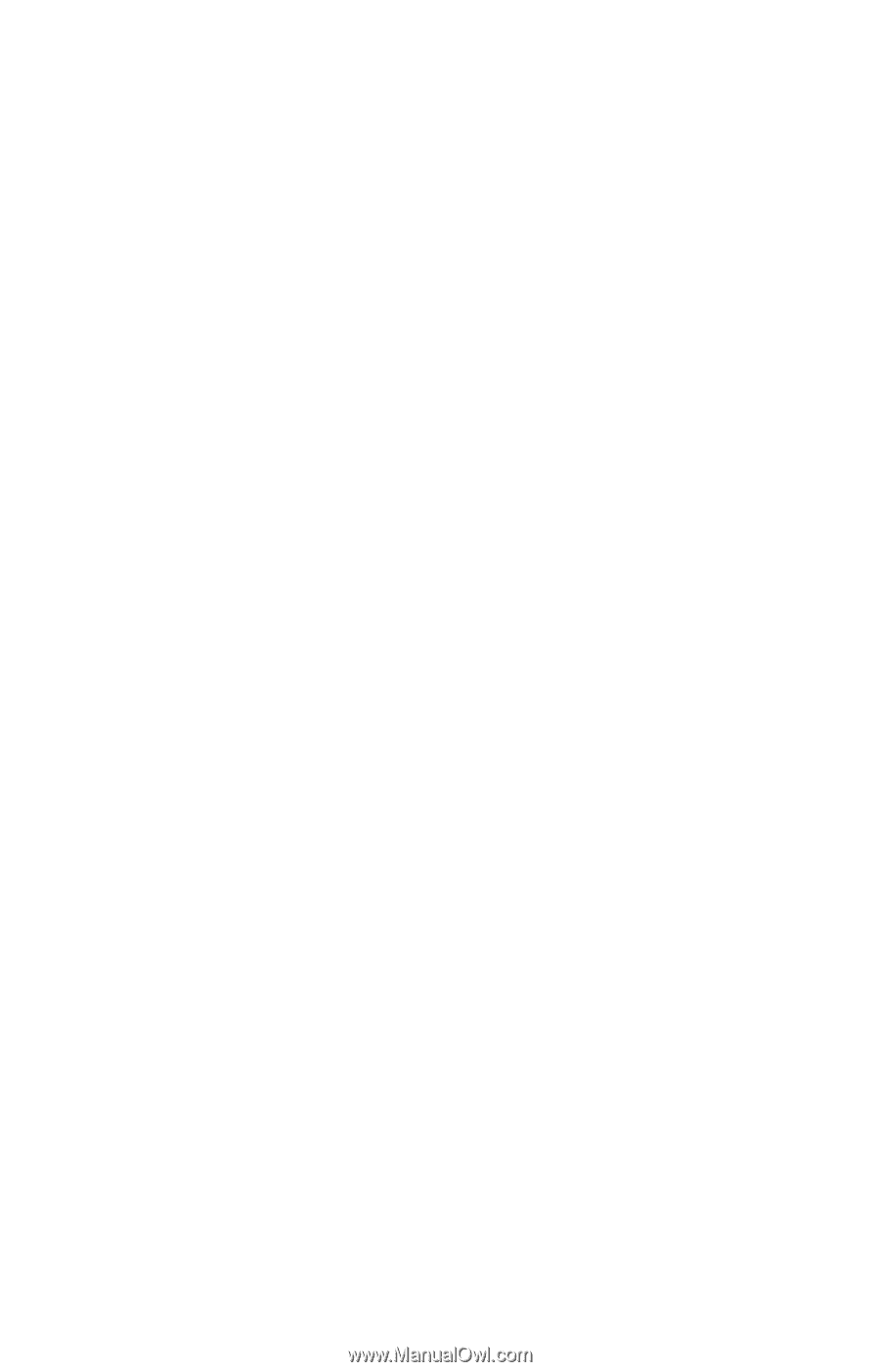
Tecra
8000
Series User’s
Guide
If you need assistance
❖
www.pcsupport.toshiba.com
❖
InTouch
sm
Center
Calling within the United States (800) 457-7777
Calling from outside the United States (949) 859-4273
For more information, see Chapter 7 on page 108 in this guide.
®