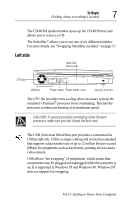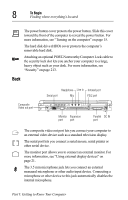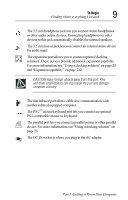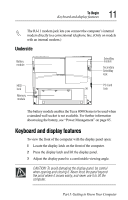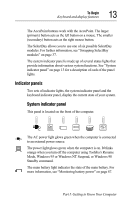Toshiba 8000 Tecra 8000 Users Guide - Page 32
Back - mm
 |
UPC - 032017021280
View all Toshiba 8000 manuals
Add to My Manuals
Save this manual to your list of manuals |
Page 32 highlights
8 To Begin Finding where everything's located On The power button cover protects the power button. Slide this cover toward the front of the computer to reveal the power button. For more information, see "Turning on the computer" on page 15. The hard disk drive (HDD) cover protects the computer's removable hard disk. Attaching an optional PORT-Noteworthy Computer Lock cable to the security lock slot lets you anchor your computer to a large, heavy object such as your desk. For more information, see "Security" on page 213. Back Composite Video out port Headphone Line in Infrared port Serial port Mic PS/2 port Monitor Expansion port port Parallel DC IN port The composite video out port lets you connect your computer to an external video device such as a standard television display. The serial port lets you connect a serial mouse, serial printer or other serial device. The monitor port allows you to connect an external monitor. For more information, see "Using external display devices" on page 21. The 3.5 mm microphone jack lets you connect an external monaural microphone or other audio input device. Connecting a microphone or other device to this jack automatically disables the internal microphone. Part I: Getting to Know Your Computer