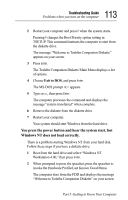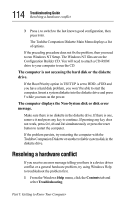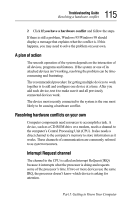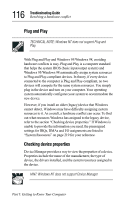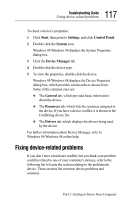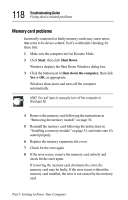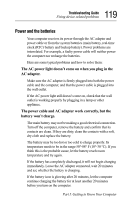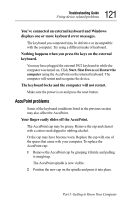Toshiba 8000 Tecra 8000 Users Guide - Page 142
Memory card problems
 |
UPC - 032017021280
View all Toshiba 8000 manuals
Add to My Manuals
Save this manual to your list of manuals |
Page 142 highlights
118 Troubleshooting Guide Fixing device-related problems Memory card problems Incorrectly connected or faulty memory cards may cause errors that seem to be device-related. So it's worthwhile checking for these first: 1 Make sure the computer isn't in Resume Mode. 2 Click Start, then click Shut Down. Windows displays the Shut Down Windows dialog box. 3 Click the button next to Shut down the computer, then click Yes or OK, as appropriate. Windows shuts down and turns off the computer automatically. HINT: You will have to manually turn off the computer in Windows NT. 4 Remove the memory card following the instructions in "Removing the memory module" on page 36. 5 Reinstall the memory card following the instructions in "Installing a memory module" on page 33, and make sure it's seated properly. 6 Replace the memory expansion slot cover. 7 Check for the error again. 8 If the error recurs, remove the memory card entirely and check for the error again. If removing the memory card eliminates the error, the memory card may be faulty. If the error recurs without the memory card installed, the error is not caused by the memory card. Part I: Getting to Know Your Computer