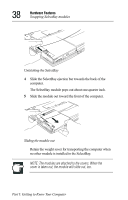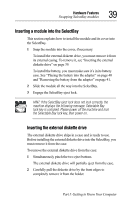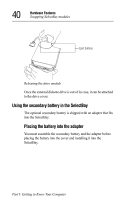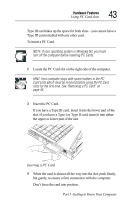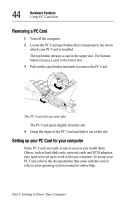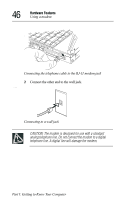Toshiba 8000 Tecra 8000 Users Guide - Page 65
Removing the battery from the adapter, Part I: Getting to Know Your Computer
 |
UPC - 032017021280
View all Toshiba 8000 manuals
Add to My Manuals
Save this manual to your list of manuals |
Page 65 highlights
Hardware Features Swapping SelectBay modules 41 Battery Battery release lever Adapter Snapping the battery into the adapter To place the battery into the adapter: 1 Align the contacts on the battery with the contacts on the adapter. 2 Push down to snap the battery into the adapter. Removing the battery from the adapter Removing the battery from the adapter 1 Holding the battery adapter front toward you, slide the battery release latch to your right. 2 Holding the latch to the right, push up on the front of the battery until it pops out of the adapter. Part I: Getting to Know Your Computer

Part I: Getting to Know Your Computer
Hardware Features
Swapping SelectBay modules
41
Snapping the battery into the adapter
To place the battery into the adapter:
1
Align the contacts on the battery with the contacts on the
adapter.
2
Push down to snap the battery into the adapter.
Removing the battery from the adapter
Removing the battery from the adapter
1
Holding the battery adapter front toward you, slide the battery
release latch to your right.
2
Holding the latch to the right, push up on the front of the
battery until it pops out of the adapter.
Battery
Adapter
Battery release
lever