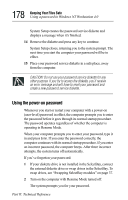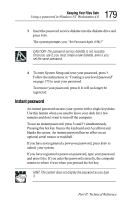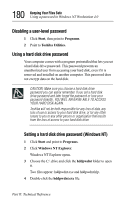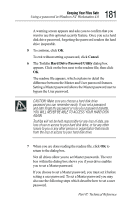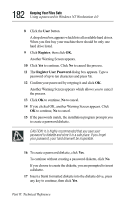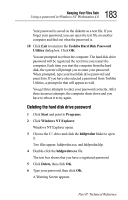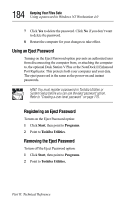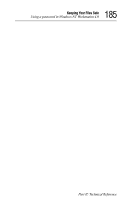Toshiba 8000 Tecra 8000 Users Guide - Page 206
Register, Register User Password, If you clicked OK, another Warning Screen appears. Click
 |
UPC - 032017021280
View all Toshiba 8000 manuals
Add to My Manuals
Save this manual to your list of manuals |
Page 206 highlights
182 Keeping Your Files Safe Using a password in Windows NT Workstation 4.0 8 Click the User button. A drop down box appears which lists all available hard drives. When you first buy your machine there should be only one hard drive listed. 9 Click Register, then click OK. Another Warning Screen appears. 10 Click Yes to continue. Click No to cancel the process. 11 The Register User Password dialog box appears. Type a password of up to ten characters and press Tab. 12 Confirm your password by retyping it and click OK. Another Warning Screen appears which allows you to cancel the process. 13 Click OK to continue, No to cancel. 14 If you clicked OK, another Warning Screen appears. Click OK to continue, No to cancel. 15 If the passwords match, the installation program prompts you to create a password diskette. CAUTION: It is highly recommended that you save your password to diskette and store it in a safe place. If you forget your password, your hard drive will be inoperable. 16 To create a password diskette, click Yes. To continue without creating a password diskette, click No. If you choose to create the diskette, you are prompted to insert a diskette. 17 Insert a blank formatted diskette into the diskette drive, press any key to continue, then click Yes. Part II: Technical Reference