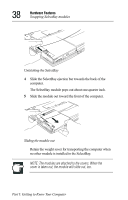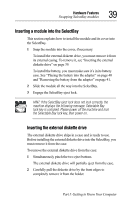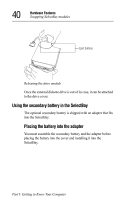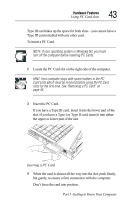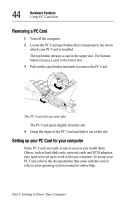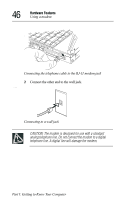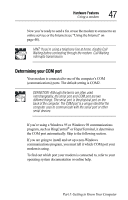Toshiba 8000 Tecra 8000 Users Guide - Page 66
Using PC Card slots, Inserting PC Cards, Part I: Getting to Know Your Computer - tecra memory
 |
UPC - 032017021280
View all Toshiba 8000 manuals
Add to My Manuals
Save this manual to your list of manuals |
Page 66 highlights
42 Hardware Features Using PC Card slots Using PC Card slots PCMCIA (Personal Computer Memory Card International Association)-compatible PC Cards greatly increase the capabilities of your computer. These cards pack all the performance of full-sized expansion cards into a case the size of a credit card. There are three types of PC Cards: Type I, Type II, and Type III. The difference between each type is the card size. Your computer comes with two stacked PC Card slots that let you install up to two Type I or Type II cards or one Type III card (Type III cards are much thicker). When you buy a PC Card, check the package for the type of card you're buying. In addition, your computer's PC Card slots support CardBus cards, allowing you to use PC Cards that comply with these standards. This section explains how to install PC Cards and provides general tips on using them. Since each card is different, read the documentation you received with your card. Inserting PC Cards Before you insert your PC Card, read through the documentation that comes with the card to see if you need to do anything before you insert it. CAUTION: Your Tecra 8000 Series computer came with all the Card and Socket Services programs you need. Even if your PC Card comes with its own version of Card and Socket Services, you should use the files provided on your computer. You can insert one or two Type I or Type II cards into the slots. You can insert only one Type III card into the slots. Inserting a Part I: Getting to Know Your Computer