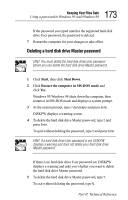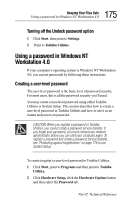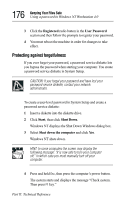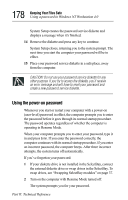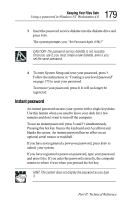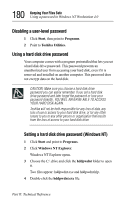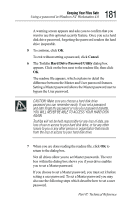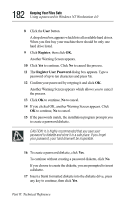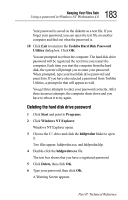Toshiba 8000 Tecra 8000 Users Guide - Page 202
Using the power-on password, attempts, the system turns off automatically.
 |
UPC - 032017021280
View all Toshiba 8000 manuals
Add to My Manuals
Save this manual to your list of manuals |
Page 202 highlights
178 Keeping Your Files Safe Using a password in Windows NT Workstation 4.0 System Setup creates the password service diskette and displays a message when it's finished. 14 Remove the diskette and press any key to continue. System Setup closes, returning you to the system prompt. The next time you start the computer your password will be in effect. 15 Place your password service diskette in a safe place, away from the computer. CAUTION: Do not use your password service diskette for any other purpose. If you try to access the diskette, you'll receive an error message and will have to reset your password and create a new password service diskette. Using the power-on password Whenever you start or restart your computer with a power-on (user-level) password in effect, the computer prompts you to enter the password before it goes through its normal startup procedure. The password operates regardless of whether the computer is operating in Resume Mode. When your computer prompts you to enter your password, type it in and press Enter. If you enter the password correctly, the computer continues with its normal startup procedure. If you enter an incorrect password, the computer beeps. After three incorrect attempts, the system turns off automatically. If you've forgotten your password: 1 If your diskette drive is not installed in the SelectBay, connect the external diskette drive or swap drives in the SelectBay. To swap drives, see "Swapping SelectBay modules" on page 37. 2 Turn on the computer with Resume Mode turned off. The system prompts you for your password. Part II: Technical Reference