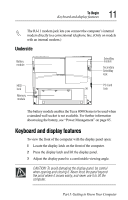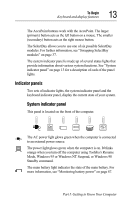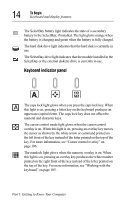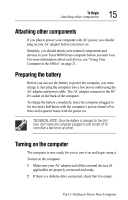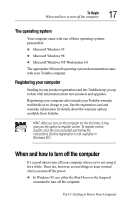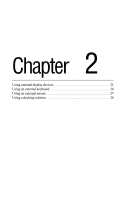Toshiba 8000 Tecra 8000 Users Guide - Page 40
Part I: Getting to Know Your Computer, Turning on the computer, Opening the power button cover
 |
UPC - 032017021280
View all Toshiba 8000 manuals
Add to My Manuals
Save this manual to your list of manuals |
Page 40 highlights
16 To Begin Turning on the computer On 3 Locate the power light on the system indicator panel. Slide the power button cover on the left side of the computer toward the front of the computer, revealing the power button. Opening the power button cover 4 Press and hold the power button in-about one second-until the power light turns on (green). Turning on the power The preinstalled operating system will load automatically. CAUTION: When you turn on the computer for the first time, do not turn off the power again until the operating system has loaded completely. Part I: Getting to Know Your Computer

Part I: Getting to Know Your Computer
To Begin
Turning on the computer
16
3
Locate the power light on the system indicator panel. Slide the
power button cover on the left side of the computer toward the
front of the computer, revealing the power button.
Opening the power button cover
4
Press and hold the power button in—about one second—until
the power light turns on (green).
Turning on the power
The preinstalled operating system will load automatically.
CAUTION: When you turn on the computer for the first time,
do not turn off the power again until the operating system
has loaded completely.
On