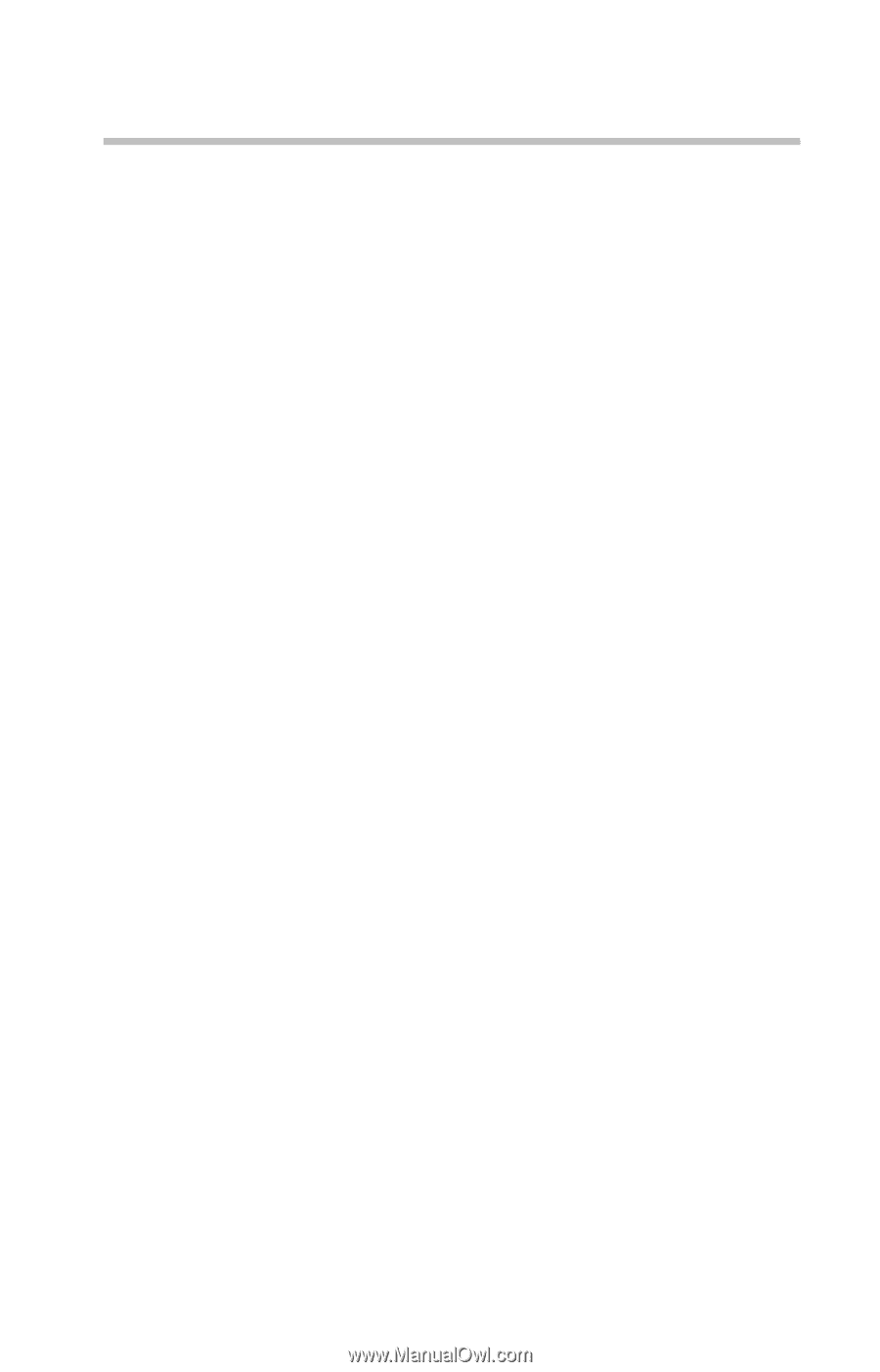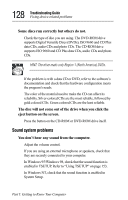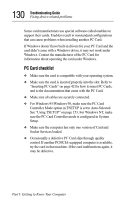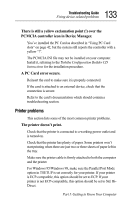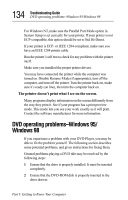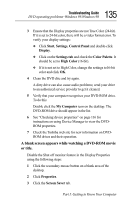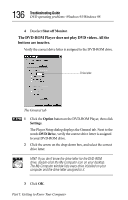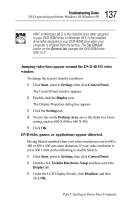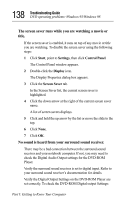Toshiba 8000 Tecra 8000 Users Guide - Page 157
Printer problems, There is still a yellow exclamation point ! over
 |
UPC - 032017021280
View all Toshiba 8000 manuals
Add to My Manuals
Save this manual to your list of manuals |
Page 157 highlights
133 Troubleshooting Guide Fixing device-related problems There is still a yellow exclamation point (!) over the PCMCIA controller icon in Device Manager. You've installed the PC Card as described in "Using PC Card slots" on page 42, but the system still reports the controller with a yellow "!". The PCMCIA.INI file may not be installed on your computer. Install it, referring to the Toshiba Configuration Builder CD Instructions for the installation procedure. A PC Card error occurs. Reinsert the card to make sure it is properly connected. If the card is attached to an external device, check that the connection is secure. Refer to the card's documentation which should contain a troubleshooting section. Printer problems This section lists some of the most common printer problems. The printer doesn't print. Check that the printer is connected to a working power outlet and is turned on. Check that the printer has plenty of paper. Some printers won't start printing when there are just two or three sheets of paper left in the tray. Make sure the printer cable is firmly attached to both the computer and the printer. For Windows 95/Windows 98, make sure the Parallel Port Mode option in TSETUP is set correctly for your printer. If your printer is ECP-compatible, this option should be set to ECP. If your printer is not ECP-compatible, this option should be set to Std. BiDirect. Part I: Getting to Know Your Computer