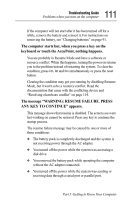Toshiba 8000 Tecra 8000 Users Guide - Page 130
Cursor control overlay
 |
UPC - 032017021280
View all Toshiba 8000 manuals
Add to My Manuals
Save this manual to your list of manuals |
Page 130 highlights
106 Hot Keys and Function Keys Working with the keyboard Cursor control overlay The keys with the white arrows and white symbols on the left front are the cursor control overlay. This illustration highlights the cursor control overlay keys: / The cursor control overlay You can use these keys to: ❖ Move the cursor up, down, left or right on the screen. ❖ Move up or down one page. ❖ Move to the beginning or end of a document. ❖ Delete or insert characters. ❖ Type the arithmetic operators How these keys function may vary with the program you're using. Check your program's documentation for information on how it uses the cursor keys. To turn the cursor control overlay on and off, press Fn and F10 simultaneously. The cursor control mode light on the keyboard indicator panel glows when the cursor control overlay is on. You can use the overlaid keys to type alphabetic characters while the overlay is on. To do this: ❖ For lowercase letters, press and hold down Fn while you type. ❖ For uppercase letters, press and hold down Fn and Shift simultaneously while you type. Part I: Getting to Know Your Computer