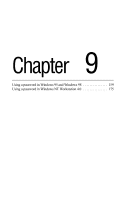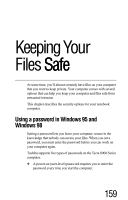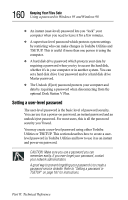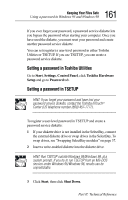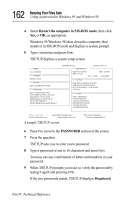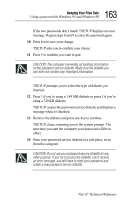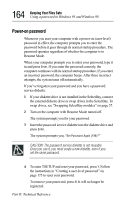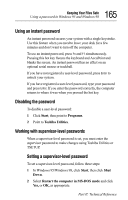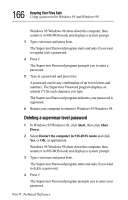Toshiba 8000 Tecra 8000 Users Guide - Page 187
Part II: Technical Reference, Using a password in Windows 95 and Windows 98
 |
UPC - 032017021280
View all Toshiba 8000 manuals
Add to My Manuals
Save this manual to your list of manuals |
Page 187 highlights
163 Keeping Your Files Safe Using a password in Windows 95 and Windows 98 If the two passwords don't match TSETUP displays an error message. Repeat steps 8 and 9 to enter the password again. 10 Press End to save your change. TSETUP asks you to confirm your choice. 11 Press Y to confirm you want to quit. CAUTION: The computer overwrites all existing information on the password service diskette. Make sure the diskette you use does not contain any important information. TSETUP prompts you to select the type of diskette you inserted. 12 Press 1 if you're using a 1.44 MB diskette or press 2 if you're using a 720 KB diskette. TSETUP creates the password service diskette and displays a message when it's finished. 13 Remove the diskette and press any key to continue. TSETUP closes, returning you to the system prompt. The next time you start the computer your password will be in effect. 14 Store your password service diskette in a safe place, away from the computer. CAUTION: Do not use your password service diskette for any other purpose. If you try to access the diskette, you'll receive an error message, and will have to reset your password and create a new password service diskette. Part II: Technical Reference