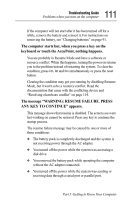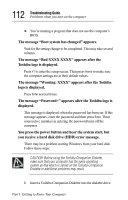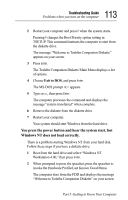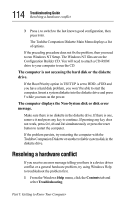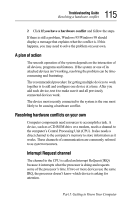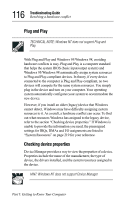Toshiba 8000 Tecra 8000 Users Guide - Page 135
The message WARNING: RESUME FAILURE. PRESS, ANY KEY TO CONTINUE appears.
 |
UPC - 032017021280
View all Toshiba 8000 manuals
Add to My Manuals
Save this manual to your list of manuals |
Page 135 highlights
111 Troubleshooting Guide Problems when you turn on the computer If the computer will not start after it has been turned off for a while, remove the battery and reinsert it. For instructions on removing the battery, see "Changing batteries" on page 91. The computer starts but, when you press a key on the keyboard or touch the AccuPoint, nothing happens. You are probably in Resume Mode and have a software or resource conflict. When this happens, turning the power on returns you to the problem instead of restarting the system. To clear the condition, press Ctrl, Alt and Del simultaneously or press the reset button. Clearing the condition may get you running by disabling Resume Mode, but it won't solve a resource conflict. Read the documentation that came with the conflicting device and "Resolving a hardware conflict" on page 114. The message "WARNING: RESUME FAILURE. PRESS ANY KEY TO CONTINUE" appears. This message shows that resume is disabled. The screen you were last working on cannot be restored. Press any key to continue the startup process. The resume failure message may be caused by one or more of these conditions: ❖ The battery pack is completely discharged and the system is not receiving power through the AC adapter. ❖ You turned off the power while the system was accessing a disk drive. ❖ You removed the battery pack while operating the computer without the AC adapter connected. ❖ You turned off the power while the system was sending or receiving data through a serial port or parallel port. Part I: Getting to Know Your Computer