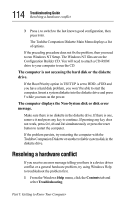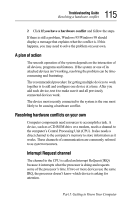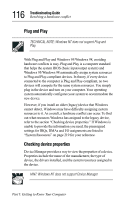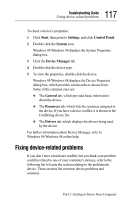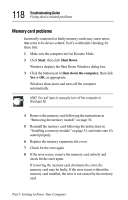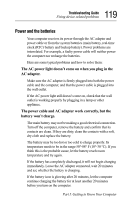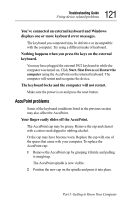Toshiba 8000 Tecra 8000 Users Guide - Page 143
Power and the batteries, The AC power light doesn't come on when you plug in the, AC adapter.
 |
UPC - 032017021280
View all Toshiba 8000 manuals
Add to My Manuals
Save this manual to your list of manuals |
Page 143 highlights
119 Troubleshooting Guide Fixing device-related problems Power and the batteries Your computer receives its power through the AC adapter and power cable or from the system batteries (main battery, real-time clock (RTC) battery and backup battery). Power problems are interrelated. For example, a faulty power cable will neither power the computer nor recharge the batteries. Here are some typical problems and how to solve them: The AC power light doesn't come on when you plug in the AC adapter. Make sure the AC adapter is firmly plugged into both the power cable and the computer, and that the power cable is plugged into the wall outlet. If the AC power light still doesn't come on, check that the wall outlet is working properly by plugging in a lamp or other appliance. The power cable and AC adapter work correctly, but the battery won't charge. The main battery may not be making a good electrical connection. Turn off the computer, remove the battery and confirm that its contacts are clean. If they are dirty, clean the contacts with a soft, dry cloth and replace the battery. The battery may be too hot or too cold to charge properly. Its temperature needs to be in the range 50°-88° F (10°-30 °C). If you think this is the probable cause, let the battery reach room temperature and try again. If the battery has completely discharged, it will not begin charging immediately. Leave the AC adapter connected, wait 20 minutes and see whether the battery is charging. If the battery icon is glowing after 20 minutes, let the computer continue charging the battery for at least another 20 minutes before you turn on the computer. Part I: Getting to Know Your Computer