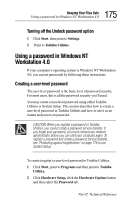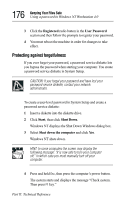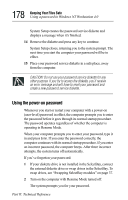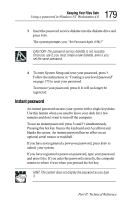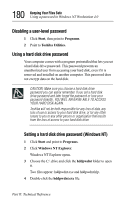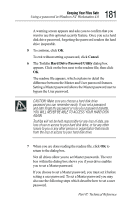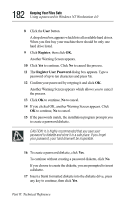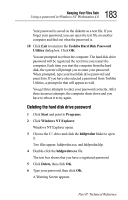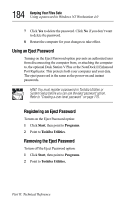Toshiba 8000 Tecra 8000 Users Guide - Page 203
Instant password, blanks the screen. An instant password has no effect on an
 |
UPC - 032017021280
View all Toshiba 8000 manuals
Add to My Manuals
Save this manual to your list of manuals |
Page 203 highlights
179 Keeping Your Files Safe Using a password in Windows NT Workstation 4.0 3 Insert the password service diskette into the diskette drive and press Enter. The system prompts you, "Set Password Again (Y/N)?" CAUTION: The password service diskette is not reusable. Once you use it, you must create a new diskette, even if you set the same password. 4 To enter System Setup and reset your password, press Y. Follow the instructions in "Creating a user-level password" on page 175 to reset your password. To remove your password, press N. It will no longer be registered. Instant password An instant password secures your system with a single keystroke. Use this feature when you need to leave your desk for a few minutes and don't want to turn off the computer. To use an instant password, press Fn and F1 simultaneously. Pressing this hot key freezes the keyboard and AccuPoint and blanks the screen. An instant password has no effect on an optional serial mouse or trackball. If you have not registered a power-on password, press Enter to unlock your system. If you have registered a power-on password, type your password and press Enter. If you enter the password correctly, the computer returns to where it was when you pressed the hot key. HINT: The system does not display the password as you type it. Part II: Technical Reference