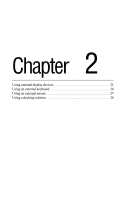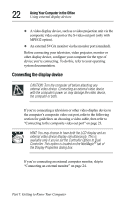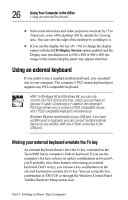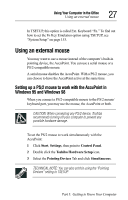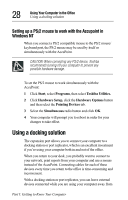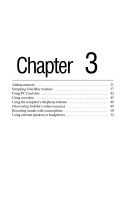Toshiba 8000 Tecra 8000 Users Guide - Page 49
Adjusting the quality of the external display, Video limitations
 |
UPC - 032017021280
View all Toshiba 8000 manuals
Add to My Manuals
Save this manual to your list of manuals |
Page 49 highlights
Using Your Computer in the Office Using external display devices 25 This hot key cycles through the settings in the following order: ❖ Built-in display only ❖ Built-in display and external monitor simultaneously ❖ External monitor only ❖ Built-in display and TV (or other external video device) simultaneously ❖ TV (or other external video device) TECHNICAL NOTE: You can also change these settings using the NeoMagic tab of the Display Properties Box. 3 Release the Fn key. Adjusting the quality of the external display To obtain the best picture quality from your television (or other video display device), you may need to adjust the video settings. See the video device documentation for additional configuration steps. Video limitations Keep in mind that the quality of the display will be limited to the capabilities of the external video device. ❖ If the external video device, such as a display monitor, is capable of displaying at a maximum of 640 x 480 and your system is set for a higher resolution, only part of the desktop will appear on the screen. You can view the "lost" area by scrolling to it. Part I: Getting to Know Your Computer