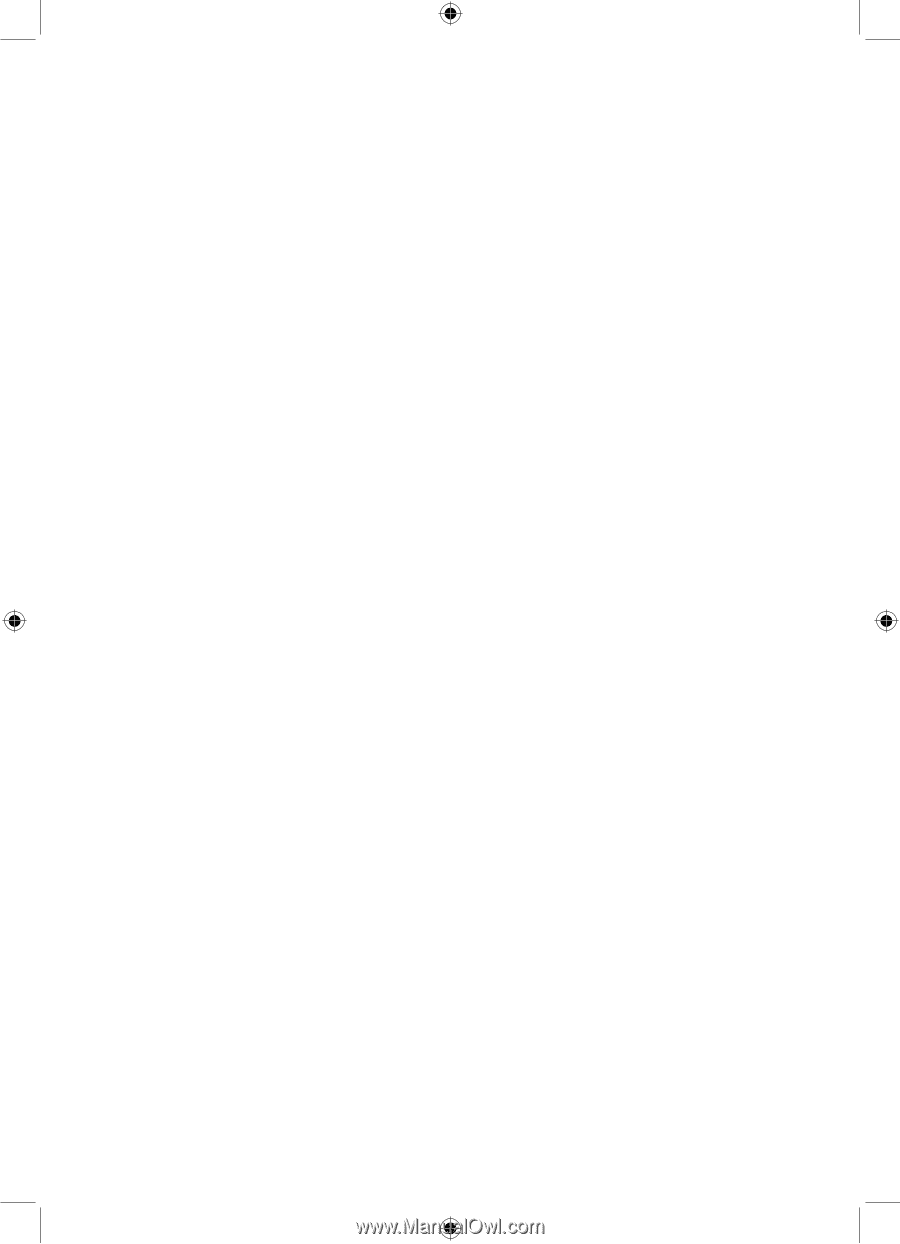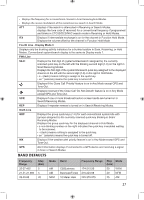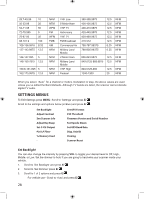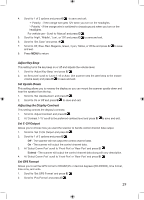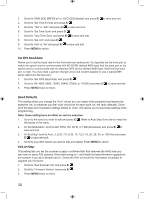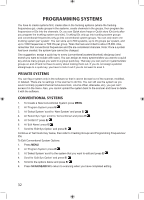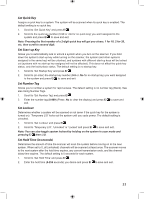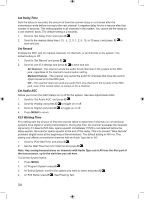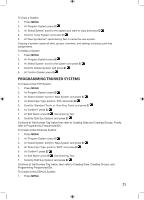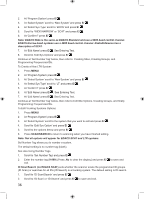Uniden BCD996P2 English Manual - Page 35
Planning Systems, Sites, And Groups
 |
View all Uniden BCD996P2 manuals
Add to My Manuals
Save this manual to your list of manuals |
Page 35 highlights
Scanner Reset Allows to initialize the scanner's memory, turn off the scanner. Then press 2, 9, and HOLD while turning it on. Important! This deletes all programmed data. PLANNING SYSTEMS, SITES, AND GROUPS Planning your systems will be very important even if you use 3rd party software to program the scanner. Organizing your Quick Keys will be the most important part of the planning. You can assign quick keys and copy and paste most of the frequencies, alpha tags, and IDs easily into the software. To Enter a Character, turn the scroll control until the character you want appears. You will have to determine what quick key to assign to each conventional systems/trunked sites and groups so you can scan them with some sort of logic you can remember. Number Tags Numbers for system and channel tags can range from 0 to 999. Multiple systems can have the same number tag but you will get a warning. The same warning applies to channels. You can assign number tags to channels even if the system does not have a number tag but, without a system number tag, you can only navigate to these channels while holding or scanning in that system. See also Using Number Tags. If two systems/searches have the same number tag, they will be selected in sequence (the first time you select the number tag, the scanner will go to the first system/search assigned to that number tag; if you select the same number tag again, it will go to the 2nd system/search assigned to that number tag, and so on). The same rule applies to channel number tags (so don't start at 1 for each channel group in the system). Alerts You can program your scanner to alert you when, a channel is received, you receive a Close Call hit, a talkgroup ID is transmitted with an emergency alert, you get close to a POI (Point of Interest)/Dangerous Road/Dangerous Crossing, or you receive a Tone-Out hit. For each alert in the scanner, you can select from 9 different tone patterns, 15 volume settings, 7 colors, and 2 color patterns. For more info visit the Wiki alerts page. Startup Keys you can program each of your conventional systems, trunked sites, service searches, or custom searches with a 'Startup Key' (0-9) so that when you power up the scanner and press the key number, just those systems/sites/searches assigned to the key will be enabled for scan (groups are not affected). See also Using Startup Keys. ENTERING TEXT To program text you must first program the system, site, group, channel, location, custom search, Tone-Out, or SAME group. To enter a letter, turn the scroll control until the character you want appears. (character order clock-wise is upper-case, lower-case, numbers, then special characters).• To enter a decimal point, press .No. • To enter a decimal point, press .No. • To move the cursor to the right, press 6. • To move the cursor to the left, press 4. • To clear a character or enter a space, press .No. • To clear all characters, press .No twice. 31