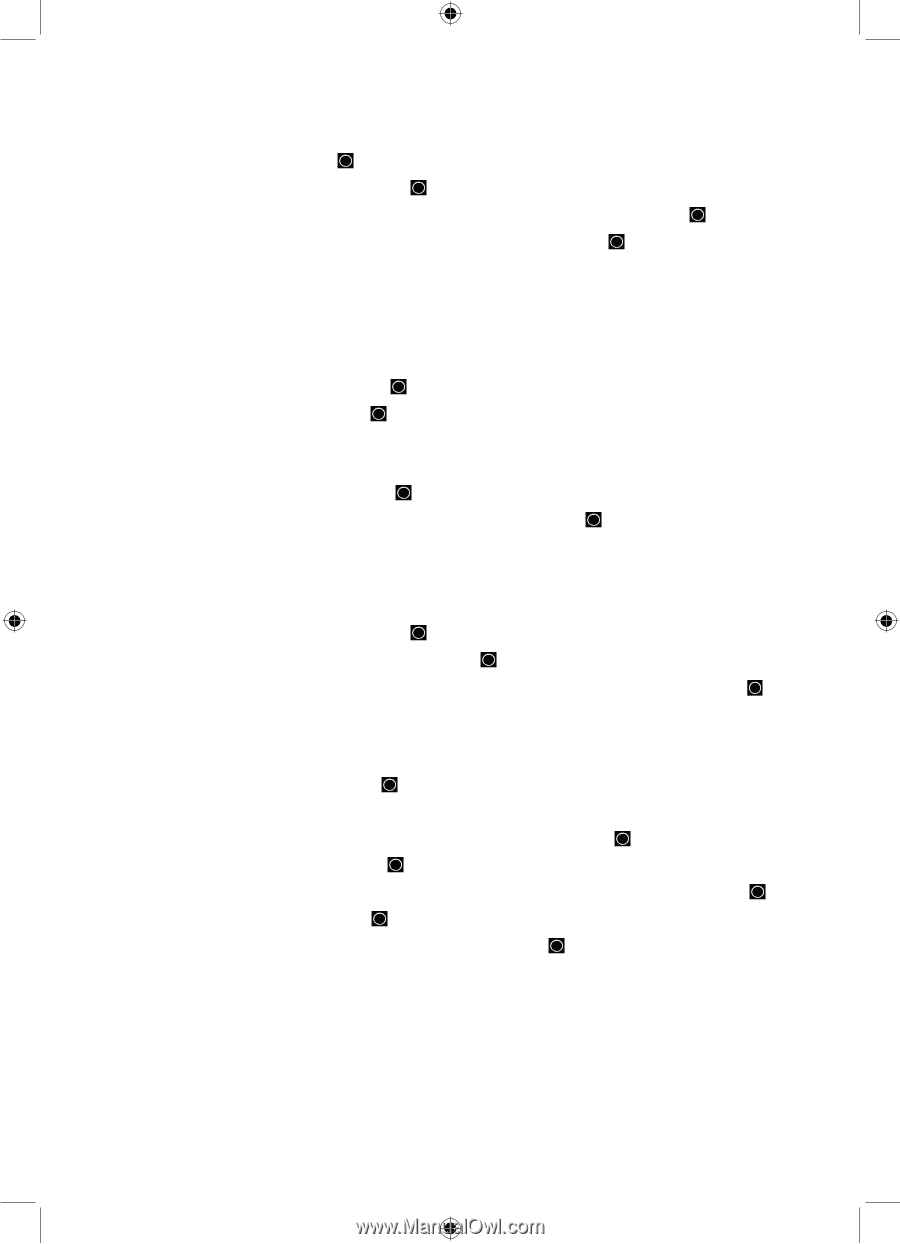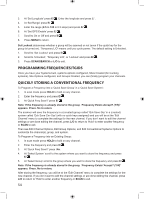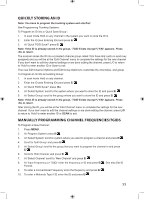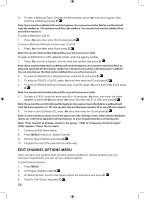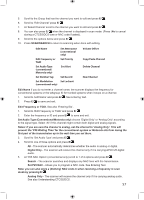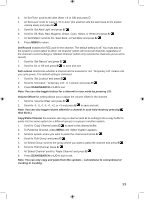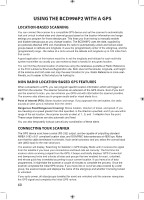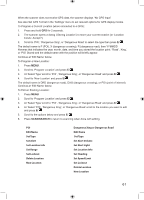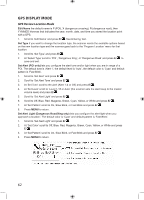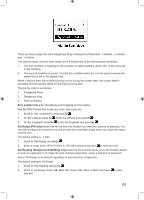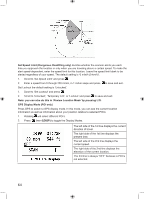Uniden BCD996P2 English Manual - Page 63
Set Record, Set Lockout, SCAN/SEARCH, Volume Offset, Copy/Paste Channel
 |
View all Uniden BCD996P2 manuals
Add to My Manuals
Save this manual to your list of manuals |
Page 63 highlights
3. At 'Set Tone' scroll to the alert (Alert 1-9 or Off) and press E/ . 4. At 'Set Level' scroll to 'Level 1-15 or Auto' (the scanner sets the alert beep to the master volume level) and press E/ . 5. Scroll to 'Set Alert Light' and press E/ . 6. Scroll to Off, Blue, Red, Magenta, Green, Cyan, Yellow, or White and press E/ . 7. At 'Set Pattern' scroll to On, Slow Blink, or Fast Blink and press E/ . 8. Press MENU to return. Set Record enables the REC jack for the channel. The default setting is off. You must also set the system's record option to either 'All Channel' (which will record all channels regardless of the channel's record setting) or 'Marked Channel' (which only records the channels you've set to record). 1. Scroll to 'Set Record' and press E/ . 2. Scroll to On or Off and press E/ to save and exit. Set Lockout determines whether a channel will be scanned or not. 'Temporary L/O' means until you cycle power. The default setting is Unlocked. 1. Scroll to 'Set Lockout' and press E/ . 2. Scroll to 'Unlocked', 'Temporary L/O', or 'Lockout' and press E/ . 3. Press SCAN/SEARCH or L/O to exit. Note: You can also toggle lockout for a channel in scan mode by pressing L/O. Volume Offset this setting allows you to adjust the volume offset for the channel. 1. Scroll to 'Volume Offset' and press E/ . 2. Scroll to -3, -2, -1, 0, +1, +2, or +3 and press E/ to save and exit. Note: You can also toggle volume offset for a channel in scan hold mode by pressing then 5(LVL). Copy/Paste Channel the scanner can copy a channel (and all its settings) into a copy buffer to paste into the same system (in a different group) or a group in another system. 1. Scroll to 'Copy Channel' press E/ to save to the channel buffer. 2. To Paste the Channel, press MENU until 'Select System' appears. 3. Scroll to system where you want to paste the channel and press E/ . 4. Scroll to 'Edit Group' and press E/ . 5. At 'Select Group' scroll to the group where you want to paste the channel and press E/ . 6. Scroll to 'Edit Channel' press E/ . 7. At 'Select Channel' scroll to 'Paste Channel' and press E/ . 8. Press SCAN/SEARCH or L/O to exit to exit. Note: You can only copy and paste from like systems - conventional to conventional or trunking to trunking. 59