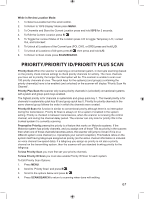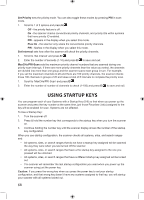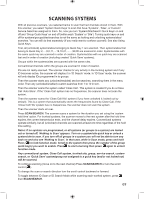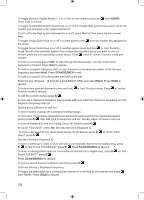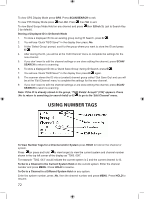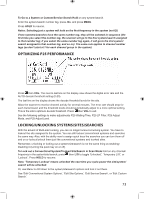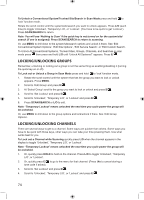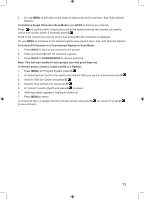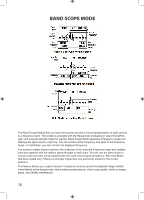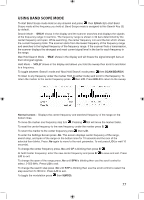Uniden BCD996P2 English Manual - Page 76
Using Number Tags
 |
View all Uniden BCD996P2 manuals
Add to My Manuals
Save this manual to your list of manuals |
Page 76 highlights
To view GPS Display Mode press GPS. Press SCAN/SEARCH to exit. To view P25 Display Mode press then Vol. Press then Vol to exit. To view Band Scope Mode Hold on any channel and press then 3(Srch 3). (set to Search Key 3 by default). Storing a Displayed ID in ID Search Mode 1. To store a displayed ID into an existing group during ID Search, press E/ . 2. You will see 'Quick TGID Save?' in the display then press .No. 3. At the 'Select Group' prompt, scroll to the group where you want to store the ID and press E/ . 4. After storing the ID, you will be at the 'Edit Channel' menu to complete the settings for the new channel. 5. If you don't want to edit the channel settings or are done editing the channel, press SCAN/ SEARCH to return to scanning. 6. To store a displayed ID into a 'Quick Save Group' during ID Search, press E/ . 7. You will see 'Quick TGID Save?' in the display then press E/ again. 8. The scanner stores the ID into a (created) channel group called 'Qck Save Grp' and you will be at the 'Edit Channel' menu to complete the settings for the new channel. 9. If you don't want to edit the channel settings or are done editing the channel, press SCAN/ SEARCH to return to scanning. Note: If the ID is already stored in the group, 'TGID Exists' Accept? (Y/N)' appears. Press .No to return to searching (or search hold) or E/ to go to the 'Edit Channel' menu. USING NUMBER TAGS To View Number Tags for a Channel and/or System press HOLD to hold on the channel or system. Press (or press and hold to view longer) to view the current system and channel number shown in the top left corner of the display as "T000. 000". For example "T002. 043" would indicate the current system is 2 and the current channel is 43. To Go to a Channel in the Current System Hold on the current system. Enter the channel number and press MENU. Press HOLD to resume. To Go to a Channel in a Different System Hold on any system. Enter the system number, press .No, then the channel number and press MENU. Press HOLD to resume. 72