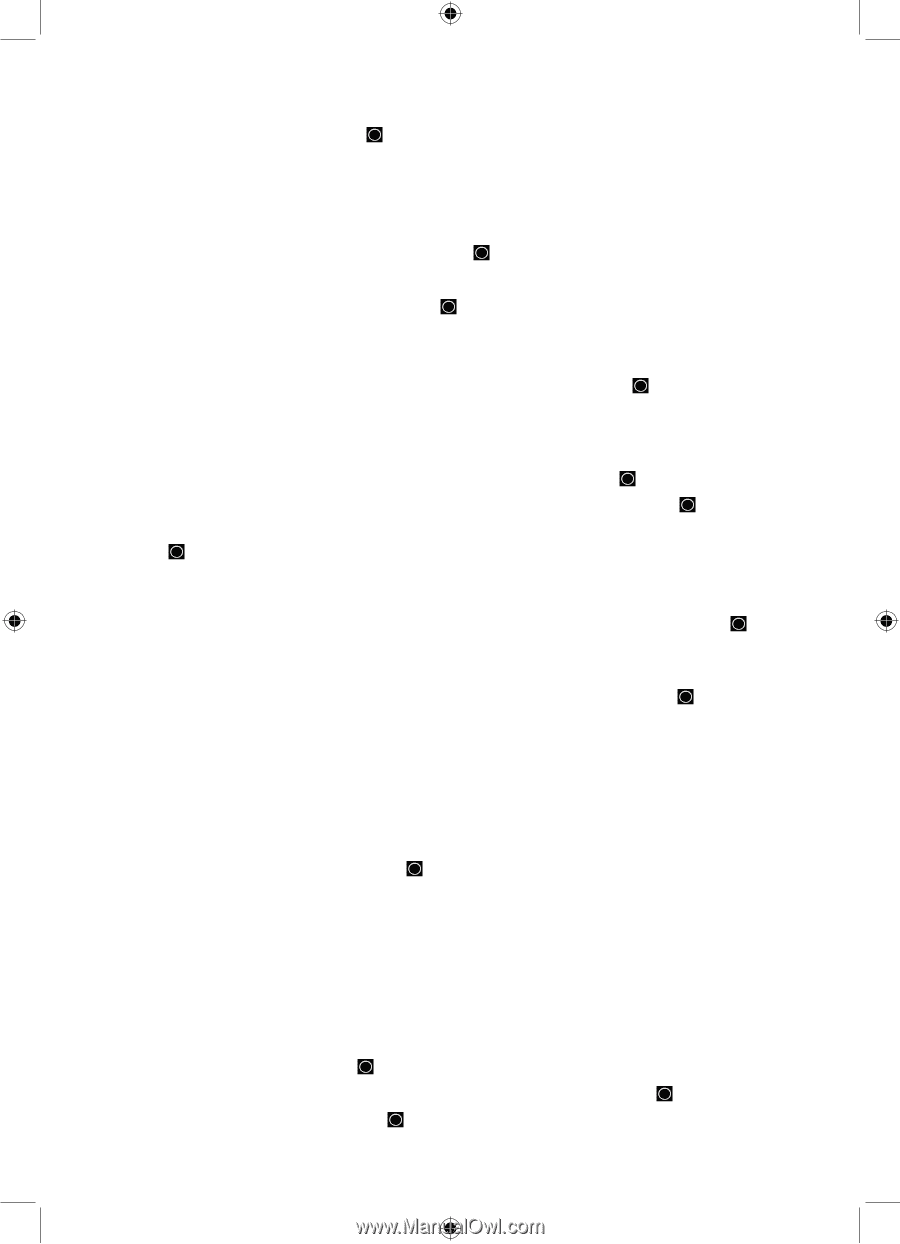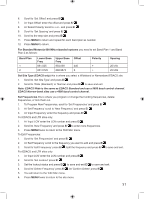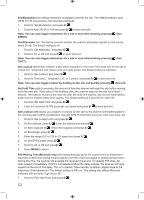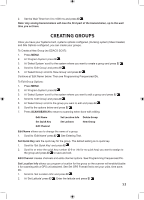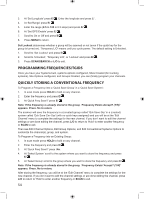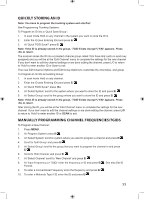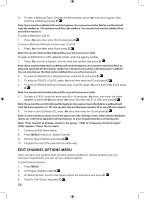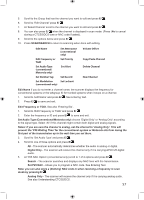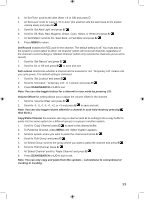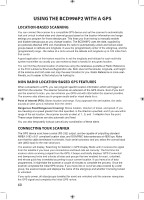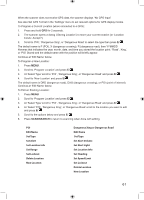Uniden BCD996P2 English Manual - Page 60
Edit Channel Options Menu
 |
View all Uniden BCD996P2 manuals
Add to My Manuals
Save this manual to your list of manuals |
Page 60 highlights
11. To enter a Motorola Type I ID enter the fleet number, press .No once for a hyphen, then enter the subfleet and press E/ . Note: If you omit the subfleet (still need the hyphen), the scanner treats this field as a wildcard (will treat the subfleet as 1 ID and receive all IDs in the subfleet). You can also lock out this subfleet ID so you will not receive it. To enter a Motorola I-Call ID: 1. Press .No once then enter the ID and press E/ . To enter a Motorola Wildcard (receive any) I-Call ID: 1. Press .No once then enter 0 and press E/ . Note: You can also lock out this wildcard ID so you will not receive I-Calls. To enter an EDACS ID in AFS (default) format, enter the agency number: 1. Press .No once for a hyphen, then the fleet and subfleet and press E/ . Note: If you omit the fleet and/or subfleet (still need the hyphen), the scanner treats these fields as wildcards (will treat the fleet and/or subfleet as 1 ID and receive all IDs in the fleet and/or subfleet) You can also lock out this fleet and/or subfleet ID so you will not receive it. 2. To enter an EDACS ID in Decimal format, enter the ID and press E/ . 3. To enter an EDACS I-Call ID, press .No once then enter the ID and press E/ . 4. To enter an EDACS Wildcard (receive any) I-Call ID, press .No once then enter 0 and press E/ . Note: You can also lock out this wildcard ID so you will not receive I-Calls. 5. To enter a LTR ID, enter the area code (0 or 1) and press .No once, then enter the home repeater number (01-20) and press .No once, then the user ID (1-254) and press E/ . Note: If you omit the user ID (still need the hyphen), the scanner treats this field as a wildcard (will treat the home repeater as 1 ID). You can also lock out this home repeater ID so you will not receive it. 6. To enter a Unit ID (Radio ID), press .No once then enter the ID and press E/ Note: To view unit IDs you have to turn the option on in the 'Settings' menu. Other channel attributes (alerts, etc.) will not be applied to Unit ID channels. To enter hexadecimal IDs see Entering Text. Note: If the channel is already stored in the group, 'TGID or Frequency Exists Accept? (Y/N)' appears. Press .No to return. 7. Continue at Edit Name below. 8. Press MENU to return to 'Select Channel'. 9. Scroll to 'New Channel' and press E/ . 10. Program the rest of the channels the same way. EDIT CHANNEL OPTIONS MENU Once you have your systems built, systems options configured, Groups Created, and your Channels Programmed, you can set your channel options. To Edit Channel Options: 1. Press MENU. 2. At 'Program System' press E/ . 3. At 'Select System' scroll to the system where the channel is and press E/ . 4. Scroll to 'Edit Group' and press E/ . 56