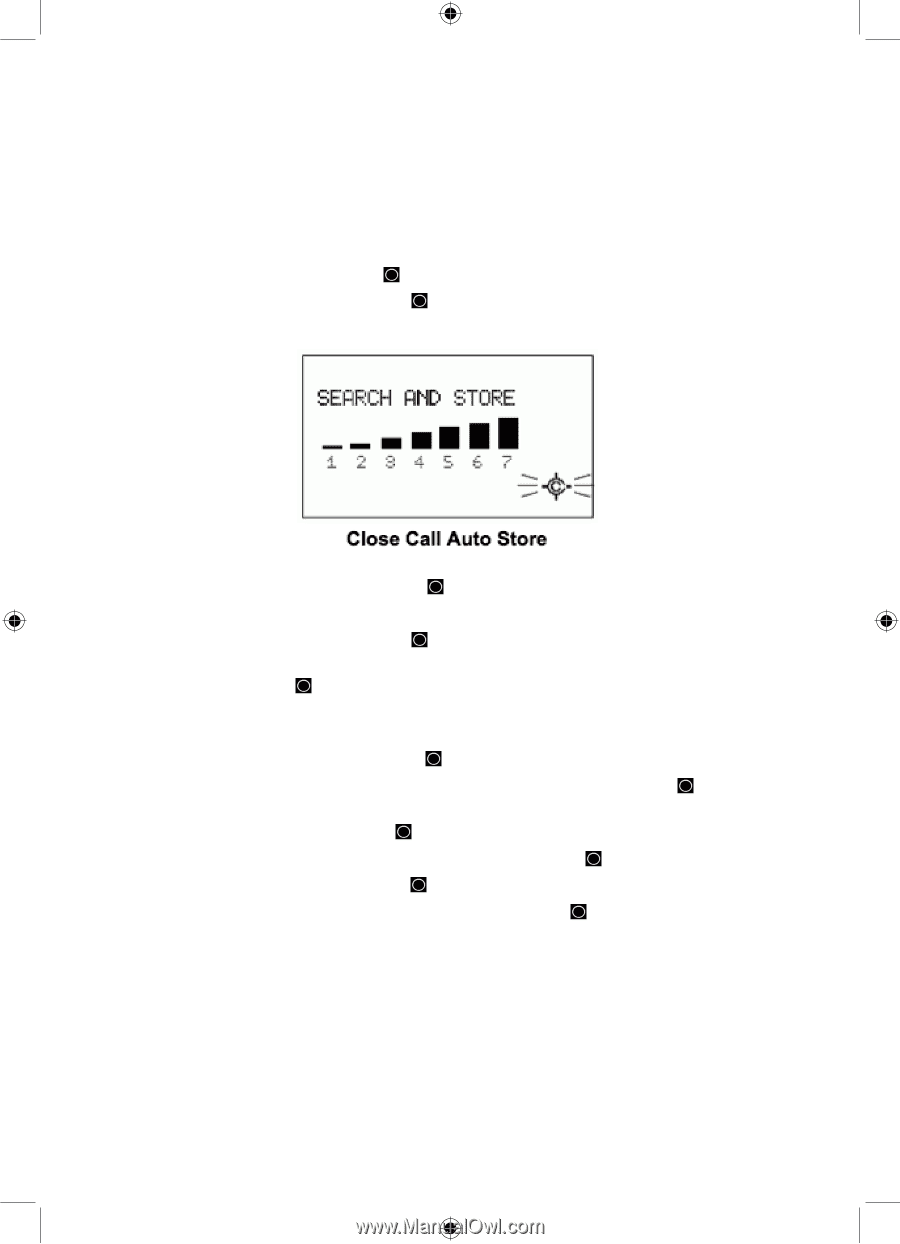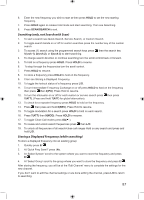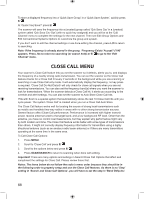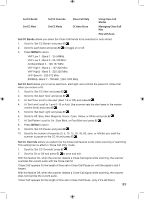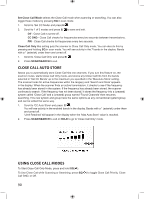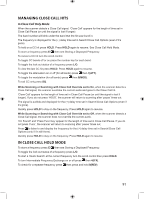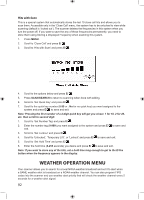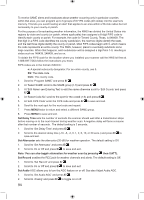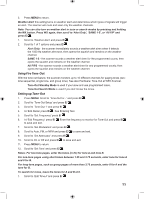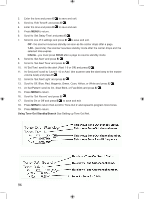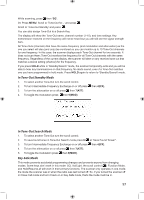Uniden BCD996P2 English Manual - Page 96
Weather Operation Menu
 |
View all Uniden BCD996P2 manuals
Add to My Manuals
Save this manual to your list of manuals |
Page 96 highlights
Hits with Scan This is a special system that automatically stores the last 10 close call hits and allows you to scan them. Accessible only in the 'Close Call' menu, the system has to be unlocked to view while scanning (default is 'locked out'). The scanner deletes the frequencies in this system when you turn the power off. If you want to save the any of these frequencies permanently, you need to store them using Storing a Displayed Frequency when scanning this system. 1. Press MENU. 2. Scroll to 'Close Call' and press E/ . 3. Scroll to 'Hits with Scan' and press E/ . 4. Scroll to the options below and press E/ . 5. Press SCAN/SEARCH to return to scanning when done with editing. 6. Scroll to 'Set Quick Key' and press E/ . 7. Scroll to the quick key number (0-99 or . No for no quick key) you want assigned to the system and press E/ to save and exit. Note: Pressing the first number of a 2-digit quick key will get you closer, 1 for 10, 2 for 20, etc. then scroll to second digit. 1. Scroll to 'Set Number Tag' and press E/ . 2. Enter the number tag (0-999) you want assigned to the system and press E/ to save and exit. 3. Scroll to 'Set Lockout' and press E/ . 4. Scroll to 'Unlocked', 'Temporary L/O', or 'Lockout' and press E/ to save and exit. 5. Scroll to 'Set Hold Time' and press E/ . 6. Enter the hold time (0-255 seconds) you desire and press E/ to save and exit. Note: If you want to store any of the hits, set a hold time long enough to get to the E/Yes button when the frequency appears in the display. WEATHER OPERATION MENU Your scanner allows you to search for a local NOAA weather broadcast and set it to alert when a SAME weather alert is broadcast on a NOAA weather channel. You can also program FIPS codes into the scanner and use weather alert priority that will check the weather channel every 5 seconds for a weather alert signal. 92