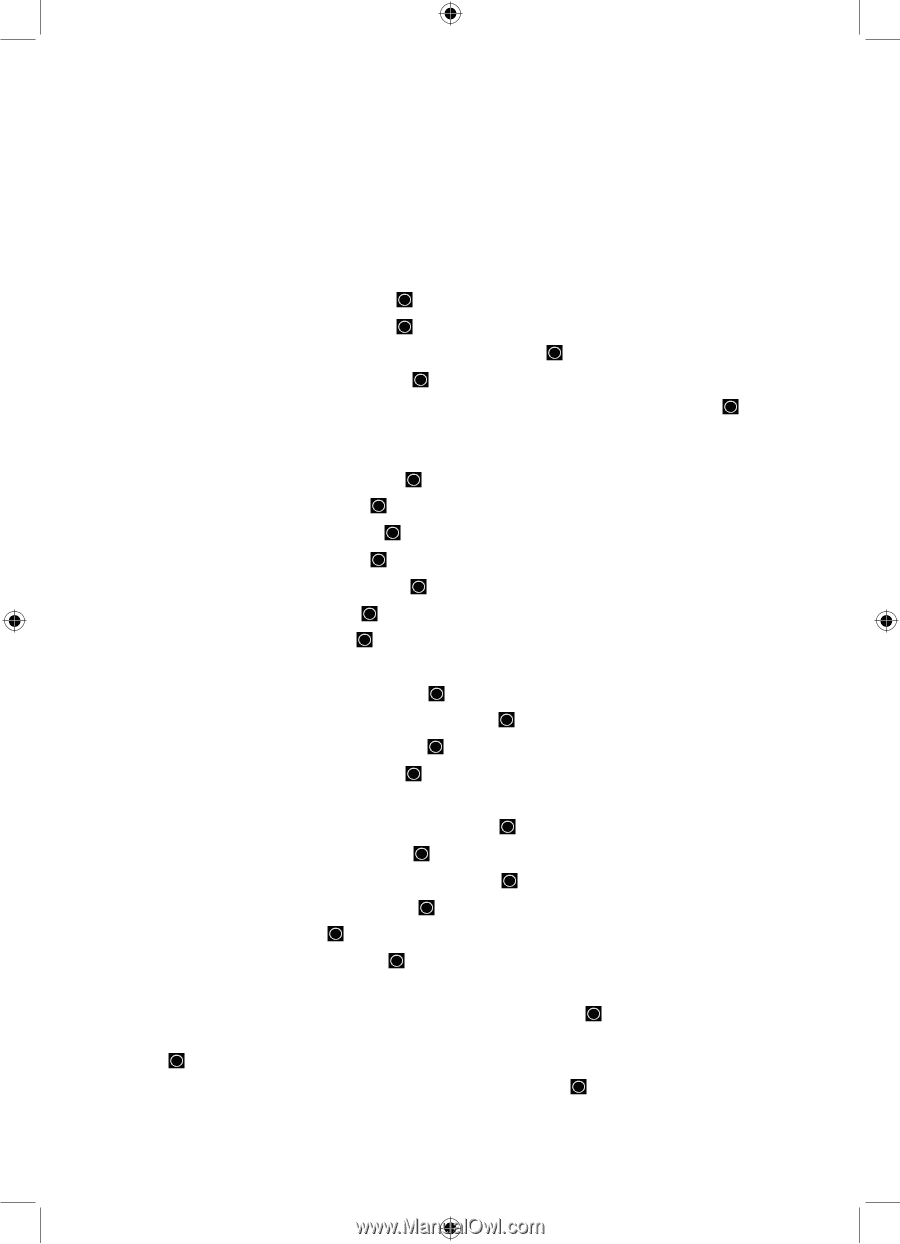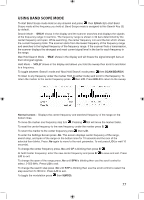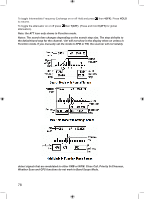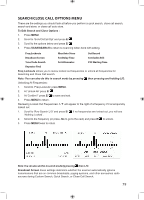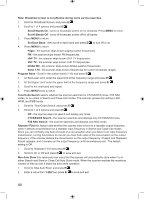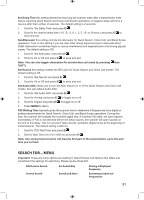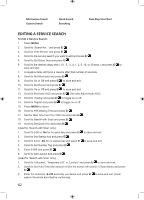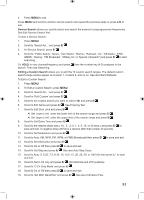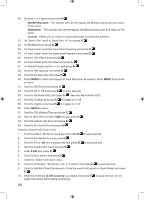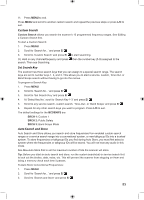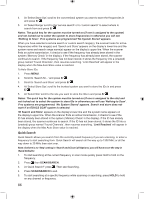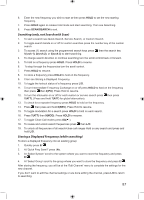Uniden BCD996P2 English Manual - Page 86
Editing A Service Search
 |
View all Uniden BCD996P2 manuals
Add to My Manuals
Save this manual to your list of manuals |
Page 86 highlights
Edit Custom Search Custom Search Quick Search Searching Auto Step Size Chart EDITING A SERVICE SEARCH To Edit a Service Search: 1. Press MENU. 2. Scroll to 'Search for...' and press E/ . 3. Scroll to 'Edit Service' and press E/ . 4. Scroll to the service search you want to edit and press E/ . 5. Scroll to Set Delay Time and press E/ . 6. Scroll to the desired delay time (-10, -5, -2, 0, 1, 2, 5, 10, or 30 secs.) and press E/ to save and exit. 7. A negative delay will force a resume after that number of seconds. 8. Scroll to Set Attenuator and press E/ . 9. Scroll to On or Off and press E/ to save and exit. 10. Scroll to Set Record and press E/ . 11. Scroll to On or Off and press E/ to save and exit. 12. Scroll to Set Audio AGC and press E/ . See also Adjust Audio AGC. 13. Scroll to 'Analog' and press E/ to toggle on or off. 14. Scroll to 'Digital' and press E/ to toggle on or off. 15. Press MENU to return. 16. Scroll to P25 Waiting Time and press E/ . 17. Set the Wait Time from 0 to 1000 ms and press E/ . 18. Scroll to Search with Scan and press E/ . 19. Scroll to Set Quick Key and press E/ . (Used for 'Search with Scan' only): 1. Scroll to 0-99 or .No for no quick key and press E/ to save and exit. 2. Scroll to Set Startup key and press E/ . 3. Scroll to 0-9 or .No for no startup key and press E/ to save and exit. 4. Scroll to Set Number Tag and press E/ . 5. Enter 0-999 and press E/ . 6. Scroll to Set Lockout and press E/ . (Used for 'Search with Scan' only): 1. Scroll to 'Unlocked', 'Temporary L/O', or 'Lockout' and press E/ to save and exit. 2. Scroll to Set Hold Time (the amount of time the search will search in Scan Mode) and press E/ . 3. Enter the hold time (0-255 seconds) you desire and press E/ to save and exit. (0 will search the whole band before continuing) 82