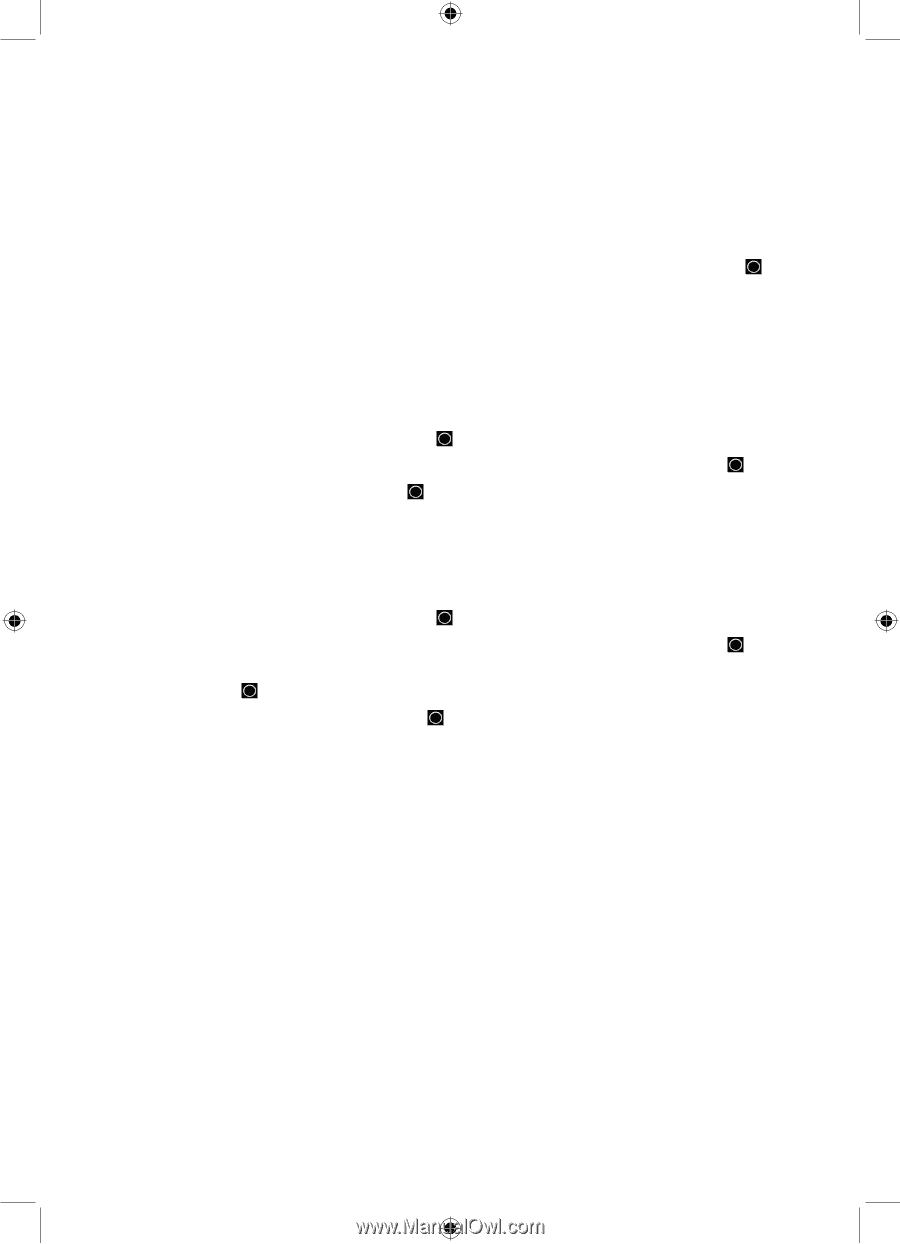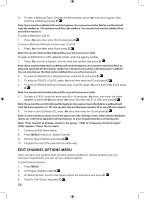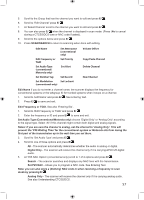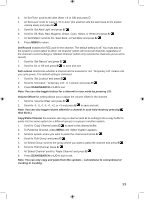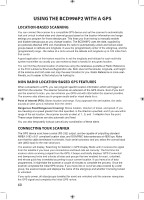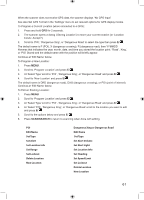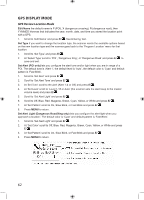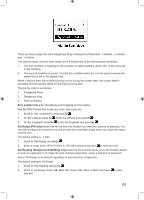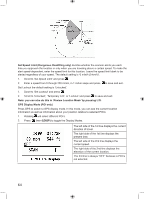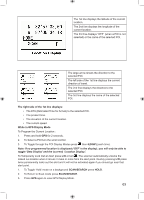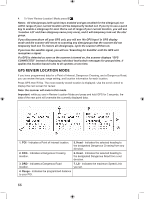Uniden BCD996P2 English Manual - Page 65
Scan/search
 |
View all Uniden BCD996P2 manuals
Add to My Manuals
Save this manual to your list of manuals |
Page 65 highlights
When the scanner does not receive GPS data, the scanner displays "No GPS Input" See also Set GPS Format in the 'Settings' menu to set relevant options for GPS display modes. To Program a Current Location (when connected to a GPS): 1. Press and hold GPS for 2 seconds. 2. The scanner opens a dialog ('Storing Location') to store your current location (or 'Location Exists', Accept?). 3. Scroll to 'POI', 'Dangerous Xing', or 'Dangerous Road' to select the type then press E/ . The default name is P (POI), X (dangerous crossing), R (dangerous road), then YYMMDD hhmmss that indicates the year, month, date, and time you stored the location point. 'Road', 'Xing', or 'POI' Stored and the default name with the position will briefly appear. Continue at 'Edit Name' below. To Program a New Location: 1. Press MENU. 2. Scroll to 'Program Location' and press E/ . 3. At 'Select Type' scroll to 'POI', 'Dangerous Xing', or 'Dangerous Road' and press E/ . 4. Scroll to 'New Location' and press E/ . The default name is DRD (dangerous road), DXG (dangerous crossing), or POI (point of interest). Continue at 'Edit Name' below. To Edit an Existing Location: 1. Press MENU. 2. Scroll to 'Program Location' and press E/ . 3. At 'Select Type' scroll to 'POI', 'Dangerous Xing', or 'Dangerous Road' and press E/ . 4. At 'Select 'POI', 'Dangerous Xing', or 'Dangerous Road' scroll to the location you want to edit and press E/ . 5. Scroll to the options below and press E/ . 6. Press SCAN/SEARCH to return to scanning when done with editing. POI Edit Name Set Type Set Alert Set Location Info Set Range Set Lockout Delete Location New Location Dangerous Xing or Dangerous Road Edit Name Set Type Set Alert Volume Set Alert Light Set Location Info Set Heading Set Speed Limit Set Lockout Delete Location New Location 61