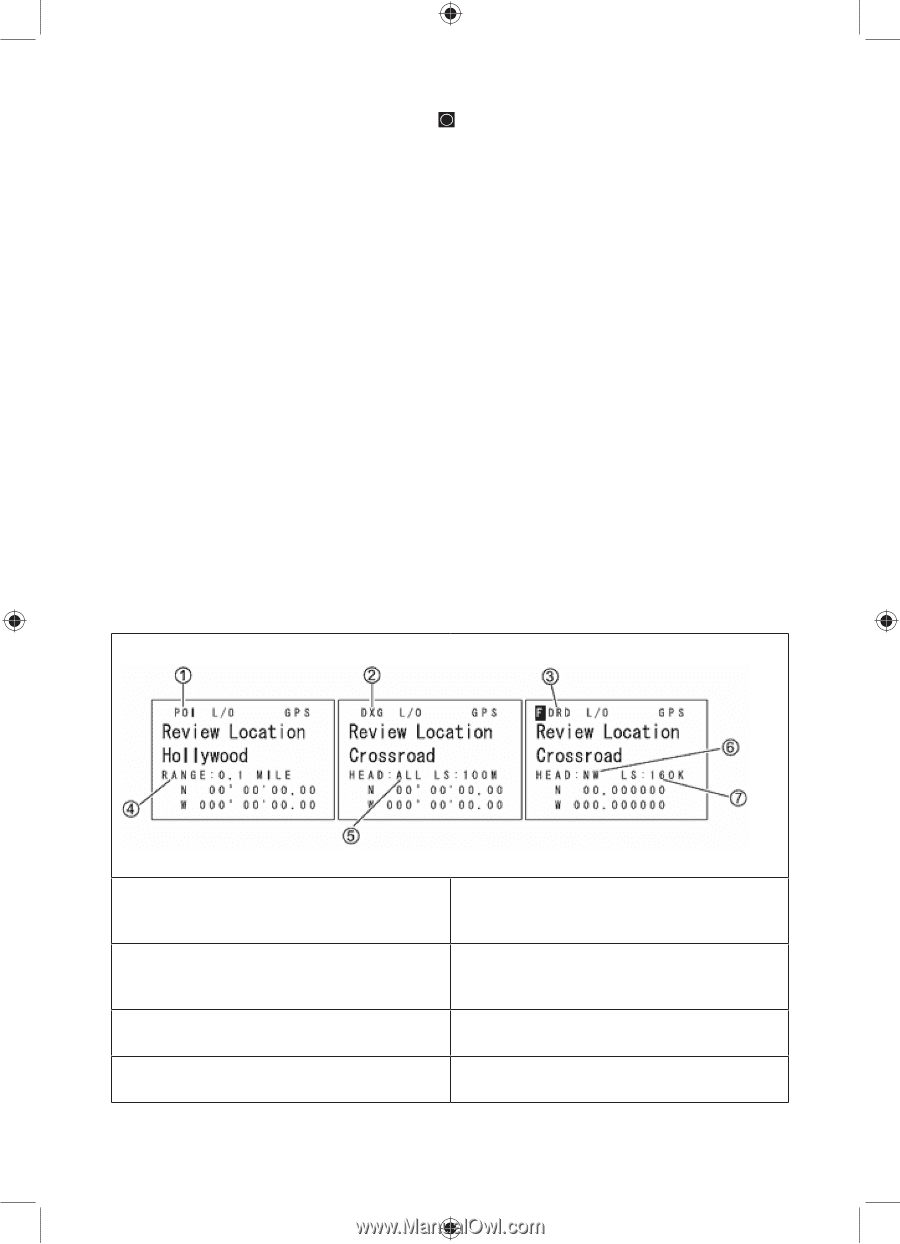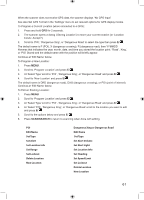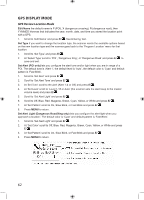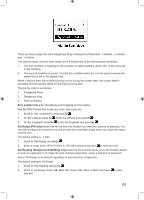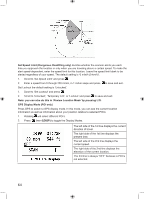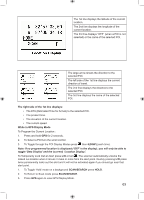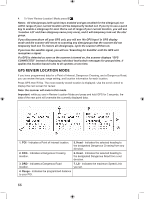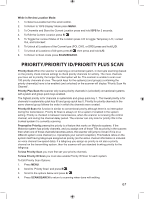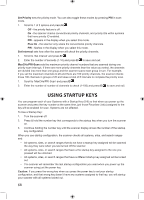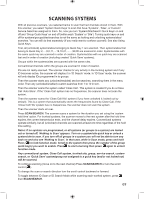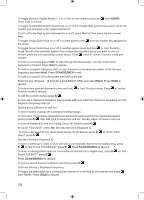Uniden BCD996P2 English Manual - Page 70
Gps Review Location Mode
 |
View all Uniden BCD996P2 manuals
Add to My Manuals
Save this manual to your list of manuals |
Page 70 highlights
4. To View 'Review Location' Mode press E/ . Notes: All sites/groups (with quick keys enabled and gps enabled for the site/group) not within range of your current location will be temporarily locked out. If you try to use a quick key to enable a site/group for scan that is out of range of your current location, you will see 'Location L/O' and then site/group name (only once), and it will temporary lock out the site/ group. If you disconnect/turn off your GPS unit, you will see 'No GPS Input' in GPS display mode and the scanner will return to scanning any sites/groups that the scanner did not temporary lock out. To restore all sites/groups, cycle the scanner off then on. If you lose the satellite signal, you will see 'Searching for Satellite' until the GPS unit reacquires a signal. If a GPS is detected as soon as the scanner is turned on, the scanner displays "GPS CONNECTED" instead of displaying individual lock/unlock messages for groups/sites. It applies the location-based rules to all systems at one time. GPS REVIEW LOCATION MODE If you have programmed data for a Point of Interest, Dangerous Crossing, and a Dangerous Road, you can review the type, range setting, and location information for each location. Press GPS then E/Yes. The most recently stored location is displayed. Use the scroll control to display the next screen for review. Note: the scanner will mute in this mode. Important: while you are in Review Location Mode and press and hold GPS for 2 seconds, the data of the new point will overwrite the currently displayed data. 1. POI - Indicates a Point of Interest location. 5. Head - Indicates the selected heading to the designated Dangerous Crossing from any direction. 2. DXG - Indicates a Dangerous Crossing location. 6. Head - Indicates the selected heading to the designated Dangerous Road from a set direction. 3. DRD - Indicates a Dangerous Road location. 7. LS - Indicates the maximum Speed Limit you set. 4. Range - Indicates the programmed distance to your POI. 66