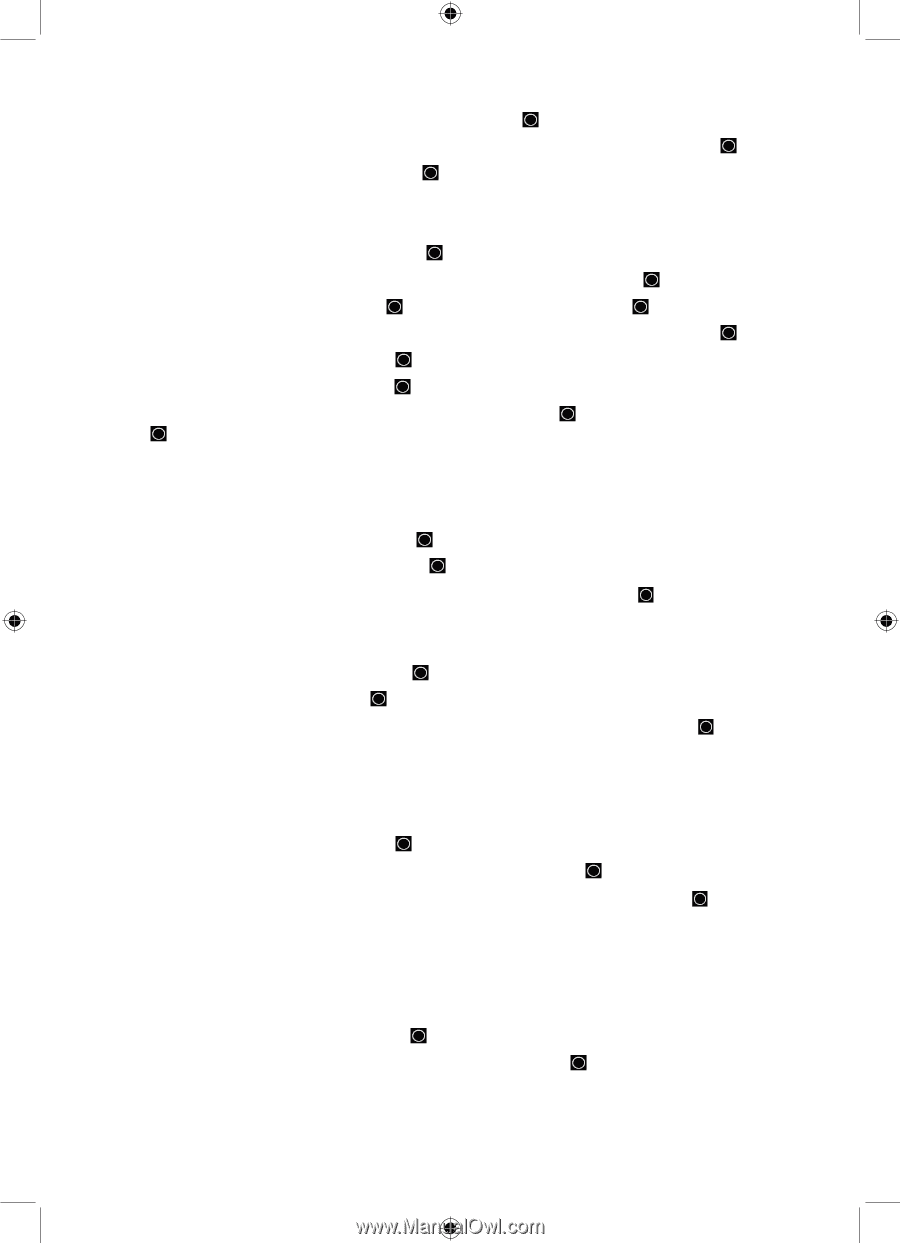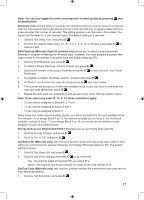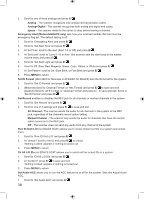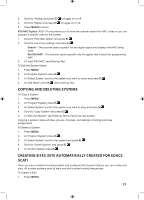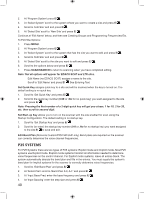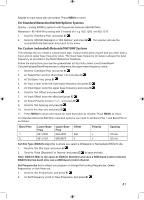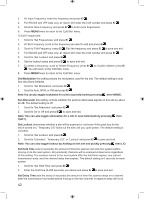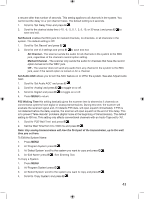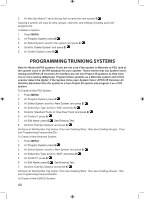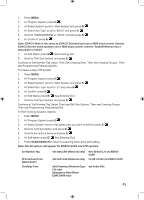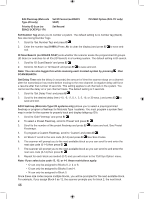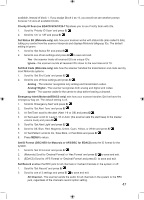Uniden BCD996P2 English Manual - Page 46
Set Modulation, Set Attenuator, Set Lockout, Set Hold Time, Set Delay Time
 |
View all Uniden BCD996P2 manuals
Add to My Manuals
Save this manual to your list of manuals |
Page 46 highlights
3. At 'Input Frequency' enter the frequency and press E/ . 4. For EDACS and LTR sites only, at 'Input LCN' enter the LCN number and press E/ . 5. Scroll to 'New Frequency' and press E/ to enter more frequencies. 6. Press MENU twice to return to the 'Edit Site' menu. To Edit Frequencies: 1. Scroll to 'Set Frequencies' and press E/ . 2. At 'Set Frequency' scroll to the frequency you want to edit and press E/ . 3. Scroll to' Edit Frequency' press E/ . Edit the frequency and press E/ to save and exit. 4. For EDACS and LTR sites only, at 'Input LCN' enter the LCN number and press E/ . 5. Scroll to 'Set Lockout' and press E/ . 6. Set the lockout status and press E/ to save and exit. 7. To delete a frequency, scroll to' Delete Frequency' press E/ . At 'Confirm Delete' press E/ . You will return to the 'Edit Site' menu. 8. Press MENU twice to return to the 'Edit Site' menu. Set Modulation this setting selects the modulation used for the site. The default setting is auto. See also Band Defaults. 1. Scroll to 'Set Modulation' and press E/ . 2. Scroll to Auto, NFM, or FM and press E/ . Note: You can also toggle modulation for a site in scan hold mode by pressing then 9(MOD). Set Attenuator this setting controls whether the scanner attenuates signals on this site by about 20 dB. The default setting is off. 1. Scroll to 'Set Attenuator' and press E/ . 2. Scroll to On or Off and press E/ to save and exit. Note: You can also toggle attenuation for a site in scan hold mode by pressing then 7(ATT). Set Lockout determines whether a site will be scanned or not (even if the quick key for the site is turned on). 'Temporary L/O' locks out the site until you cycle power. The default setting is unlocked. 1. Scroll to 'Set Lockout' and press E/ . 2. Scroll to 'Unlocked', 'Temporary L/O', or 'Lockout' and press E/ to save and exit. Note: You can also toggle lockout by holding on the site and quickly pressing then L/O. Set Hold Time sets (in seconds) the amount of time the scanner will scan the system before moving on to the next system. All (unlocked) channels will be scanned at least once regardless of this setting. The scanner moves to the next system after the hold time expires, any current transmission ends, and the channel delay time expires. The default setting is 0 seconds for each system. 1. Scroll to 'Set Hold Time' and press E/ . 2. Enter the hold time (0-255 seconds) you desire and press E/ to save and exit. Set Delay Time sets the delay (in seconds) the amount of time the scanner stays on a channel after the transmission has ended before moving to the next channel. A negative delay will force 42