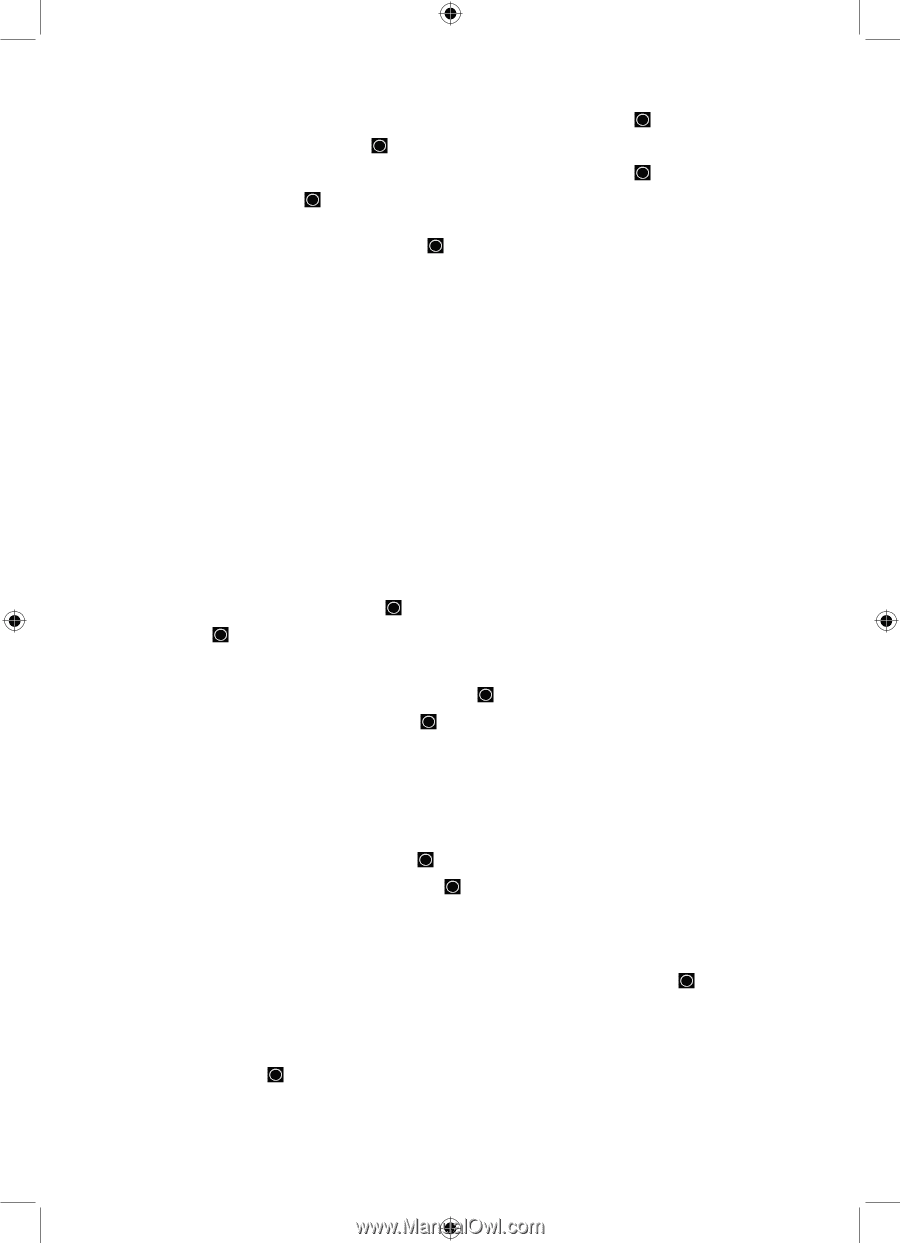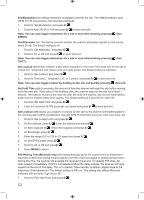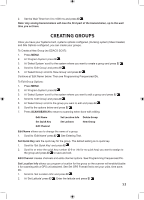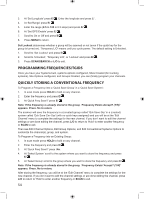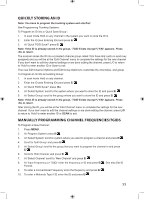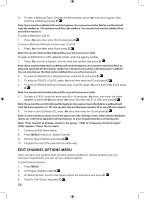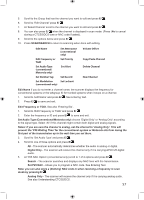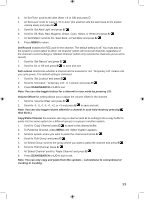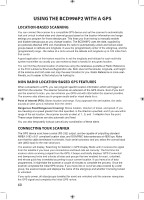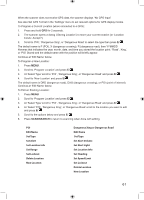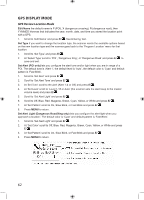Uniden BCD996P2 English Manual - Page 61
SCAN/SEARCH, Edit Name, Edit Frequency or TGID., Set Audio Type Conventional/Motorola only, Digital
 |
View all Uniden BCD996P2 manuals
Add to My Manuals
Save this manual to your list of manuals |
Page 61 highlights
5. Scroll to the Group that has the channel you want to edit and press E/ . 6. Scroll to 'Edit Channel' press E/ . 7. At 'Select Channel' scroll to the channel you want to edit and press E/ . 8. You can also press E/ when the channel is displayed in scan mode. (Press .No to cancel storing a CTCSS/DCS tone or NAC code if asked). 9. Scroll to the options below and press E/ . 10. Press SCAN/SEARCH to return to scanning when done with editing. Edit Name Edit Frequency or TGID Set Audio Type (conventional/ Motorola only) Set Number Tag Set Modulation (conventional only) Set Attenuator (conventional only) Set Priority Set Alert Set Record Set Lockout Volume Offset Copy/Paste Channel Delete Channel New Channel Edit Name if you do not enter a channel name, the scanner displays the frequency for conventional systems or the talkgroup ID for trunked systems when it stops on a channel. 1. Scroll to 'Edit Name' and press E/ . See Entering Text. 2. Press E/ to save and exit. Edit Frequency or TGID. See also 'Entering IDs'. 1. Scroll to 'Edit Frequency or TGID' and press E/ . 2. Enter the frequency or ID and press E/ to save and exit. Set Audio Type (Conventional/Motorola only) choose 'Digital Only' or 'Analog Only' according to the signal type. Select 'All' if this channel might contain both digital and analog signals. Notes: If you are sure the channel is analog, set the channel to 'Analog Only'. This will prevent the 'P25 Waiting Time' for the conventional system or Motorola site from losing the first part of the transmission up to the wait time you set there. 3. Scroll to 'Set Audio Type' and press E/ . 4. Scroll to one of three options and press E/ . All - The scanner automatically determines whether the audio is analog or digital. Digital Only - The scanner will receive the channel only if it is carrying APCO 25 digital audio. 5. At 'P25 NAC Option' (conventional only) scroll to 1 of 2 options and press E/ . Search - The scanner searches and displays any NAC tone with the transmission. Set P25 NAC - Allows you to program a NAC code. See Entering Text. Note: you can also store a (blinking) NAC code in when receiving a frequency in scan mode by pressing E/ . Analog Only - The scanner will receive the channel only if it is carrying analog audio. See also Understanding CTCSS/DCS. 57