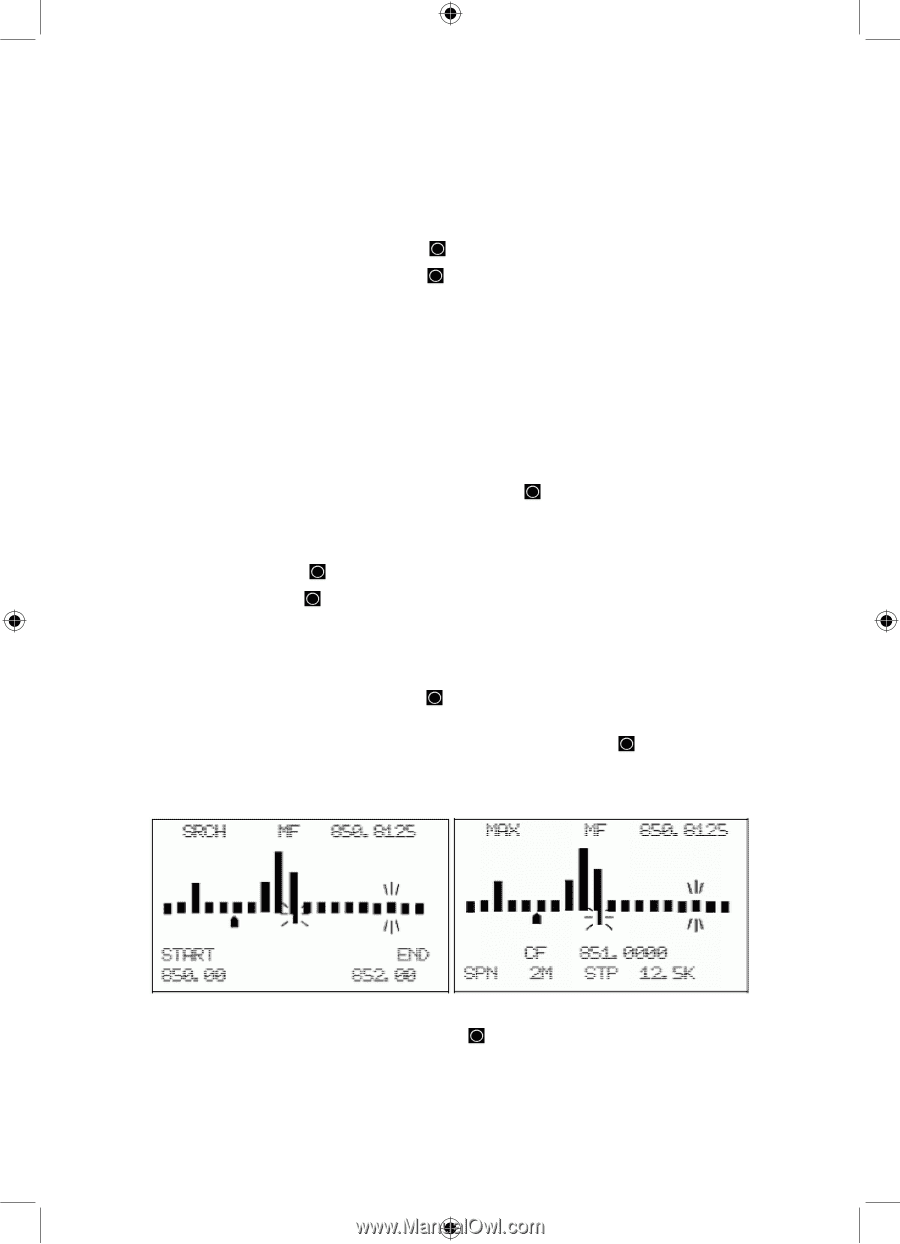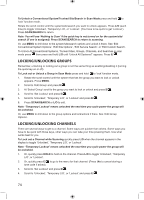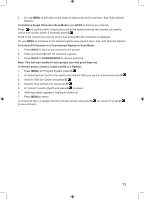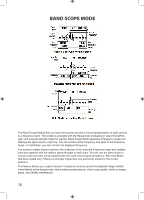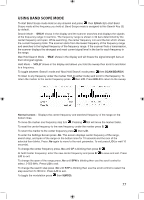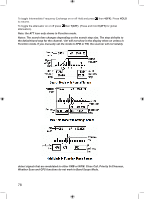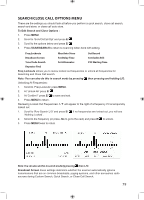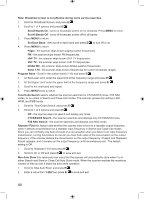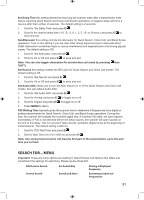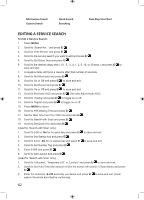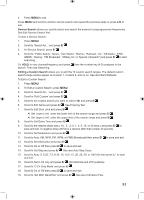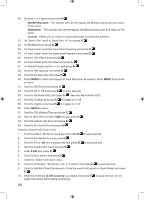Uniden BCD996P2 English Manual - Page 83
Search/close Call Options Menu
 |
View all Uniden BCD996P2 manuals
Add to My Manuals
Save this manual to your list of manuals |
Page 83 highlights
SEARCH/CLOSE CALL OPTIONS MENU These are the settings you should look at before you perform a quick search, close call search, search and store, or close call auto store. To Edit Search and Close Options : 1. Press MENU. 2. Scroll to 'Srch/CloCall Opt' and press E/ . 3. Scroll to the options below and press E/ . 4. Press SCAN/SEARCH to return to scanning when done with editing. Freq Lockouts Max Auto Store Set Record Broadcast Screen Set Delay Time Set Audio AGC Tone/Code Search Set Attenuator P25 Waiting Time Repeater Find Freq Lockouts allows you to review locked out frequencies or unlock all frequencies for Searching and Close Call search. Note: You can also do this in search mode by pressing Unlocking All Frequencies: then pressing and holding L/O. 1. Scroll to 'Freq Lockouts' press MENU. 2. At 'Unlock All' press E/ . 3. At 'Confirm?' press E/ to save and exit. 4. Press MENU to return. Reviewing Locked Out Frequencies: A 'T' will appear to the right of a frequency if it is temporarily locked out. 1. Scroll to 'Rvw Search L/O' and press E/ . If no frequencies are locked out, you will see 'Nothing Locked'. 2. Scroll to the frequency (or press .No to go to the next) and press E/ to unlock. 3. Press MENU twice to return. Note: You can also do this in search mode by pressing then L/O. Broadcast Screen these settings determine whether the scanner automatically ignores transmissions that are on common broadcasts, paging systems, and other annoyance radio sources during Custom Search, Quick Search, or Close Call Search. 79