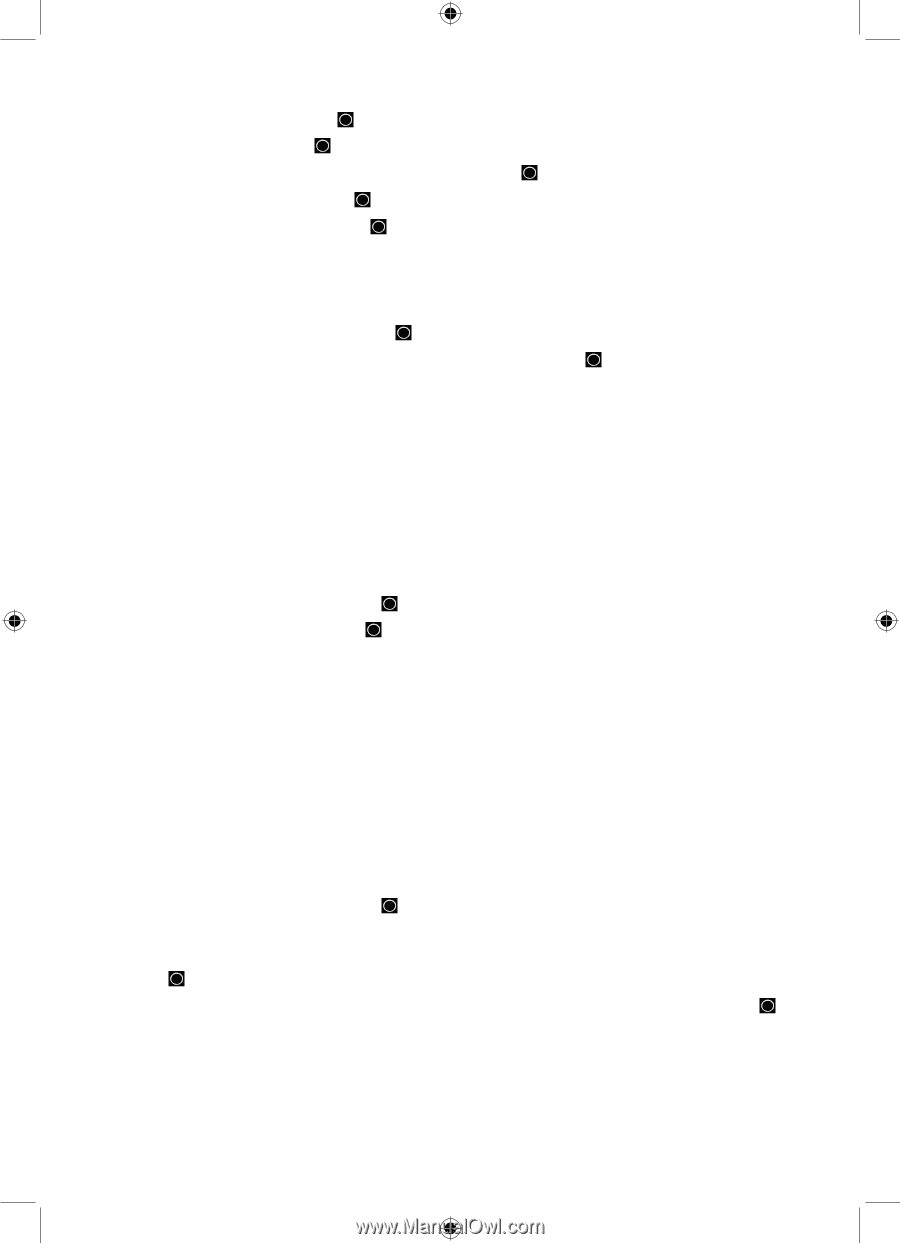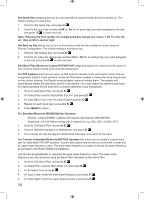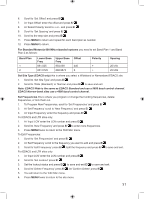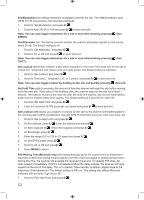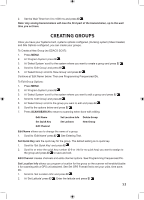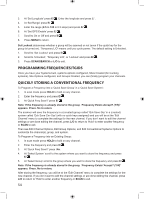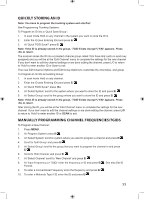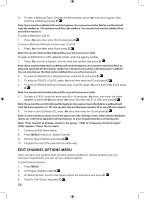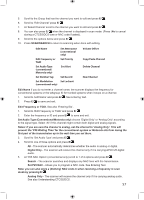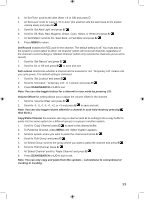Uniden BCD996P2 English Manual - Page 58
Programming Frequencies/tgids, Quickly Storing A Conventional Frequency
 |
View all Uniden BCD996P2 manuals
Add to My Manuals
Save this manual to your list of manuals |
Page 58 highlights
3. At 'Set Longitude' press E/ . Enter the longitude and press E/ . 4. At 'Set Range' press E/ . 5. Enter the range (0.5 to 125 in 0.5 steps) and press E/ . 6. At 'Set GPS Enable' press E/ . 7. Scroll to On or Off and press E/ . 8. Press MENU to return. Set Lockout determines whether a group will be scanned or not (even if the quick key for the group is turned on). 'Temporary L/O' means until you cycle power. The default setting is Unlocked. 1. Scroll to 'Set Lockout' and press E/ . 2. Scroll to 'Unlocked', 'Temporary L/O', or 'Lockout' and press E/ . 3. Press SCAN/SEARCH or L/O to exit. PROGRAMMING FREQUENCIES/TGIDS Once you have your Systems built, systems options configured, Sites Created (for trunking systems), Site Options configured, and Groups Created, you can (finally) program your channels. QUICKLY STORING A CONVENTIONAL FREQUENCY To Program a Frequency into a 'Quick Save Group' in a 'Quick Save System': 1. In scan mode press HOLD to hold on any channel. 2. Enter the frequency and press E/ . 3. At 'Quick Freq Save?' press E/ . Note: If the frequency is already stored in the group, 'Frequency Exists Accept? (Y/N)' appears. Press .No to return. The scanner will save the frequency in a (created) group called 'Qck Save Grp' in a (created) system called 'Qck Save Cnv Sys' (with no quick keys assigned) and you will be at the 'Edit Channel' menu to complete the settings for the new channel. If you don't want to edit the channel settings or are done editing the channel, press L/O to return to 'Hold' to enter another frequency or SCAN to exit. Then see Edit Channel Options, Edit Group Options, and Edit Conventional Systems Options to customize the channel(s), group, and system. To Program a Frequency into an Existing Group: 1. In scan mode press HOLD to hold on any channel. 2. Enter the frequency and press E/ . 3. At 'Quick Freq Save?' press .No. 4. At 'Select System' scroll to the system where you want to store the frequency and press E/ . 5. At 'Select Group' scroll to the group where you want to store the frequency and press E/ . Note: If the frequency is already stored in the group, 'Frequency Exists' Accept? (Y/N)' appears. Press .No to return. After storing the frequency, you will be at the 'Edit Channel' menu to complete the settings for the new channel. If you don't want to edit the channel settings or are done editing the channel, press L/O to return to 'Hold' to enter another frequency or SCAN to exit. 54