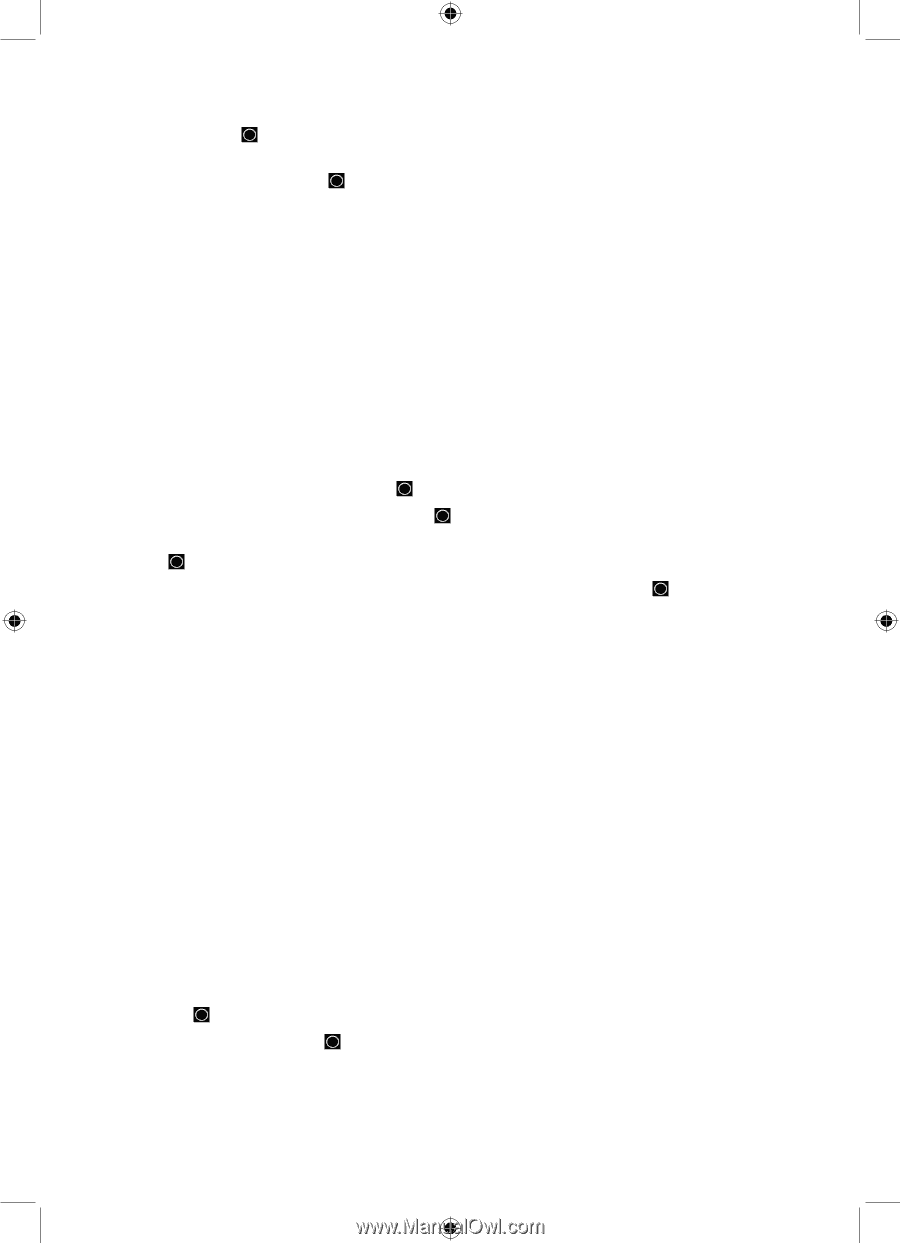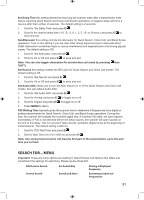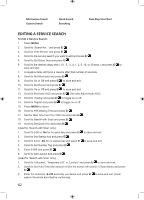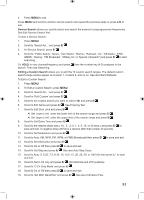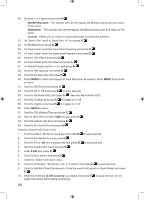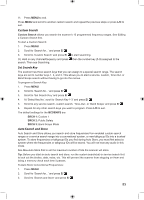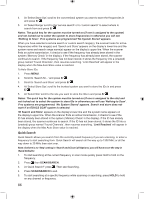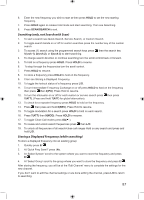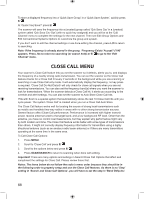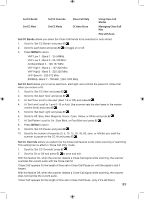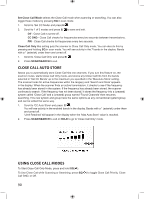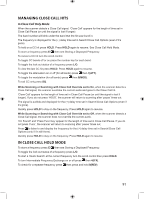Uniden BCD996P2 English Manual - Page 90
Quick Search
 |
View all Uniden BCD996P2 manuals
Add to My Manuals
Save this manual to your list of manuals |
Page 90 highlights
4. At 'Select Store Sys' scroll to the conventional system you want to store the frequencies in and press E/ . 5. At 'Select Range' scroll to the 'service search' or to 'custom search' to select where to search from and press E/ . Notes: The quick key for the system must be turned on (if one is assigned to the system) and not locked out to select the system to store frequencies in otherwise you will see 'Nothing to Scan'. If no systems are programmed 'No System Stored' appears. When you have selected a service search or custom search range(s), the scanner looks for active frequencies within the range(s) and 'Search and Store' appears on the display's lower line and the system name and search range name(s) appear on the display's upper line. When the scanner finds an active transmission, it checks to see if the frequency has already been stored in the system ('Memory Check' in the display). If the frequency has already been stored, the scanner continues to search. If the frequency has not been stored, it stores the frequency into a (created) group named 'Found Channels', then resumes searching. 'Limit Reached' will appear in the display when the Max Auto Store value is reached. To Auto Store IDs: 1. Press MENU. 2. Scroll to 'Search for...' and press E/ . 3. Scroll to 'Search and Store' and press E/ . 4. At 'Select Store Sys' scroll to the trunked system you want to store the IDs in and press E/ . 5. At 'Select Site' scroll to the site you want to store the IDs in and press E/ . Notes: The quick key for the system must be turned on (if one is assigned to the site) and not locked out to select the system to store IDs in otherwise you will see 'Nothing to Scan'. If no systems are programmed, 'No System Stored' appears. Search and store does not work if an EDACS SCAT system is selected. 'ID Search and Store' appears on the display's lower line and the system name appears on the display's upper line. When the scanner finds an active transmission, it checks to see if the ID has already been stored in the system ('Memory Check' in the display). If the ID has already been stored, the scanner continues to search. If the ID has not been stored, it stores the ID into a (created) group named 'Found Channels', then resumes searching. 'Limit Reached' will appear in the display when the Max Auto Store value is reached. Quick Search Quick Search allows you search from the currently-tuned frequency if you are scanning, or enter a frequency to start searching from. Quick Search will search all the way up to 1300 MHz or all the way down to 25 MHz then start over. Note: As there is no 'Step' setting in 'Search and Close Call Options', you will have to set the step in 'Band Defaults'. 1. To start searching at the current frequency in scan mode quickly press Hold to hold on the frequency. 2. Press then SCAN/SEARCH. 3. At 'Quick Search?' press . Then see Searching. 4. Press SCAN/SEARCH to exit. 5. To start searching at a specific frequency while scanning or searching, press HOLD to hold on any channel or frequency. 86