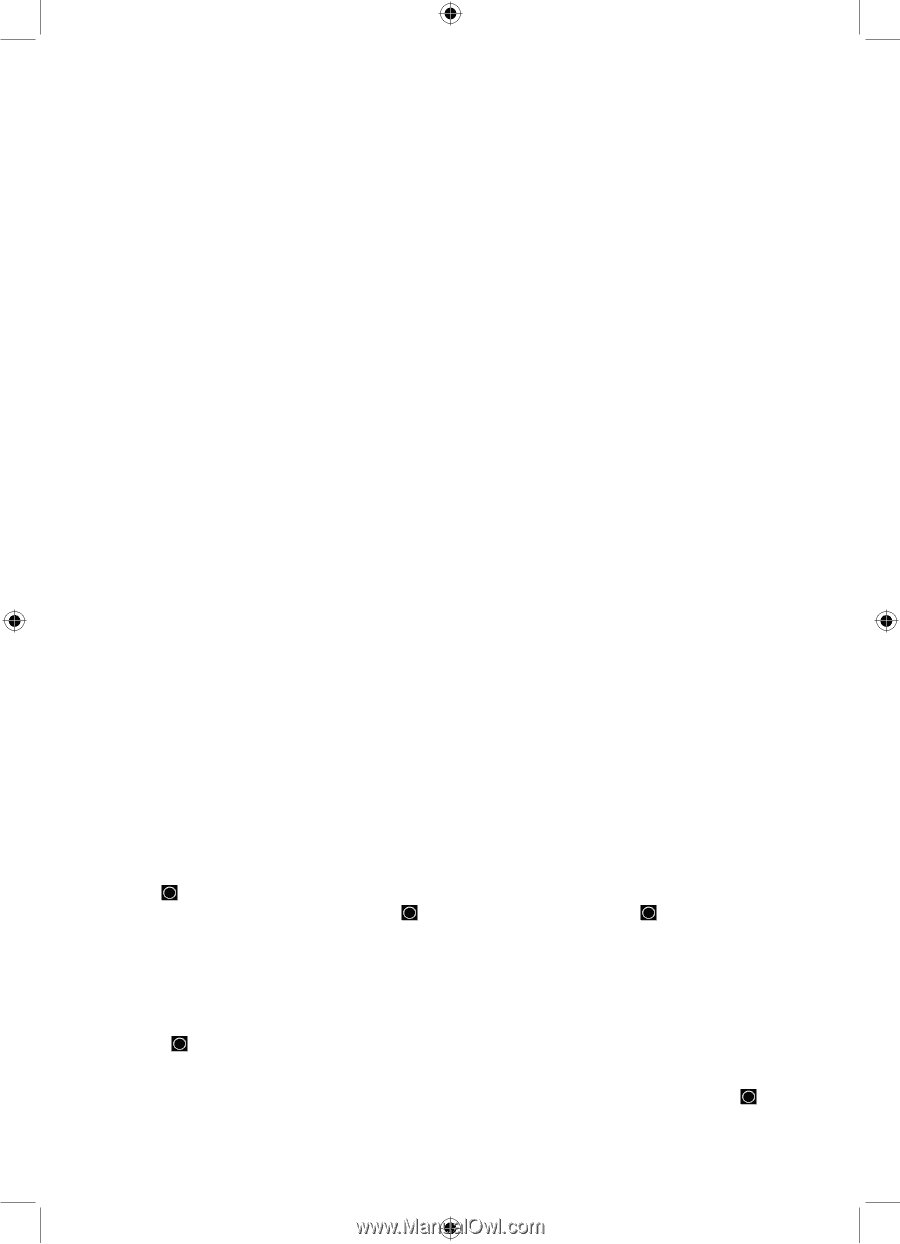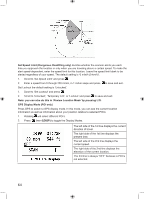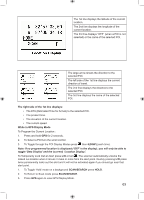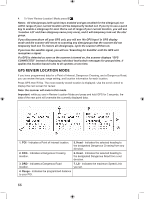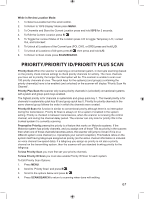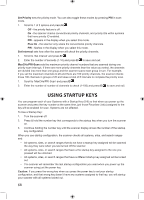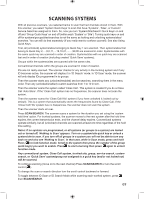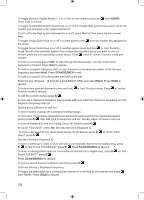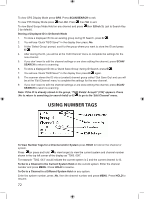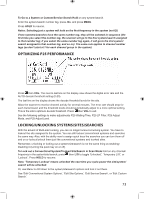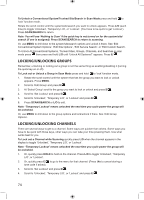Uniden BCD996P2 English Manual - Page 73
Scanning Systems
 |
View all Uniden BCD996P2 manuals
Add to My Manuals
Save this manual to your list of manuals |
Page 73 highlights
SCANNING SYSTEMS With all previous scanners, you selected banks to scan that had channels stored in them. With this scanner, you select 'System Quick Keys' to scan that have 'Systems', 'Sites', or Custom/ Service Searches assigned to them. So, now you turn 'System/Site/Search Quick Keys' on and off and 'Group Quick Keys' on and off (within each 'System' or 'Site'). Turning quick keys on and off for systems/groups/sites/searches is not the same as locking and unlocking systems/sites/ searches. You can still do that separately (if you really want to confuse yourself). See also Using Quick Keys. First, all (unlocked) systems/sites belonging to Quick Key 1 are scanned. Then systems/sites that belong to Quick Key 2,...,9,0,11,...19,10,21,......,99,90 are scanned in order. Systems/sites with the same quick key are scanned in order of creation. Systems/sites with no quick key are scanned last and in order of creation (including created 'Quick Save' systems). Groups within the systems/sites are scanned with the same rules. Conventional channels within the groups are scanned in order of creation. IDs are not really scanned. The scanner checks for any activity in the trunking system and if any ID becomes active, the scanner will display it in 'ID Search' mode. In 'ID Scan' mode, the scanner will only display IDs programmed in to groups. Then the scanner starts any (unlocked/enabled) service searches, searching them in the menu order. Then any (unlocked/enabled) custom searches from 1 to 10 in turn. Then the scanner scans the system called 'Close Call'. This system is created if you do a Close Call 'Auto Store'. If the 'Close Call' system has no frequencies, the scanner does not scan the system. Then the scanner scans the 'Close Call Hits' system (if you have unlocked it; locked out by default). This is a system that automatically stores the frequencies found by Close Call. If the 'Close Call Hits' system has no frequencies, the scanner does not scan the system. Then the scanner starts all over. Press SCAN/SEARCH. The scanner scans a system for the duration you set using the 'system hold time' option. For trunked systems, the scanner moves to the next system after the hold time expires, the current transmission ends, and the channel delay expires. Conventional systems operate similarly, but all (unlocked) channels are scanned at least one time regardless of the hold time setting. Notes: If no systems are programmed, or all systems (or groups in a system) are locked out or turned off, 'Nothing to Scan' appears. Turn on a system/site quick key or unlock a system/site to scan. If you turn off all groups in a system you will not be able to turn any back on and also see 'Nothing to Scan'. In that case, while in Scan mode, press and hold Func ( ) to lock function mode. Scroll to the system then press the number of the group quick key(s) you want to enable. Press to start scanning then press again to unlock function mode. Any conventional system, Close Call system, trunked site, group, service search, custom search, or 'Quick Save' system/group not assigned to a quick key (and/or not locked out) will be scanned. To continue scanning (move on to the next channel) Press SCAN/SEARCH or turn the scroll control ( ). To change the scan or search direction turn the scroll control backward or forward. To toggle between ID Scan or ID Search Mode while scanning each trunked system, press then SCAN/SEARCH. 69