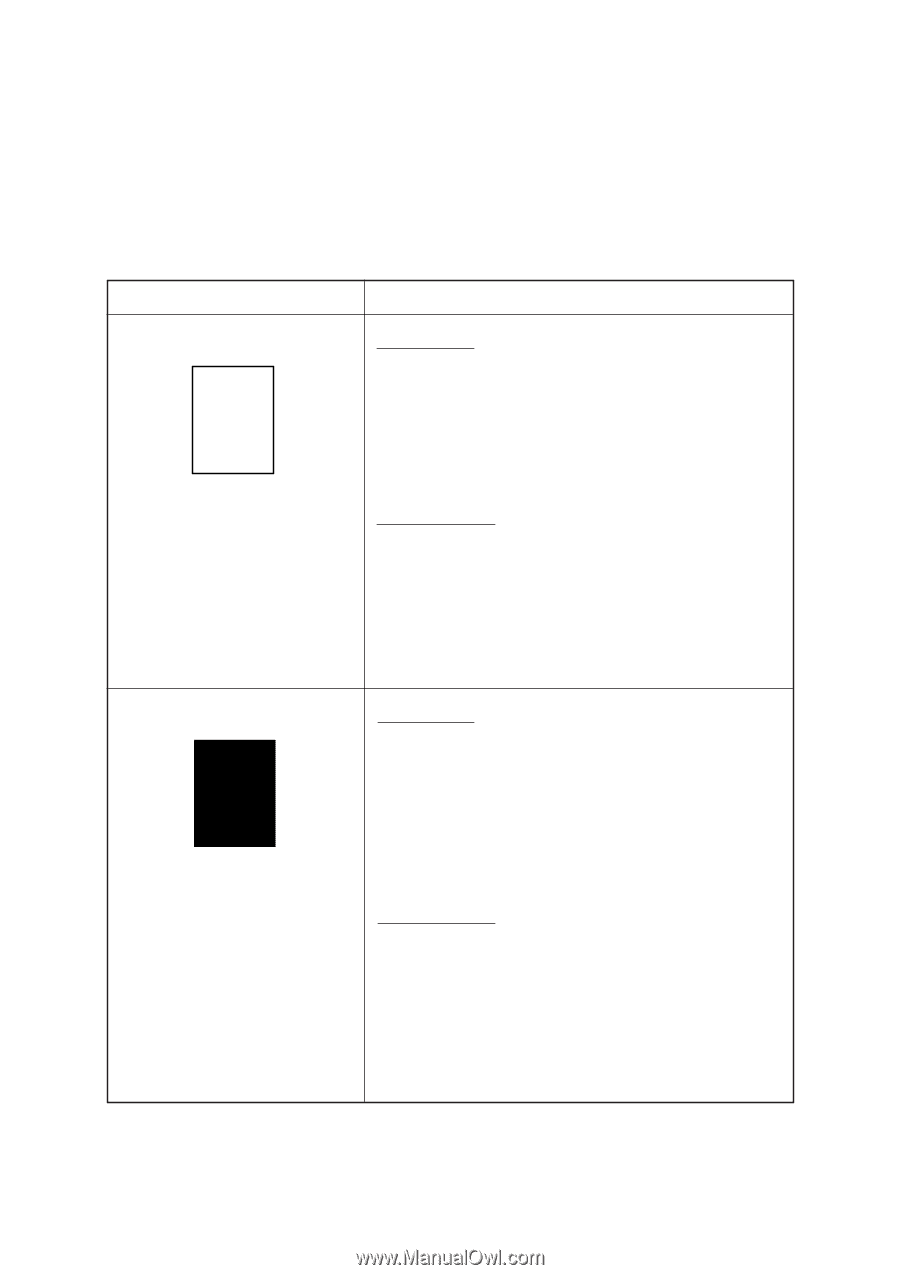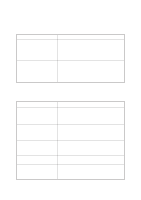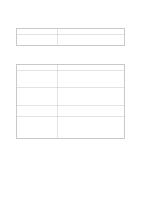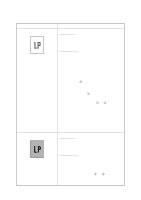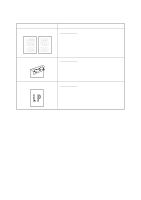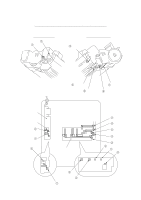Brother International IntelliFax-3550 Service Manual - Page 149
Check the connection of the laser diode harness on the, relay PCB.
 |
View all Brother International IntelliFax-3550 manuals
Add to My Manuals
Save this manual to your list of manuals |
Page 149 highlights
[ 5 ] Print-image related If the received or sent image has any problem, first make a copy with the facsimile equipment. If the copied image is normal, the problem may be due to the remote terminal; if it is abnormal, proceed to the following checks: Trouble (1) Completely blank Action to be taken At the scanner Check the following components: - CCD harness - Main-sensor harness between the main PCB and the document sensor PCB - Main PCB - Scanner unit At the printer side • Clean the high-voltage contacts for the developer roller on the drum unit, main cover, and high-voltage power supply PCB. (Contacts 7 in the illustration given on page VI-20) • Check the connection of the laser diode harness on the relay PCB. • Replace the main PCB. (2) All black At the scanner Check the following components: - CCD harness - LED array harness - Main-sensor harness between the main PCB and the document sensor PCB - Scanner unit - Main PCB At the printer side • Clean the high-voltage contacts for the grid and corona wire on the drum unit, main cover, and high-voltage power supply PCB. (Contacts 5 and 6 in the illustration given on page VI-20) • Check the connection of the relay-high-voltage flat cable. • Replace the drum unit. • Replace the main PCB. VI - 15