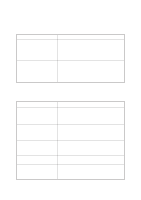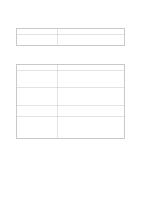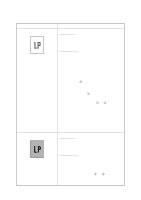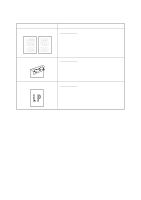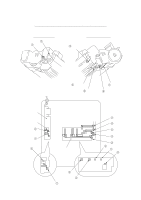Brother International IntelliFax-3550 Service Manual - Page 150
in the illustration given on Replace the high-voltage power supply PCB.
 |
View all Brother International IntelliFax-3550 manuals
Add to My Manuals
Save this manual to your list of manuals |
Page 150 highlights
Trouble (3) Light (4) Dark Action to be taken At the scanner Check the following components: - Scanner unit - Main PCB At the printer side • Check the setting position of the print density dial. • Replace the toner cartridge with a new one and print 4 to 5 pages. If the problem persists, proceed to the next step. • Remove the toner cartridge and start printing. If printing takes place, clean the toner sensor or replace the toner sensor PCB. • Clean the high-voltage contacts for the transfer roller on the drum unit, main cover, and high-voltage power supply PCB. (Contacts 3 in the illustration given on page VI20) • Clean the high-voltage contacts for the developer roller on the drum unit, main cover, and high-voltage power supply PCB. (Contacts 7 in the illustration given on page VI-20) • Clean the grounding contacts on the drum unit, gear drive unit, and main cover. (Contacts 1 and 2 in the illustration given on page VI-20) • Check the connection of the relay-high-voltage flat cable. • Check the connection between the relay PCB and the main PCB. • Replace the drum unit. • Replace the high-voltage power supply PCB. • Replace the main PCB. At the scanner Check the following components: - Scanner unit - Main PCB At the printer side • Check the setting position of the print density dial. • Slide the wire cleaner tab to clean the corona wire inside the drum unit. • Clean the high-voltage contacts for the grid and corona wire on the drum unit, main cover, and high-voltage power supply PCB. (Contacts 5 and 6 in the illustration given on page VI-20) • Replace the drum unit. VI - 16