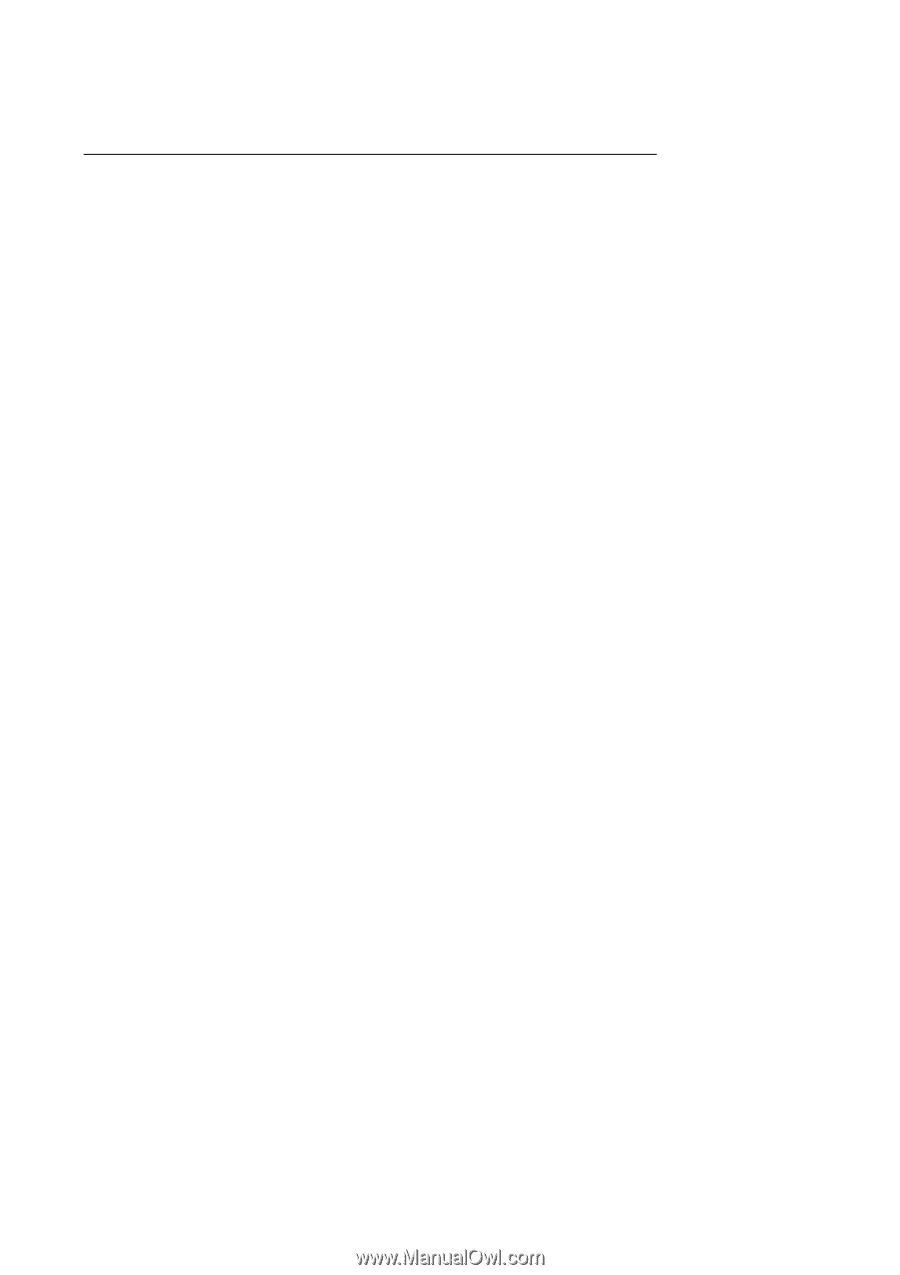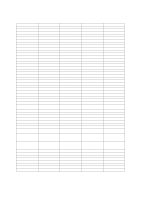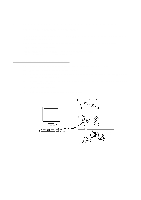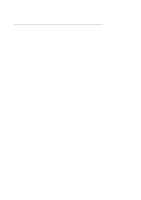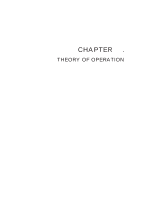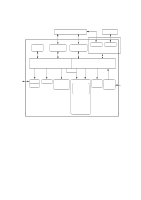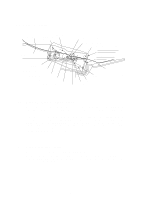Brother International IntelliFax-3550 Service Manual - Page 17
Installing the update data onto the flash ROM of the facsimile equipment
 |
View all Brother International IntelliFax-3550 manuals
Add to My Manuals
Save this manual to your list of manuals |
Page 17 highlights
Installing the update data onto the flash ROM of the facsimile equipment (1) Load the floppy disk which stores the update data and transfer utility into the floppy disk drive of your computer. (Or, copy the update data and transfer utility onto the same directory of the hard disk.) (2) Click the Start button, point to Programs, and then click MS-DOS Prompt to open an MSDOS window. (3) Type the drive letter where the update data and transfer utility are located. If it is a floppy disk drive, type A:\ from the command line and press the ENTER key. (4) Check that your computer is connected with the facsimile equipment correctly. (5) To start the transfer utility transmitting the update data to the flash ROM of the facsimile equipment, type the following: A:\ICEN filename /b Then press the ENTER key. The equipment beeps and shows the "CONNECTING" on the LCD for one second. Then, the equipment shows the "DOWNLOADING" on the LCD and starts receiving data downloaded from the host computer. During downloading, the equipment beeps intermittently. Upon completion of the downloading, the equipment beeps continuously. II - 2