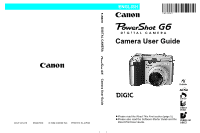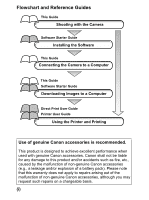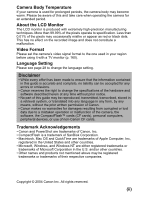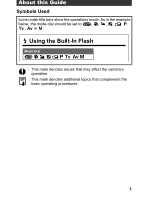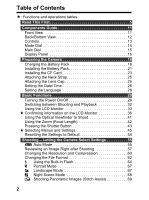Canon 9685A001AA PowerShot G6 Camera User Guide
Canon 9685A001AA - PowerShot G6 Digital Camera Manual
 |
UPC - 013803043457
View all Canon 9685A001AA manuals
Add to My Manuals
Save this manual to your list of manuals |
Canon 9685A001AA manual content summary:
- Canon 9685A001AA | PowerShot G6 Camera User Guide - Page 1
ENGLISH Camera User Guide DIGITAL CAMERA Camera User Guide CDI-E147-010 0604CHXX © 2004 CANON INC. PRINTED IN JAPAN z Please read the Read This First section (page 5). z Please also read the Software Starter Guide and the Direct Print User Guide. - Canon 9685A001AA | PowerShot G6 Camera User Guide - Page 2
Guide Shooting with the Camera Software Starter Guide Installing the Software This Guide Connecting the Camera to a Computer This Guide Software Starter Guide Downloading Images to a Computer Direct Print User Guide Printer User Guide Using the Printer and Printing Use of genuine Canon accessories - Canon 9685A001AA | PowerShot G6 Camera User Guide - Page 3
due to a mistaken operation or malfunction of the camera, the software, the CompactFlash™ cards (CF cards), personal computers, peripheral devices, or use of non-Canon CF cards. Trademark Acknowledgements • Canon and PowerShot are trademarks of Canon, Inc. • CompactFlash is a trademark of SanDisk - Canon 9685A001AA | PowerShot G6 Camera User Guide - Page 4
(iii) - Canon 9685A001AA | PowerShot G6 Camera User Guide - Page 5
About this Guide Symbols Used Icons under title bars show the operations mode. As in the example below, the mode dial should be set to , , , , , , , or . : This mark denotes issues that may affect the camera's operation. : This mark denotes additional topics that complement the basic operating - Canon 9685A001AA | PowerShot G6 Camera User Guide - Page 6
Guide 11 Front View 11 Back/Bottom View 12 Controls 13 Mode Dial 14 Main Dial 15 Display Panel 16 Preparing the Camera 18 Charging the Battery Pack 18 Installing the Battery Pack 21 Installing the CF Card 23 Attaching the Neck Strap 25 Attaching the Lens Cap 25 Setting the Date - Canon 9685A001AA | PowerShot G6 Camera User Guide - Page 7
Timing at which the Flash Fires 111 Shooting Images at Set Intervals (Intervalometer 112 Shooting Problem Subjects for the Autofocus 114 Switching between Focus Settings 118 Saving Custom Settings 119 Using the ND Filter 120 Setting the Auto Rotate Function 121 Resetting the File Numbers 122 - Canon 9685A001AA | PowerShot G6 Camera User Guide - Page 8
Mounted Flash (Sold Separately) . . . . .180 Using Conversion Lenses/Close-up Lenses (Sold Separately) . . .185 Using a Compact Power Adapter (Sold Separately 189 Using a Battery Charger (Sold Separately) and Car Battery Cable (Sold Separately 190 Replacing the Date Battery 191 Camera Care - Canon 9685A001AA | PowerShot G6 Camera User Guide - Page 9
from any malfunction of a camera or accessory, including CompactFlash™ cards, that results in the failure of an image to be recorded or to be recorded in a format that is machine readable. Warning Against Copyright Infringement Please note that Canon digital cameras are intended for personal use - Canon 9685A001AA | PowerShot G6 Camera User Guide - Page 10
, alterations and repairs should be conducted by qualified service personnel authorized by your camera distributor or a Canon Customer Support Help Desk. z To avoid the risk of high-voltage electrical shock, do not touch the flash portion of the camera if it has been damaged. Similarly, never touch - Canon 9685A001AA | PowerShot G6 Camera User Guide - Page 11
camera's power off and remove the camera battery or unplug the power cord from the power outlet. Continued use of the equipment may result in fire or electrical shock. Please consult your camera distributor or the closest Canon Customer Support only the recommended power accessories. Use of power - Canon 9685A001AA | PowerShot G6 Camera User Guide - Page 12
area. z Use only recommended battery packs and battery chargers. Use of batteries not expressly recommended for this equipment may cause explosions or leaks, resulting in fire, injury and damage to the surroundings. z Disconnect the compact power adapter from both the camera and power outlet when - Canon 9685A001AA | PowerShot G6 Camera User Guide - Page 13
in rapid succession. Either action could result in burns. z Do not operate the flash with dirt, dust or other items stuck to its lens. The resulting heat build-up could damage the flash. z Ensure that the battery charger or compact power adapter is plugged into a power outlet of the specified rating - Canon 9685A001AA | PowerShot G6 Camera User Guide - Page 14
. „ Extended Storage When not using the camera for extended periods of time, remove the battery from the camera or battery charger and store the equipment in a safe place. Storing the camera for extended periods with batteries installed will run down the battery. (Do not remove the date battery.) 10 - Canon 9685A001AA | PowerShot G6 Camera User Guide - Page 15
(p. 76) Ring Release Button (p. 182, 187) Lens A/V OUT (Audio/Video Out) Terminal (p. 160) Speaker Terminal cover DIGITAL Terminal* (p. 154) DC IN Terminal (p. 189) * To connect the camera to a computer or printer, use one of the following cables. Computer: Interface Cable IFC-400PCU (supplied - Canon 9685A001AA | PowerShot G6 Camera User Guide - Page 16
Back/Bottom View Viewfinder (p. 41) Diopter Adjustment lever (p. 41) Strap Mount (p. 25) CF Card Slot Cover (p. 23) LCD Monitor (p. 33) Tripod Socket Battery Cover (p. 21) z Upper Indicator The indicators light or blink when the shutter button is pressed or the following operations are underway - Canon 9685A001AA | PowerShot G6 Camera User Guide - Page 17
(Flash) Button (p. 64) Zoom Lever Shooting: (Telephoto)/ (Wide Angle) (p. 42) Playback: (Zoom in)/ (Zoom out) (p. 125) Preparing the Camera, Basic Functions Shutter Button (p. 43) Main Dial (p. 15) (Backlight) Button (p. 16) Power/Mode Indicator (p. 29) Mode Lever (p. 29) Button (p. 31) (Light - Canon 9685A001AA | PowerShot G6 Camera User Guide - Page 18
. Creative Zone : Auto (p. 55) The camera automatically selects settings. Auto Image Zone Image Zone The camera automatically selects settings according to the image composition AE (p. 82) : Aperture-Priority AE (p. 85) : Manual Exposure (p. 87) : Custom 1 (p. 119) : Custom 2 (p. 119) 14 - Canon 9685A001AA | PowerShot G6 Camera User Guide - Page 19
Preparing the Camera, Basic Functions Main Dial The main dial is used for by pressing the FUNC. button (p. 45) z Selects exposure compensation and white balance (p. 94, 95) z Manually sets the focus (p. 115) In Playback Mode z Displays the previous and next image (p. 124) Clicking the - Canon 9685A001AA | PowerShot G6 Camera User Guide - Page 20
Panel The display panel shows the camera settings, the remaining image capacity, movie shooting time, battery charge and other information. In Shooting AiAF Center point Compression Resolution (Not displayed with RAW images) Flash On/Flash Off (Not displayed with Auto) ND filter Single Shot Standard - Canon 9685A001AA | PowerShot G6 Camera User Guide - Page 21
Preparing the Camera, Basic Functions Icons Indication ISO speed Battery Charge State Macro Mode* Photo Effect Self-Timer/Wireless Controller Remaining Image Capacity/Message Code/Error Code/ (Intervalometer)/ Interval Shooting Remaining Shots White Balance Settings Reference pages 98 22 74 99 76 - Canon 9685A001AA | PowerShot G6 Camera User Guide - Page 22
by region. (For CG-580) Plug the battery charger into a power outlet. (For CB-5L) Attach the power cord to the battery charger and plug the other end into a power outlet. z The charge indicator blinks while the battery pack is charging and lights steadily once charging is complete. z After charging - Canon 9685A001AA | PowerShot G6 Camera User Guide - Page 23
camera or battery charger even with the power turned off. This shortens the battery life. Remove the battery pack from the camera when it is not in use. z Store the battery damage the battery pack. To carry the battery pack, or store it during periods of disuse, always replace the terminal - Canon 9685A001AA | PowerShot G6 Camera User Guide - Page 24
Battery Used Battery Attach so the blue portion Attach in the of the battery pack can be opposite way of seen through the window. Fig. C. z Even charged battery used. To conserve the battery charge, be particularly attentive in turning the camera off. z Although the battery pack's maximum operating - Canon 9685A001AA | PowerShot G6 Camera User Guide - Page 25
Preparing the Camera, Basic Functions Installing the Battery Pack Install Battery Pack BP-511A (supplied) into the camera as follows. Use the Compact Power Adapter CA-560 (sold separately) to power the camera for extended periods (p. 189). z Charge the battery pack before using it for the first - Canon 9685A001AA | PowerShot G6 Camera User Guide - Page 26
Installing the Battery Pack (continued) z When the indicator next to the viewfinder blinks green, the camera is writing, reading, erasing or transmitting an image to or from the card. Do not perform the following, or image data may be lost or corrupted: • Do not shake the camera. • Do not turn off - Canon 9685A001AA | PowerShot G6 Camera User Guide - Page 27
data may be lost or corrupted: • Do not shake the camera. • Do not turn off the power or open the battery cover or CF card slot cover. z You are recommended to use CF cards that have been formatted in your camera (p. 141). The card supplied with the camera may be used without further formatting. 23 - Canon 9685A001AA | PowerShot G6 Camera User Guide - Page 28
disk. Their merits are a large capacity and a low price per megabyte of capacity. However, they can be more susceptible to vibrations and shocks than CF cards, which use durable flash memories. Please be careful, therefore, not to subject the camera to vibrations or shocks when using a microdrive - Canon 9685A001AA | PowerShot G6 Camera User Guide - Page 29
Neck Strap Attach the strap as illustrated on the left. Pull the strap tight in the buckle so that it does not slip. Perform the same steps on the other side of the camera (p. 11). z Avoid waving the camera about or catching it on other items when suspending it from the strap. Attaching the Lens Cap - Canon 9685A001AA | PowerShot G6 Camera User Guide - Page 30
first time the camera power is turned on or whenever the lithium date battery charge is low. Start from Step 5 to set the date and time. 1 Turn on the camera (p. 29). 2 or T arrow on the omni selector to set the values. z The date can be set up to the year 2030. 6 Press the SET button. z After - Canon 9685A001AA | PowerShot G6 Camera User Guide - Page 31
Preparing the Camera, Basic Functions z The Date/Time cannot be inserted in the actual image even if the Date/Time have been set. For printing images with the date on them, refer to the Direct Print User Guide or Software Starter Guide. z Replacing the Date Battery (p. 191) 27 - Canon 9685A001AA | PowerShot G6 Camera User Guide - Page 32
feature to select the language used in the menus and messages. 1 Turn on the camera (p. 29). 2 Press the MENU button. z The [ (Rec.)] or [ button. z After adjusting the settings, press the MENU button to close the menu window. z In playback mode, you can change the language by holding the SET button - Canon 9685A001AA | PowerShot G6 Camera User Guide - Page 33
mode* Yellow : Computer connection mode* Off : The power of the camera is off. * For printer connection mode information, see the Direct Print User Guide. For computer connection mode information, see the Software Starter Guide. Release button Mode Lever Use this lever to turn the power on. To - Canon 9685A001AA | PowerShot G6 Camera User Guide - Page 34
Turning the Power On/Off (continued) Powering the Camera in Shooting Mode 1 Remove the lens cap. 2 Release button Turn the mode lever to (Shooting) while pressing the release button. z The power/mode indicator lights orange. z Open the LCD monitor if needed (p. 33). z will appear in the - Canon 9685A001AA | PowerShot G6 Camera User Guide - Page 35
a minimal amount of power even when the power saving function shuts it down. z The power saving function is disabled while a slide show plays on the camera or during a computer connection (p. 135, 151). z You can turn off the power saving function in the Set up menu (p. 52). 31 - Canon 9685A001AA | PowerShot G6 Camera User Guide - Page 36
lever to (Playback) while pressing the release button (p. 30). z The camera switches to Playback mode. In this case, the lens does not retract. (If the mode lever is turned to (Playback) again, the lens retracts.) z Playback Mode Shooting Mode Remove the lens cap and press the shutter button halfway - Canon 9685A001AA | PowerShot G6 Camera User Guide - Page 37
degrees (B). The monitor can be rotated forward 180 degrees in the direction of the lens, or rotated backward 90 degrees. The LCD monitor will automatically turn off when the LCD monitor clicks shut against the camera body facing in. To protect the monitor, always make sure the monitor is stowed - Canon 9685A001AA | PowerShot G6 Camera User Guide - Page 38
image you just shot without switching the camera to Playback mode. To do so, while the image is being reviewed on the LCD monitor right after being for shooting and the low battery icon appears, however, the LCD monitor may not automatically turn on the next time the camera is started. z Setting - Canon 9685A001AA | PowerShot G6 Camera User Guide - Page 39
Preparing the Camera, Basic Functions z Playback Mode Each time you press the DISPLAY button the information view mode cycles as follows. Single Image Playback (p. 124): Standard Information View - Canon 9685A001AA | PowerShot G6 Camera User Guide - Page 40
camera settings, remaining image capacity and shooting date lighting if the camera shake icon appears on the LCD monitor after metering preparations are complete. Set the flash to (On) or (Auto), or affix the camera of the image during the image review after shooting using the histogram (p. - Canon 9685A001AA | PowerShot G6 Camera User Guide - Page 41
Manual Focus) Indicator AF Frame Spot Metering Frame zStill images: Shots Remaining zMovies (sec.): •Remaining Movie Time •Elapsed Time Preparing the Camera 7x 9.6x 12x 16x Digital Zoom Setting* Low Battery Flash Red-eye Reduction Macro Mode/Super Macro Mode Light Metering Mode Auto Rotate - Canon 9685A001AA | PowerShot G6 Camera User Guide - Page 42
Manual Focus p. 115, 116 z (Red) Movie Recording Mode p. 72 * Zoom powers reflect the combined optical and digital zoom effects. These figures appear when the digital Image Number and Total (Display Image/Total) Shooting Date/Time Compression Settings Resolution Settings (still images) File - Canon 9685A001AA | PowerShot G6 Camera User Guide - Page 43
the Camera, Basic Functions Histogram Aperture Value Shutter Speed Movie Length 50 100 200 400 ISO Speed p. 98 Photo Effect p. 99 Shooting Mode p. 14 Resolution Settings (Movie) p. 60 Exposure level p. 94 Flash Exposure Compensation p. 109 White Balance p. 95 Light Metering - Canon 9685A001AA | PowerShot G6 Camera User Guide - Page 44
Dark Image Balanced Image Bright Image Overexposure Warning In the following conditions, overexposed portions of the image blink. z When an image just shot is being reviewed on the LCD monitor (Information view). z In the detailed display mode of the Playback mode. 40 - Canon 9685A001AA | PowerShot G6 Camera User Guide - Page 45
Preparing the Camera, Basic Functions Using the Optical Viewfinder to Shoot Setting the LCD due to the physical separation between the viewfinder and lens. This is called the parallax phenomenon and is more noticeable the closer the subject is to the lens. In some cases, portions of images shot up - Canon 9685A001AA | PowerShot G6 Camera User Guide - Page 46
decreases the size of the subject (wide angle). The zoom bar appears during the zoom operation. Zoom Bar Digital Zoom An image already zoomed with the optical zoom lens can be further zoomed digitally up to an approximate factor of 16 (p. 77). The factor displays after the zoom operation. z The - Canon 9685A001AA | PowerShot G6 Camera User Guide - Page 47
light or blink as follows. Indicators Upper indicator • Green: Metering complete (two beeps sound) • Orange: Flash will fire • Blinking Orange: Camera Pressing Fully Pressing fully releases the shutter. z The upper indicator blinks green while the image is recording onto the CF card. z You will - Canon 9685A001AA | PowerShot G6 Camera User Guide - Page 48
down. z Images are first saved into the camera's internal memory before being recorded onto the CF card, allowing the next images to be taken immediately no shutter sound in Movie mode. z Shots cannot be taken while the flash is charging. AF-assist Beam z The AF-assist beam will sometimes emit when - Canon 9685A001AA | PowerShot G6 Camera User Guide - Page 49
Preparing the Camera, Basic Functions Selecting Menus and Settings z Selecting Settings by [ ] (p. 101, 103)Resolution [L]/File Format (p. 60, 62) Flash Exposure Compensation (p. 109) or Resolution (Movie) [ ] (p. 60) or Flash Output (p. 109) The default values are bracketed. In Steps 5 and - Canon 9685A001AA | PowerShot G6 Camera User Guide - Page 50
Selecting Menus and Settings (continued) z Selecting Settings by Pressing the MENU Button 1 MENU In (Shooting) Mode Rec. Menu (p. 48) (When Shooting mode is In (Playback) Mode Play Menu (p. 50) ) 2 3 3 4 46 MENU 4 MENU - Canon 9685A001AA | PowerShot G6 Camera User Guide - Page 51
Preparing the Camera, Basic Functions 1 Press the MENU button. 2 Press the W or X arrow on the omni selector to switch between menu tabs. button halfway. (In Playback mode, the menu closes when the shutter button is pressed halfway and the camera switches to shooting mode.) Set up Menu (p. 51) My - Canon 9685A001AA | PowerShot G6 Camera User Guide - Page 52
image and sound to [ ] and [ ] in the My Camera menu. For details, see Registering the My Camera Settings (p. 163) or the Software Starter Guide. z The default of all the settings changed by the menu and button operations except for [Date/Time], [Language] and [Video System] can be restored all at - Canon 9685A001AA | PowerShot G6 Camera User Guide - Page 53
Digital Zoom Review Setting Content Reference Page Sets the duration before the self-timer releases the shutter once the remote control shutter button is pressed. 175 0 sec./2 sec.*/10 sec. Sets the option of [Spot AE Point] (one of the light magnified when using the manual focus. 116 On*/ - Canon 9685A001AA | PowerShot G6 Camera User Guide - Page 54
degrees toward the lens. 33 On camera shake. Setting the 63 camera to L enables the focus to be checked with greater precision. L/M1/M2/M3/S* zThe size of the file will depend on the selected resolution. Shoots automatically at set intervals. Intervalometer from a CF card (excluding protected - Canon 9685A001AA | PowerShot G6 Camera User Guide - Page 55
Preparing the Camera, Basic Functions Volume Menu Item Transfer Order Setting Content Specifies images before downloading to a computer. Reference setting. cStart-up Vol. Adjusts the Start-up Sound volume when the camera powers up. 29, 53 Adjusts the Operation Sound volume of dOperation Vol. - Canon 9685A001AA | PowerShot G6 Camera User Guide - Page 56
of time before the LCD monitor goes off when no camera operation is performed. 10 sec./20 sec./30 sec./1 min.*/2 min./3 min. Sets the date, time and date format. Formats (initializes) a CF card. Sets how file numbers are assigned to images when new CF cards are inserted. On/Off* Sets whether or not - Canon 9685A001AA | PowerShot G6 Camera User Guide - Page 57
] options for each item with images from the CF card and newly recorded sounds or by using the supplied software. See the Software Starter Guide for details. Menu Item Setting Content Reference Page Theme Selects a common theme for each My Camera settings item.*¹ 161 Start-up Image Sets the - Canon 9685A001AA | PowerShot G6 Camera User Guide - Page 58
[OK]. z The following settings cannot be reset to default: • The [Date/Time], [Language] and [Video System] options in the menu (p. 52) • White balance data set with the custom white balance function (p. 96) • Newly registered My Camera settings (p. 163) z When the camera is in Shooting mode and the - Canon 9685A001AA | PowerShot G6 Camera User Guide - Page 59
Mode (p. 206) at the end of this manual to find out which settings can be changed in which shooting modes. Auto Mode In this mode, all you have to do is press the shutter button and let the camera do everything else. 1 Check that the camera is in Shooting mode (p. 30). 2 Turn the - Canon 9685A001AA | PowerShot G6 Camera User Guide - Page 60
displayed on the LCD Monitor if the monitor is on. z If the camera is having difficulty focusing, one beep will sound and the lamp will blink yellow page 206 for settings that can be changed in this mode. z With the Review function, you can change the length of time images appear on the LCD monitor - Canon 9685A001AA | PowerShot G6 Camera User Guide - Page 61
is displayed* The image will continue to display even after the shutter button is released. To let the camera return to Shooting mode, press the shutter button halfway. z You can perform seconds or turned off. 1 In the [ (Rec.)] menu, select [Review]. z See Selecting Menus and Settings (p. 46). 57 - Canon 9685A001AA | PowerShot G6 Camera User Guide - Page 62
[10 sec.]: The image will appear for the time selected even if the shutter button is released. z You can continue to display the image as long as the shutter button is held down regardless of the Review setting. z Another picture can be taken by pressing the shutter button even while the last - Canon 9685A001AA | PowerShot G6 Camera User Guide - Page 63
The image is recorded in the RAW format. z When you press the shutter button halfway, the camera returns to the shooting screen. z To cancel recording the image in the RAW format, perform if the image was shot with the digital zoom or when is already selected as the recording format. 59 - Canon 9685A001AA | PowerShot G6 Camera User Guide - Page 64
Changing the Resolution and Compression Mode Dial You can change the resolution and compression (still images) settings to suit the purpose of the image you are about to shoot. To record the CCD output without compression, select the RAW file format (p. 62). z Still images Resolution Purpose () - Canon 9685A001AA | PowerShot G6 Camera User Guide - Page 65
Press the DISPLAY button to turn the LCD monitor on. z You can also change camera settings using the icons in the Display Panel (except for movies). 2 Press the button or click the main dial. z See CF Cards and Estimated Capacities (Recordable Images) (p. 198) z See Image File Sizes (Estimated) (p. 199 - Canon 9685A001AA | PowerShot G6 Camera User Guide - Page 66
camera for optimum image quality, and also compressed to allow a larger number of images to be stored on the CF Card If you use the bundled software ZoomBrowser EX (Windows)/ImageBrowser (Macintosh), you can further details, please refer to the Software Starter Guide. The resolution (3072 x 2304) - Canon 9685A001AA | PowerShot G6 Camera User Guide - Page 67
for JPEG thumbnails contained within RAW format image files. This is useful when displaying enlarged RAW format images with the camera, or when checking either the focus or for camera shake (p. 50). z Images shot in the JPEG format can also be changed to the RAW format while they are displayed - Canon 9685A001AA | PowerShot G6 Camera User Guide - Page 68
lamp fires each time the main flash fires. * Auto The flash fires automatically as required by the lighting level. * Flash on with red- The red-eye reduction lamp and the flash eye reduction always fire. Flash on The flash always fires. Flash off The flash does not fire. * No icon - Canon 9685A001AA | PowerShot G6 Camera User Guide - Page 69
Letting the Camera Select Settings Setting the Red-eye Reduction Function Mode Dial The red-eye reduction lamp fires when the flash is used in dark areas. This reduces light reflecting back lens set to a wide angle, increasing the lighting in indoor settings or approaching closer to the subject. - Canon 9685A001AA | PowerShot G6 Camera User Guide - Page 70
camera automatically resets the shutter speed to 1/250 second if a faster speed is selected. z Shots cannot be taken while the flash is charging. z The flash may take up to approximately 10 seconds to charge in some cases. Actual times will vary according to usage and the battery charge. z The flash - Canon 9685A001AA | PowerShot G6 Camera User Guide - Page 71
Shooting - Letting the Camera Select Settings Portrait Mode Use this mode when you want the subject to appear sharp and the background to be changed in this mode. z Since a slow shutter speed is often selected, use a tripod to shoot if the (camera shake warning) icon appears on the LCD monitor. 67 - Canon 9685A001AA | PowerShot G6 Camera User Guide - Page 72
or night scene. The subjects are illuminated with light from the flash while the backdrop is captured at a slow shutter speed so that both prevent camera shake in this mode. z See page 206 for settings that can be changed in this mode. z Warn people to stay still for a few seconds after the flash - Canon 9685A001AA | PowerShot G6 Camera User Guide - Page 73
a series of overlapping frames for merging (stitching) into a large panoramic image using a computer. Horizontal Vertical Shooting - Letting the Camera Select Settings 2 x 2 z Please use the bundled PhotoStitch program to merge the images on a computer. Framing a Subject PhotoStitch detects - Canon 9685A001AA | PowerShot G6 Camera User Guide - Page 74
final image will appear unnatural if the difference in brightness is too great. z For good results, pan (swivel) the camera to take successive shots. z To shoot close-ups, slide the camera over the subject, keeping it parallel as you move. Shooting Images can be shot in the following 5 sequences in - Canon 9685A001AA | PowerShot G6 Camera User Guide - Page 75
- Letting the Camera Select Settings 3 Shoot the first image. z The exposure and white balance settings are set and locked with the first image. 4 Compose and shoot the second image so that it overlaps the first. z Minor discrepancies in the overlap can be corrected with the software. z An image - Canon 9685A001AA | PowerShot G6 Camera User Guide - Page 76
of individual movie clips is 30 seconds at the setting (10 frames/second) and 3 minutes at the and settings (15 frames/second) (The data reflects Canon's testing standard.). The clip will end automatically after this time elapses or when the CF - Canon 9685A001AA | PowerShot G6 Camera User Guide - Page 77
after a shot, this indicates that the movie is being written to the CF card. You cannot shoot again until it stops blinking. z See page 206 for settings Motion JPEG) on a computer. (QuickTime (for Windows) is bundled on the supplied Digital Camera Solution Disk. On the Macintosh platform, QuickTime - Canon 9685A001AA | PowerShot G6 Camera User Guide - Page 78
mode. Shooting with the viewfinder is possible, though, the parallax phenomenon may cause images composed with the optical viewfinder to be off-center. z When the lens is zoomed out to the wide angle end, the recordable area is 75 x 50 mm (3.0 in. x 2.0 in.) at the closest focal distance, and at - Canon 9685A001AA | PowerShot G6 Camera User Guide - Page 79
the subject when shooting in Super Macro mode. z Super Macro mode does not work properly when any separately sold lens is attached to the camera. z The digital zoom cannot be used. z Recordable areas at the minimum shooting range are as follows: Zoom Position (35mm film equivalent) Recordable - Canon 9685A001AA | PowerShot G6 Camera User Guide - Page 80
beginning. The shutter activates in two seconds. z You can change the self-timer sound by changing the setting in [Selftimer Sound] in the [ (My Camera)] menu (p. 53). Setting the Number of Seconds until Shooting You can set the number of seconds from the time the shutter button is pressed to - Canon 9685A001AA | PowerShot G6 Camera User Guide - Page 81
MENU button. 4 Press the zoom lever toward . z The lens will zoom to the maximum optical telephoto setting and stop. Release the lever and press it toward again to further zoom the image digitally. z Press the zoom lever toward to zoom back out. z Digital zoom cannot be used if the LCD Monitor is - Canon 9685A001AA | PowerShot G6 Camera User Guide - Page 82
(Rec.)] menu, select [Cont. Shooting]. z See Selecting Menus and Settings (p. 46). 2 Select [ ] or [ ] and press the MENU button. z Turning the camera off restores the standard shooting mode. However, the selected continuous shooting option will remain effective the next time continuous shooting is - Canon 9685A001AA | PowerShot G6 Camera User Guide - Page 83
mode with LCD monitor off (These figures reflect Canon's testing standard. The actual figures will vary according to the shooting conditions and settings.) z The interval between frames lengthens when the internal memory becomes full. z The built-in flash can be used, but the interval between images - Canon 9685A001AA | PowerShot G6 Camera User Guide - Page 84
(p. 206) at the end of this manual to find out which settings can be changed in which shooting modes. z Please see Auto Mode (p. 55) for shooting procedures once you have changed a setting. Program AE Use the program AE mode to have the camera automatically set the shutter speed and aperture - Canon 9685A001AA | PowerShot G6 Camera User Guide - Page 85
• Built-In Flash (Flash on, Slow Synchro, 2nd-curtain flash) • Continuous Shooting • Manual Focus • Super Macro Mode • White Balance • Flash Exposure Compensation • FE Lock • File Format Settings • AF frame selection • ISO Speed • Photo Effect • ND Filter • Light Metering Mode • Intervalometer 81 - Canon 9685A001AA | PowerShot G6 Camera User Guide - Page 86
priority AE mode, the camera automatically selects an aperture a flowing effect and allow you to shoot without a flash in dark areas. 1 Turn the mode dial to Tv LCD monitor, the image is underexposed (insufficient light) or overexposed (too much light). Adjust the shutter speed using the main - Canon 9685A001AA | PowerShot G6 Camera User Guide - Page 87
to a tripod before shooting. z The fastest shutter speed that can be used effectively with the flash is 1/250 second. If you try to select a speed faster than 1/250 second, the camera automatically resets the shutter speed to 1/250 second. z The aperture value and shutter speed change according to - Canon 9685A001AA | PowerShot G6 Camera User Guide - Page 88
Setting the Shutter Speed (continued) Shutter Speed Display The shutter speeds from 2000 to 4 in the display panel are actually the denominator of a fraction of a second. For example, 160 indicates a speed of 1/160 second. For slower speeds, quote marks indicate the decimal place, so that 0"3 - Canon 9685A001AA | PowerShot G6 Camera User Guide - Page 89
set the aperture in the aperture-priority AE mode, the camera automatically selects a shutter speed to match the brightness. in red on the LCD monitor, the image is underexposed (insufficient light) or overexposed (too much light). Adjust the aperture value using the main dial until the shutter - Canon 9685A001AA | PowerShot G6 Camera User Guide - Page 90
changed in this mode. z Please note that camera shake becomes a factor at slow shutter speeds. If the camera shake warning appears on the LCD monitor, secure the camera to a tripod before shooting. z In this mode, the shutter speed with synchronized flash is 1/60 second to 1/250 second. The aperture - Canon 9685A001AA | PowerShot G6 Camera User Guide - Page 91
Setting the Shutter Speed and Aperture You can manually set the shutter speed and aperture to achieve a particular effect. the LCD monitor shows a red "-2" or "+2". * Standard exposure levels are calculated by measuring light according to the currently selected metering method. Displays in red 87 - Canon 9685A001AA | PowerShot G6 Camera User Guide - Page 92
speed or the aperture using the main dial. z The brightness of the LCD monitor matches the selected shutter speed and aperture value. If the flash is set to (Flash on, with red-eye reduction) or (Flash on), or you have attached an external flash, the LCD Monitor will always appear bright. 88 - Canon 9685A001AA | PowerShot G6 Camera User Guide - Page 93
to Auto Selection (AiAF) or to center-point. When Auto Selection (AiAF) is selected, the camera automatically selects an AF frame from 9 points to focus according to the shooting conditions. With the digital zoom, the center-point AF-frame is always selected. 1 Press the button. z The AF mode - Canon 9685A001AA | PowerShot G6 Camera User Guide - Page 94
be moved manually to the desired area. This is convenient for focusing accurately on an off-center subject to obtain the composition you desire. However, the AF frame is fixed to center-point when an image is shot using the viewfinder with the LCD monitor off or when the digital zoom is - Canon 9685A001AA | PowerShot G6 Camera User Guide - Page 95
macro mode and the standard mode. z The AF frame cannot be moved in the super macro mode and while manual focus is being used (p. 115). z When Spot AE Point is selected as the light metering mode, you can use the selected AF frame as the Spot AE Point (p. 92). z For an explanation - Canon 9685A001AA | PowerShot G6 Camera User Guide - Page 96
Modes Mode Dial Evaluative Metering is the default light metering mode. This can be switched to another metering mode. Evaluative Light Metering The camera divides images into several zones for light metering. The camera evaluates the complex lighting conditions, such as the position of the - Canon 9685A001AA | PowerShot G6 Camera User Guide - Page 97
z Each press of the button changes the metering mode as follows. (Evaluative Metering) (Center-Weighted Averaging) (Spot AE Point) z The icon of the currently selected light metering mode appears on the display panel. It will also be displayed on the LCD Monitor if the monitor is on. If you have - Canon 9685A001AA | PowerShot G6 Camera User Guide - Page 98
the exposure compensation setting to avoid making the subject too dark when it is backlit or shot against a bright background or to avoid making lights appear too bright in night shots. 1 Press (S on the omni selector). z The exposure compensation bar appears on the display panel. It will also be - Canon 9685A001AA | PowerShot G6 Camera User Guide - Page 99
the light source, the camera reproduces colors more accurately. AWB ( ( ( ( ( ) Auto Settings are automatically set by the camera Daylight For lighting For recording under daylight fluorescent, or ) Fluorescent H daylight fluorescent-type 3-wavelength fluorescent lighting ) Flash For flash - Canon 9685A001AA | PowerShot G6 Camera User Guide - Page 100
adjusted in (Auto): • Shooting close-ups • Shooting subjects of monotone color (such as sky, sea or forest) • Shooting with a peculiar source of light (such as a mercury-vapor lamp) 1 Press WB (T on the omni selector). z The current white balance mode will appear on the display panel and - Canon 9685A001AA | PowerShot G6 Camera User Guide - Page 101
maximum telephoto setting. Set the digital zoom to [Off]. • A flash may fire while the white balance data is recorded to the custom white balance. If this happens, make sure the flash also fires when you shoot the image. z The custom white balance will not be canceled even if you reset camera - Canon 9685A001AA | PowerShot G6 Camera User Guide - Page 102
ISO Speed Mode Dial By raising the ISO speed, you can shoot bright images even in poor lighting conditions. This function is convenient when you want to prevent camera shake, shoot without the flash or shoot with a faster shutter speed in dark conditions. 1 Press the DISPLAY button to turn the LCD - Canon 9685A001AA | PowerShot G6 Camera User Guide - Page 103
Shooting - Selecting Particular Effects Changing the Photo Effect Mode Dial You can shoot with different saturation and contrast effects. ( ) Photo Effect Off Records normally with this setting () Vivid Emphasizes the contrast and color saturation to record in bold color. ( ) Neutral Tones - Canon 9685A001AA | PowerShot G6 Camera User Guide - Page 104
Changing the Photo Effect (continued) When is selected A screen allowing you to set the contrast, sharpness and color saturation appears when you press the SET button. In this screen, select the item you wish to set using the S or T arrow on the omni selector and set it using the W or X arrow on - Canon 9685A001AA | PowerShot G6 Camera User Guide - Page 105
Shooting - Selecting Particular Effects Auto Exposure Bracketing (AEB Mode) Mode Dial In this mode, the camera automatically changes the exposure within a set range to take three shots after you press the shutter button once. You can adjust AEB settings in 1/3EV - Canon 9685A001AA | PowerShot G6 Camera User Guide - Page 106
arrow on the omni selector. z Use X to expand the range and W to contract it. z The camera returns to the Step 3 screen if you press the SET button. z You can shoot the image right AEB mode is not available when shooting with the flash on. The camera will revert to shooting only one image when the - Canon 9685A001AA | PowerShot G6 Camera User Guide - Page 107
Particular Effects Focus Bracketing (Focus-BKT Mode) Mode Dial You can shoot three images while the focus changes automatically when shooting with the manual focus (p. 115). Three ranges -small, medium or large- can be selected. Images are shot with the focus position changing in the following - Canon 9685A001AA | PowerShot G6 Camera User Guide - Page 108
the settings easily. 5 Press the FUNC. button or click the main dial. z Select or in Step 3 to cancel Focus-BKT mode. 6 Shoot the image in manual focus (p. 115). z The Focus-BKT mode is not available when shooting with the flash on. The camera will revert to shooting only one image when the - Canon 9685A001AA | PowerShot G6 Camera User Guide - Page 109
subject on which you wish to lock the exposure setting and press the shutter button halfway. z Selecting an AF Frame (p. 89) z Switching between Light Metering Modes (p. 92) 3 While pressing the shutter button halfway, press the button. z The exposure setting locks (AE lock) and the icon appears on - Canon 9685A001AA | PowerShot G6 Camera User Guide - Page 110
Locking the Exposure Setting (AE Lock) (continued) z The automatically selected combinations of shutter speeds and aperture values can be freely changed without altering the exposure with the following procedure. 1. Turn the mode dial to P, Tv or Av. 2. Press the DISPLAY button to turn the LCD - Canon 9685A001AA | PowerShot G6 Camera User Guide - Page 111
the composition. 1 Press the DISPLAY button to turn the LCD monitor on. 2 Press the (Flash) button and set the flash to fire (p. 64). z If you are using an externally mounted flash, please refer to its manual for setting instructions. 3 Focus the AF frame or the spot metering frame on the subject on - Canon 9685A001AA | PowerShot G6 Camera User Guide - Page 112
Locking the Flash Exposure Setting (FE Lock) (continued) z The FE lock only functions with the built-in flash, an externally mounted EX series Speedlite, a Macro Ring Lite or a Macro Twin Lite. z The FE lock function is not available when [Flash Adjust] is set to [Manual]. 108 - Canon 9685A001AA | PowerShot G6 Camera User Guide - Page 113
the range of -2 stops to +2 stops. zYou can combine flash exposure compensation with the camera's exposure compensation function for ambient light to achieve creative effects. zIn M mode or when [Flash Adjust] is set to [Manual], the flash output can be controlled in three steps, starting from FULL - Canon 9685A001AA | PowerShot G6 Camera User Guide - Page 114
by pressing the shutter button. The menu displays again after the shot, allowing you to change the settings easily. e.g. [Flash Adjust] set to [Auto] e.g. M mode or [Flash Adjust] set to [Manual] 4 Press the FUNC. button or click the main dial. z To cancel the compensation, return the setting to - Canon 9685A001AA | PowerShot G6 Camera User Guide - Page 115
opens, regardless of the shutter speed. Usually, the 1st-curtain is used when shooting. The flash fires right before the shutter closes, regardless of the shutter speed. Compared with the 1st-curtain, the flash fires later and this allows you to shoot images in which, for example, a car's taillights - Canon 9685A001AA | PowerShot G6 Camera User Guide - Page 116
1 to 60 minutes and 2 to 100 images can be shot. z Since the camera may shoot continuously for an extended period of time, the use of the separately sold Compact Power Adapter CA-560 is recommended (p. 189). 1 Select [Intervalometer] from the [ (Rec.)] menu. z See Selecting Menus and Settings (p. 46 - Canon 9685A001AA | PowerShot G6 Camera User Guide - Page 117
while the camera is waiting to shoot the next image • Opening the CF card slot cover or battery cover • Switching to Playback mode • Turning off the power z Once the interval shooting session is started, all operation buttons become inactive. z The lens - Canon 9685A001AA | PowerShot G6 Camera User Guide - Page 118
Problem • Subjects with horizontal stripes To shoot these subjects, first aim the camera at an object at a similar distance, lock the focus (focus lock AF lock) and recompose the image with the desired subject. You can also use manual focus. Shooting with Focus Lock Mode Dial 1 Aim the AF frame at an - Canon 9685A001AA | PowerShot G6 Camera User Guide - Page 119
The focus setting will lock even if the shutter button and the MF button are released. z The AF lock will cancel if the MF button is pressed again. taken, allowing you to capture a second image with the same focus. Shooting in Manual Focus Mode Mode Dial The focus can be manually set. 1 Press the - Canon 9685A001AA | PowerShot G6 Camera User Guide - Page 120
[ (Rec.)] menu's [MF-Point Zoom] is set to [On], if a particular AF frame has been manually selected, the portion of the image in that frame will appear magnified.* * Except in the and modes, when the digital zoom is activated or a TV is used as the display. * Can also be set so that - Canon 9685A001AA | PowerShot G6 Camera User Guide - Page 121
Shooting - Selecting Particular Effects z You cannot change the AF frame setting while focusing manually. Cancel the manual focus mode, then change the AF frame setting. z You can use manual focus in the macro focal distance (p. 74). In this case, the fine scale is adopted. z You can change the MF - Canon 9685A001AA | PowerShot G6 Camera User Guide - Page 122
is not pressed, allowing you to shoot without missing opportunities. This is the default setting. The camera only focuses when the shutter button is pressed halfway, conserving battery power. 1 In the [ (Rec.)] menu, select [AF Mode]. z See Selecting Menus and Settings (p. 46). 2 Select [Continuous - Canon 9685A001AA | PowerShot G6 Camera User Guide - Page 123
various shooting settings to the C (custom) mode. This camera is equipped with two modes ([C1] and [C2]), be set in P, Tv, Av and M modes • Shooting menu settings • Zoom location • Manual focus location 3 Select [Save settings] from the [ (Rec.)] menu. z See Selecting Menus and be reset (p. 54). 119 - Canon 9685A001AA | PowerShot G6 Camera User Guide - Page 124
Selecting Menus and Settings (p. 46). 3 Select [On] and press the MENU button. z ND appears on the LCD monitor. z Always use a tripod to prevent camera shake in this mode. z Standard brightness is decreased to approximately 1/8 when the ND filter is on. For example, if the appropriate aperture value - Canon 9685A001AA | PowerShot G6 Camera User Guide - Page 125
Rotate function to Off. z Even if the Auto Rotate function is set to On, the orientation of images downloaded to a computer will depend upon software used to download the images. z When the camera is held vertically to shoot, the Intelligent Orientation sensor judges the upper end to be "up" and the - Canon 9685A001AA | PowerShot G6 Camera User Guide - Page 126
that images recorded to a new CF card start from the next number. 1 In the [ (Set up)] menu, select [File No. Reset]. z See Selecting Menus and Settings (p. z Setting the [File No. Reset] to [Off] is useful for avoiding file name duplication when images are downloaded to a computer. About File and - Canon 9685A001AA | PowerShot G6 Camera User Guide - Page 127
contain more than 100 images. The number of images may also exceed 100 if a folder contains images copied from a computer or images shot with other cameras. Please note, however, that the images in folders containing 2001 or more images cannot be replayed in this - Canon 9685A001AA | PowerShot G6 Camera User Guide - Page 128
). z Press the button to quickly delete the displayed image (p. 140). z You may not be able to play back images that have been shot with another camera or edited on a computer or with other software applications. 124 - Canon 9685A001AA | PowerShot G6 Camera User Guide - Page 129
Playback, Erasing Magnifying Images Images can be magnified up to approximately 10 times while in single image playback. 1 Press the zoom lever toward . z Press the W, X, S or T arrow on the omni selector to move the magnified area around the image. z You can also magnify images by pressing the - Canon 9685A001AA | PowerShot G6 Camera User Guide - Page 130
Viewing Nine Images at a Time (Index Playback) Up to nine images can be viewed at once in index playback. 1 While in single image playback, press the button. z Nine images appear at once (index playback). z The same display appears even if you press the zoom lever once toward . Movie Frame - Canon 9685A001AA | PowerShot G6 Camera User Guide - Page 131
Playback, Erasing JUMP Jumping Between Images The display can be advanced or set back 9 images in either single image playback or index playback. 1 Press the JUMP button while in single image playback (p. 124) or index playback (p. 126). z The jump bar appears. 2 Change the image selection by - Canon 9685A001AA | PowerShot G6 Camera User Guide - Page 132
viewed in index playback. 2 Select a movie by turning the main dial or using the W or X arrow on the omni selector. z A movie displays with the instruction on it. 3 Press the SET button. z The movie playback panel appears. 4 Select (Play) using the W or X arrow on the omni selector and press the - Canon 9685A001AA | PowerShot G6 Camera User Guide - Page 133
the TV when viewing movie files on a TV. z You may not be able to play back or edit movies that have been shot with another camera. 129 - Canon 9685A001AA | PowerShot G6 Camera User Guide - Page 134
Editing Movies You can delete unwanted portions from the first or second half of a movie clip. 1 Select the movie you wish to edit and press the SET button. z See Viewing Movies (p. 128). 2 Select (Edit) using the W or X arrow on the omni selector and press the SET button. z The movie editing panel - Canon 9685A001AA | PowerShot G6 Camera User Guide - Page 135
selected, the edited movie is not saved and the camera reverts to the movie editing panel. 7 Select space left on the CF card, only the overwrite function is available. battery pack runs out of charge partway through, edited movie clips cannot be saved. When editing movies, use a fully charged battery - Canon 9685A001AA | PowerShot G6 Camera User Guide - Page 136
button again to close the menu. z Movie images cannot be rotated. z When images are downloaded to a computer, the orientation of images rotated by the camera will depend upon the software used to download the images. z Images can be magnified when rotated (p. 125). z Images taken vertically with the - Canon 9685A001AA | PowerShot G6 Camera User Guide - Page 137
Playback, Erasing Attaching Sound Memos to Images In playback mode (including single image playback, index playback, magnified playback and the review immediately after shooting in Shooting mode) you can attach sound memos (up to 60 seconds) to an image. The sound data is saved in WAVE - Canon 9685A001AA | PowerShot G6 Camera User Guide - Page 138
. If you attempt to record or play such images, the "Incompatible WAVE format" message will display. Incompatible sound files can be deleted with this camera. z Sound memos for protected images cannot be erased (p. 139). z The volume can be adjusted in the Set up menu (p. 51). If you set [Mute - Canon 9685A001AA | PowerShot G6 Camera User Guide - Page 139
be displayed one-by-one in an automated slide show. All Images Slide Show 1 - 3 Plays all the images on the CF card in order Plays the images selected for each show in order. 1 In the [ (Play)] menu, select [Slide Show] and press the SET button. z See Selecting - Canon 9685A001AA | PowerShot G6 Camera User Guide - Page 140
they were recorded regardless of the time set in the slide show settings. z The power saving function is disabled while a slide show plays on the camera (p. 31). Selecting Images for Slide Shows You can mark images for inclusion in slide shows 1 - 3. Up to 998 images may be marked per slide show - Canon 9685A001AA | PowerShot G6 Camera User Guide - Page 141
Repeat Sets the duration that each image in a slide show is displayed. The options are any one of 3 - 10 seconds, 15 seconds, 30 seconds and Manual. Sets whether the slide show stops when all the slides have been displayed or continues to display until stopped. 1 Display the slide show menu. 137 - Canon 9685A001AA | PowerShot G6 Camera User Guide - Page 142
closes. z The display interval may vary somewhat for some images. z Slide shows can be easily edited on a computer with the supplied ZoomBrowser EX or ImageBrowser software programs. 138 - Canon 9685A001AA | PowerShot G6 Camera User Guide - Page 143
by toggling between single image playback and index playback with the button. 3 Press the MENU button. z The protect window closes. z Please note that formatting (initializing) a CF card erases all data, including protected images (p. 141) and other file types. Please check the contents of a CF - Canon 9685A001AA | PowerShot G6 Camera User Guide - Page 144
Erasing Erasing Images Individually Please note that erased images cannot be recovered. Exercise caution before erasing a file. 1 Select the image you wish to erase and press the button. 2 Select [Erase] using the W or X arrow on the omni selector and press the SET button. z To cancel instead of - Canon 9685A001AA | PowerShot G6 Camera User Guide - Page 145
of the CF card or camera. z If the camera does not work properly, the inserted CF card may be malfunctioning. Reformatting the CF card may solve the problem. z When a non-Canon brand CF card is malfunctioning, reformatting it may solve the problem. z CF cards formatted in another camera, computer or - Canon 9685A001AA | PowerShot G6 Camera User Guide - Page 146
photo lab that supports DPOF to have them printed out later. *¹ This camera complies with the industry standard PictBridge, therefore, you can connect the camera to non-Canon PictBridge compliant printers and print images. *² Digital Print Order Format This manual explains the DPOF print - Canon 9685A001AA | PowerShot G6 Camera User Guide - Page 147
PictBridge compliant printers Photo Lab Print Order, Transferring Direct Print Compatible Printing J For details, see the Direct Print user Guide. J Also, refer to your printer's manual. z Printers that Can Be Used with this Camera Canon Direct Print Compatible CP Printers J See the System Map - Canon 9685A001AA | PowerShot G6 Camera User Guide - Page 148
not to print the time and the date. This is extremely convenient when using a printer compatible with Canon's Camera Direct Printing system to print a series of shots, or when using a photo developing service. Refer to the Direct Print User Guide for instructions on how to select print settings from - Canon 9685A001AA | PowerShot G6 Camera User Guide - Page 149
Order, Transferring 3 image playback and index playback. All the Images on a CF Card z Press the button to switch to index playback (3 images). z [Index] is selected, the print settings can be deleted. For the instructions on changing settings, please reread Step 3 from the beginning. z You - Canon 9685A001AA | PowerShot G6 Camera User Guide - Page 150
in order from oldest to newest by the shooting date. z A maximum of 998 images can be marked per CF card. z When [Print Type] is set to [Both software programs (ZoomBrowser EX or ImageBrowser) on a computer. Setting the Print Style The following print settings can be selected. Print Type Date - Canon 9685A001AA | PowerShot G6 Camera User Guide - Page 151
] at the same time. However, the information that can be printed may depend on the type of printer. z The date prints as the date and time in the format specified in the Set Date/Time menu (p. 26). Resetting the Print Settings The print settings can all be removed at once. The print type is - Canon 9685A001AA | PowerShot G6 Camera User Guide - Page 152
Print Settings (DPOF Print Settings) (continued) 2 Press the W or X arrow on the omni selector to select [Reset] and press the SET button. 3 Press the W or X arrow on the omni selector to select [OK] and press the SET button. 148 - Canon 9685A001AA | PowerShot G6 Camera User Guide - Page 153
Order) You can use the camera to specify settings for images before downloading to a computer. Refer to the Software Starter Guide for instructions on how to transfer images to your computer. The settings used on the camera comply with the Digital Print Order Format (DPOF) standards. z The mark - Canon 9685A001AA | PowerShot G6 Camera User Guide - Page 154
between single image playback and index playback. All the Images on a CF Card z Press the button to switch to index playback (3 images). z Then will turn off and the Transfer Order menu will reappear. z Images are transferred in order from oldest to newest by the shooting date. z A maximum of 998 - Canon 9685A001AA | PowerShot G6 Camera User Guide - Page 155
2000 XP OS X z With this method, you download images using computer commands after you have installed the appropriate software. JSee Downloading via a Camera to Computer Connection (p. 152) and the separate Software Starter Guide. Windows Windows Windows Windows 98 SE Me 2000 XP z With this - Canon 9685A001AA | PowerShot G6 Camera User Guide - Page 156
via a Camera to Computer Connection Computer System Requirements z Windows OS Computer Model CPU RAM Interface Free Hard Disk Space Display Windows 98 Second Edition (SE) Windows Me Windows 2000 Service Pack 4 Windows XP (Including Service Pack 1) The above OS should be pre-installed on - Canon 9685A001AA | PowerShot G6 Camera User Guide - Page 157
on the supplied Canon Digital Camera Solution Disk onto your computer before connecting the camera to a computer. z The camera will not operate correctly if you connect it to your computer before installing the driver and software. If this happens, please refer to the Troubleshooting section of the - Canon 9685A001AA | PowerShot G6 Camera User Guide - Page 158
so the side is up, then insert it into the DIGITAL terminal securely. To disconnect the cable from the camera: Hold the cable connector firmly at both sides and pull it straight out. Windows JProceed to step 3 (p. 155). Macintosh JRefer to the Software Starter Guide and download images. 154 - Canon 9685A001AA | PowerShot G6 Camera User Guide - Page 159
] or [All Programs], [Canon Utilities], [CameraWindow] and [CameraWindow]. The windows shown below will display. z Using the software and computer to download images: JSee the Software Starter Guide. z Using the Camera to Download Images (Direct Transfer Function): JSee Downloading Images by Direct - Canon 9685A001AA | PowerShot G6 Camera User Guide - Page 160
images display on the computer desktop. 1 Use the supplied interface cable to connect the computer's USB port to the camera's DIGITAL terminal. (See step 2 on page 154.) 2 Confirm that the Direct Transfer menu is displayed on the camera's LCD monitor. z Press the MENU button if the Direct - Canon 9685A001AA | PowerShot G6 Camera User Guide - Page 161
the W or X arrow on the omni selector and press the SET button. z The message "Transferring" appears on the LCD monitor. z To cancel the transfer, press the SET button. z The images will download and the Direct Transfer menu will reappear. 3b Select or using the S or T arrow on the omni selector and - Canon 9685A001AA | PowerShot G6 Camera User Guide - Page 162
software is not installed. However, please note that there are certain limitations to downloading images with this method. For more details, please refer to the For Windows® XP and Mac OS X Users leaflet. 1 Use the supplied interface cable to connect the computer's USB port to the camera's DIGITAL - Canon 9685A001AA | PowerShot G6 Camera User Guide - Page 163
Downloading Directly from a CF Card 1 Eject the CF card from the camera, and insert it into a CF card reader connected to the computer. z If you are using a PC card reader or PC card slot in your computer, first insert the CF card into a PC card adapter (sold separately), and then insert the PC - Canon 9685A001AA | PowerShot G6 Camera User Guide - Page 164
Turn off the camera and the TV (p. 31). 2 Attach AV Cable AVC-DC300 to the A/V OUT terminal on the camera. 3 Yellow To the Video Plug In Jack Plug the other ends of the AV cable to the video right Audio In jack. Please refer to the TV's manual for details. z A TV set cannot be used in mode. 160 - Canon 9685A001AA | PowerShot G6 Camera User Guide - Page 165
features science fiction related images and sounds. ] option features animals. Changing My Camera Settings 1 Turn on the camera and press the MENU button. z The [ (Rec.)] or [ (Play)] menu appears. 2 Select the [ (My Camera)] menu using the X arrow on the omni selector. z Pressing the JUMP button - Canon 9685A001AA | PowerShot G6 Camera User Guide - Page 166
menu can be closed by pressing the shutter button halfway. (In Playback mode, the menu closes when the shutter button is pressed halfway and the camera switches to shooting mode.) z If you select [Theme] in Step 3, you can select a consistent theme for each of the My - Canon 9685A001AA | PowerShot G6 Camera User Guide - Page 167
Settings to their default values, you will need to use a computer. Use the bundled software program (ZoomBrowser EX or ImageBrowser) to upload the default settings to your camera. Registering CF Card Images and Sounds 1 Turn the mode lever to MENU button. (Playback) and press the z The [ (Play - Canon 9685A001AA | PowerShot G6 Camera User Guide - Page 168
Registering the My Camera Settings (continued) 4 Press the DISPLAY button. z An image appears. [Start-up Image] J Step 5a, 6a [Start-up Sound], [Shutter Sound], [Operation Sound], [Selftimer Sound] J Step - Canon 9685A001AA | PowerShot G6 Camera User Guide - Page 169
settings, the previously registered settings are erased. File Format of My Camera Settings My Camera settings should conform to the below file formats. However, CF card images shot with this camera can be registered as My Camera settings regardless of the below formats (except RAW images, movies - Canon 9685A001AA | PowerShot G6 Camera User Guide - Page 170
is to record "Say cheese" as a self-timer sound so the camera will replay this sound 2 seconds before the photo is taken. You could ways you can customize your camera by creating and adding new My Camera settings. See the supplied Software Starter Guide for more information on creating and adding My - Canon 9685A001AA | PowerShot G6 Camera User Guide - Page 171
of time. : Battery charge low, camera will not operate. Immediately recharge or replace the battery pack with a charged one. : No CF card in camera, CF card/battery cover is open, or CF card error. : Power turned on while holding the lens. Turn power off and on again. : Intervalometer is set (shoots - Canon 9685A001AA | PowerShot G6 Camera User Guide - Page 172
User Guide. Busy... : Image is being recorded to, or read from, CF card. Resetting settings to default. No memory card: You turned on the power without a CF card installed. Cannot record!: You attempted to shoot an image without a CF card installed. Memory card error!: CF card has experienced - Canon 9685A001AA | PowerShot G6 Camera User Guide - Page 173
camera. Incompatible WAVE Cannot attach sound memos to the image because format: the image has some sound file recorded in an inappropriate format. Protected!: You attempted to erase a protected image. Too many marks: Too many images have been marked with print settings, transfer camera - Canon 9685A001AA | PowerShot G6 Camera User Guide - Page 174
a computer or printer connection, disconnect the interface cable before switching the camera to shooting mode. zWait until the upper indicator lights orange, signaling that the flash is charged, then press the shutter button. zInsert a new CF card. zIf required, download the images to a computer and - Canon 9685A001AA | PowerShot G6 Camera User Guide - Page 175
EX/ ImageBrowser Software User Guide (PDF). File name was changed zSet the file name or location to with a computer or file the file format/structure of the location was changed. camera. (See About File and Folder Numbers (p. 122).) Lens will not retract CF card slot cover or battery cover opened - Canon 9685A001AA | PowerShot G6 Camera User Guide - Page 176
focal range zEnsure that there is at least 50 cm (1.6 ft.) between the camera lens and subject. zUse the (Macro) mode to shoot close-ups between 5 and on manual focus to shoot the image. zSee Shooting Problem Subjects for the Autofocus (p. 114). Subject in Insufficient light for recorded - Canon 9685A001AA | PowerShot G6 Camera User Guide - Page 177
telephoto setting. zUse an externally mounted flash with a large output. zRaise the ISO Light Metering Modes (p. 92). zSet [ND Filter] to [On]. JSee Using the ND Filter (p. 120). Light shining directly on zChange the shooting angle. subject or reflected off subject into camera Troubleshooting - Canon 9685A001AA | PowerShot G6 Camera User Guide - Page 178
Light from the flash has zThis is a phenomenon that reflected off dust occurs with digital cameras card image Currently used CF card zUse a CF card formatted with reading is slow has been formatted in a this camera. Recording images different device. JSee Formatting a CF Card on the CF card - Canon 9685A001AA | PowerShot G6 Camera User Guide - Page 179
the negative terminal (-) facing up. Then replace the battery holder into the wireless controller. Removing the Battery To remove the battery, pull it in the direction of the arrow. If you ever dispose of your camera, first remove the date battery for recycling according to the recycling system of - Canon 9685A001AA | PowerShot G6 Camera User Guide - Page 180
Ring Lite MR14EX or Macro Twin Lite MT-24EX is mounted on the camera, it will block the front remote sensor 2. In this case, aim the wireless controller toward the side remote sensor 1. z Shooting Press the / button on the camera until the the display panel, then shoot the image. icon appears in - Canon 9685A001AA | PowerShot G6 Camera User Guide - Page 181
of the wireless controller will shorten under the following circumstances. • When the wireless controller is used at an angle to the remote sensor. • When strong light strikes the camera. • When the battery is weak. z The movie editing and printing functions are not available. z When you fix the - Canon 9685A001AA | PowerShot G6 Camera User Guide - Page 182
backlit scenes without a flash with the lens set to a wide angle, you should attach the lens hood to prevent light outside the scene from coming into the lens. z When using the lens hood, you cannot attach any other optical Turn to release accessories (sold separately) to the camera. z The LH - Canon 9685A001AA | PowerShot G6 Camera User Guide - Page 183
the adapter's mark. z To remove the lens hood and adapter, hold down the ring release button and turn the adapter in the opposite direction shown. z If you use the built-in flash when the lens hood is attached, a portion of the flash will be blocked by the lens hood and appears dark. z If you - Canon 9685A001AA | PowerShot G6 Camera User Guide - Page 184
noted in the manuals for the Canon Speedlite 220EX, 420EX, 550EX, 580EX, the Macro Ring Lite MR-14EX and Macro Twin Lite MT-24EX cannot be performed when mounted on this camera. Please read this guide before using one of these flashes on the camera. 1 Attach the flash to the camera's hot shoe - Canon 9685A001AA | PowerShot G6 Camera User Guide - Page 185
value according to the flash's guide number and the distance to the subject. Check the camera's ISO sensitivity setting since the flash's guide number will change with the ISO value. z When [Flash Adjust] is set to [Manual], the flash output can be adjusted. When [Flash Adjust] is set to - Canon 9685A001AA | PowerShot G6 Camera User Guide - Page 186
The Bracket mode cannot be used for flash photography. If the flash fires, only one image gets recorded. z Flashes (especially high-voltage flashes) or flash accessories made by other manufacturers may override certain camera functions or cause a camera malfunction. z The following functions can be - Canon 9685A001AA | PowerShot G6 Camera User Guide - Page 187
(sold separately). 3 Attach the controller to the camera's hot shoe. Appendix 4 Macro Ring Lite MR-14EX Press and hold the release buttons on both sides of Macro Ring Lite MR-14EX and fit it into the conversion lens adapter. Release buttons Release buttons Macro Twin Lite MT-24EX Press - Canon 9685A001AA | PowerShot G6 Camera User Guide - Page 188
) (continued) z Attach the flash heads to their respective flash head mounts. Flash Heads 5 Press the button to set the camera to Macro mode and set [ND Filter] to [On]. z Macro mode (p. 74) z ND filter (p. 120) z To remove the conversion lens adapter, hold down the ring release button and turn the - Canon 9685A001AA | PowerShot G6 Camera User Guide - Page 189
and close-up lenses with the camera, such as the separately sold Wide Converter WC-DC58N, Tele-converter TCDC58N and Close-up Lens 250D (58 mm). (The Wide Converter WC-DC58 and the Tele-converter TC-DC58 for the PowerShot G1/ G2 are not recommended since shooting problems may occur.) z Ensure - Canon 9685A001AA | PowerShot G6 Camera User Guide - Page 190
Using Conversion Lenses/ Close-up Lenses (Sold Separately) z An externally mounted flash may not automatically adjust its output when a conversion lens is mounted on the camera. z Do not attach filters or lens hoods to the wide converter or teleconverter. z When using the built-in flash to shoot, a - Canon 9685A001AA | PowerShot G6 Camera User Guide - Page 191
to telephoto when using the close-up lens. Mounting the Lenses 1 Turn the power off and press the ring release button and remove the ring from around the lens on the camera body. Ring Ring Release Button 2 Attach the conversion lens adapter to the camera by aligning the part of the adapter - Canon 9685A001AA | PowerShot G6 Camera User Guide - Page 192
mode with a conversion or close-up lens. z To protect the conversion lenses, hold them with one hand while you screw them on the camera with the other hand. z Completely remove all dust and dirt from conversion lenses with a lens blower brush before use. The camera may focus on any dirt that remains - Canon 9685A001AA | PowerShot G6 Camera User Guide - Page 193
compact power adapter after use. z Always turn the camera's power off before connecting or disconnecting the compact power adapter. z Only use the Compact Power Adapter CA-560 with cameras that use Battery Pack BP-511A, Battery Pack BP-511, Battery Pack BP-512 or Battery Pack BP-514. Appendix 189 - Canon 9685A001AA | PowerShot G6 Camera User Guide - Page 194
Using a Battery Charger (Sold Separately) and Car Battery Cable (Sold Separately) Battery Charger CG-570 Car Battery Cable CB-570 Combined use of Battery Charger CG-570 (sold separately) and Car Battery Cable CB-570 (sold separately) lets you charge battery packs (up to 2 at the same time) from a - Canon 9685A001AA | PowerShot G6 Camera User Guide - Page 195
settings have been lost. Please replace the battery with a generic CR2016 lithium coin battery with the following procedures. Please note that the first date battery may appear to expire relatively quickly after you purchase the camera. This is because it is installed in the camera at the point of - Canon 9685A001AA | PowerShot G6 Camera User Guide - Page 196
any remaining dirt by wiping the lens lightly with a soft cloth. zNever use synthetic cleansers on the camera body or lens. If dirt remains, contact the nearest Canon Customer Support Help Desk as listed on the separate Canon Customer Support leaflet. : Use a lens blower brush to remove dust and - Canon 9685A001AA | PowerShot G6 Camera User Guide - Page 197
PowerShot G6 Camera Effective Pixels: Approx. 7.1 million Image Sensor: 1/1.8-inch CCD (Total number of pixels: Approx. 7.4 million) Lens: 7.2 (W) - 28.8 (T) mm (35mm film equivalent: 35 (W) - 140 (T) mm) f/2.0 (W) - f/3.0 (T) Digital lock and Manual focus are reduction. Light Metering System - Canon 9685A001AA | PowerShot G6 Camera User Guide - Page 198
equivalent.) Terminals for External Flash: Sync-terminals on accessory shoe Use of the following external flashes is recommended: Canon Speedlite 220EX, 420EX, 550EX 100 shots (Maximum number of shots varies according to CF memory card capacity.) Self-timer: Activates shutter after an approx. 10- - Canon 9685A001AA | PowerShot G6 Camera User Guide - Page 199
is pressed. PC-controlled Shooting: Available (USB connection only. Exclusive software program is included in the camera kit.) Recording Media: CompactFlash™ (CF) card (Type I and Type II) File Format: Design rule for camera file system and DPOF compliant Image Recording Format Still images - Canon 9685A001AA | PowerShot G6 Camera User Guide - Page 200
/Car Battery Cable Kit CR-560 is required) Operating Temperature: 0 - 40 °C (32 - 104 °F) Operating Humidity: 10 - 90% Dimensions: 104.9 x 72.8 x 73.1 mm (4.1 x 2.9 x 2.9 in.) (Excluding protrusions) Weight: Approx. 380 g (13.4 oz.) (camera body only) *¹ This digital camera supports Exif - Canon 9685A001AA | PowerShot G6 Camera User Guide - Page 201
at 30 second intervals with the flash fired once every two shots and the camera power turned off after every tenth shot. Power is left off for a sufficient amount of time*, then the power is turned back on and the testing procedure is repeated. • The included memory card is used. • The LCD monitor - Canon 9685A001AA | PowerShot G6 Camera User Guide - Page 202
Estimated Capacities (Recordable Images) CF card included with the camera FC- FC- FC- FC- FC- 32MH 64MH 128M 256MH panel can only display 3 digits. (Any value exceeding "999" will appear as "999".) • These figures reflect standard shooting conditions established by Canon. Actual totals may vary - Canon 9685A001AA | PowerShot G6 Camera User Guide - Page 203
120 KB/sec 902 KB 695 KB 445 KB 278 KB 84 KB Battery Charger CG-580* Input voltage: Rated output: Operating temperatures: Dimensions: Weight: AC 91 x 31 x 67 mm (3.6 x 1.2 x 2.6 in.) Approx. 115 g (4.1 oz.) Battery Charger CB-5L* Input voltage: AC 100 V - 240 V (50/60 Hz) Rated output: DC - Canon 9685A001AA | PowerShot G6 Camera User Guide - Page 204
Power supply: Operating temperatures: Dimensions: Weight: Lithium button battery CR2025 0 - 40 °C (32 - 104 °F) 35 x 6.5 x 56.6 mm (1.4 x 0.3 x 2.2 in.) Approx. 10 g (0.4 oz.) Card slot type: Dimensions: Weight: CompactFlash™ Card Type I 36.4 x 42.8 x 3.3 mm (1.4 x 1.7 x 0.1 in.) Approx. 10 - Canon 9685A001AA | PowerShot G6 Camera User Guide - Page 205
diameter: Dimensions: Weight: 250 mm 10 - 25 cm (3.9 - 9.8 in.) (when attached to PowerShot G6 at telephoto end) 58 mm Standard filter threads (Conversion Lens Adapter LA-DC58D is required to install the lens on a PowerShot G6) Diameter: 60 mm (2.4 in.)/Length: 12 mm (0.5 in.) Approx. 80 g (2.8 oz - Canon 9685A001AA | PowerShot G6 Camera User Guide - Page 206
Requirements 152 Continuous Shooting 48, 78 Contrast 100 202 Conversion Lens Adapter . . 182, 185 Creative Zone 14 Custom Settings 119 D Date Battery 191 Date/Time 26, 52 Default Setting 48, 54 Design rule for Camera File system 195 Digital Zoom 42, 49, 77 Display Detailed 39 Off 52 - Canon 9685A001AA | PowerShot G6 Camera User Guide - Page 207
Settings 28, 52 LCD Monitor 33 Brightness 51 Lens Cap 25 Light Metering Modes . . . . . 49, 92 M Macro Mode 74 Macro Ring Lite 182 Macro Twin Lite 182 Magnifying Images 125, 177 Manual Exposure 87 Manual Focus 49, 115 Menu My Camera 53 Play 50 Rec 48 Selecting Menus and Settings - Canon 9685A001AA | PowerShot G6 Camera User Guide - Page 208
Red-eye Reduction 48, 65 Remote Sensor 11, 176 Reset 54 Reverse Display 33, 50 Review 49, 57, 58 Rotate 50 Strap 25 Super Macro Mode 75 T Tele-converter 185 Telephoto 42 Terminal Cover 19 Transfer Order (Image Transmission Settings 51, 149 Selecting Images 149 U Using the Built-In Flash - Canon 9685A001AA | PowerShot G6 Camera User Guide - Page 209
installation. This equipment generates, uses and can radiate radio frequency energy and, if not installed and used in accordance with the instructions experienced radio/TV technician for help. The cables with the ferrite core provided with the digital camera must be used with this equipment in order - Canon 9685A001AA | PowerShot G6 Camera User Guide - Page 210
sec.) Self-Timer (2 sec.) {{{{{{{{{{ 76 {{{{{{{{{{ Intervalometer 112 AF Frame AiAF (Auto) Center Point 89 Manual 90 AF Frame (Macro Mode) AiAF (Auto) Center Point Manual 89 90 AF Lock - {{{{{{{{{ 115 Manual Focus - {{{{{{{{{ 115 Macro Mode {{ - {{{{{{{ 74 - Canon 9685A001AA | PowerShot G6 Camera User Guide - Page 211
): Setting remains in effect even when the camera is turned off. The default for the settings changed by the menu and button operations can be restored all at once except for [Date/Time], [Language] and [Video System] (p. 54). (1) Can only be used with manual focus. (2) Cannot be adjusted when the
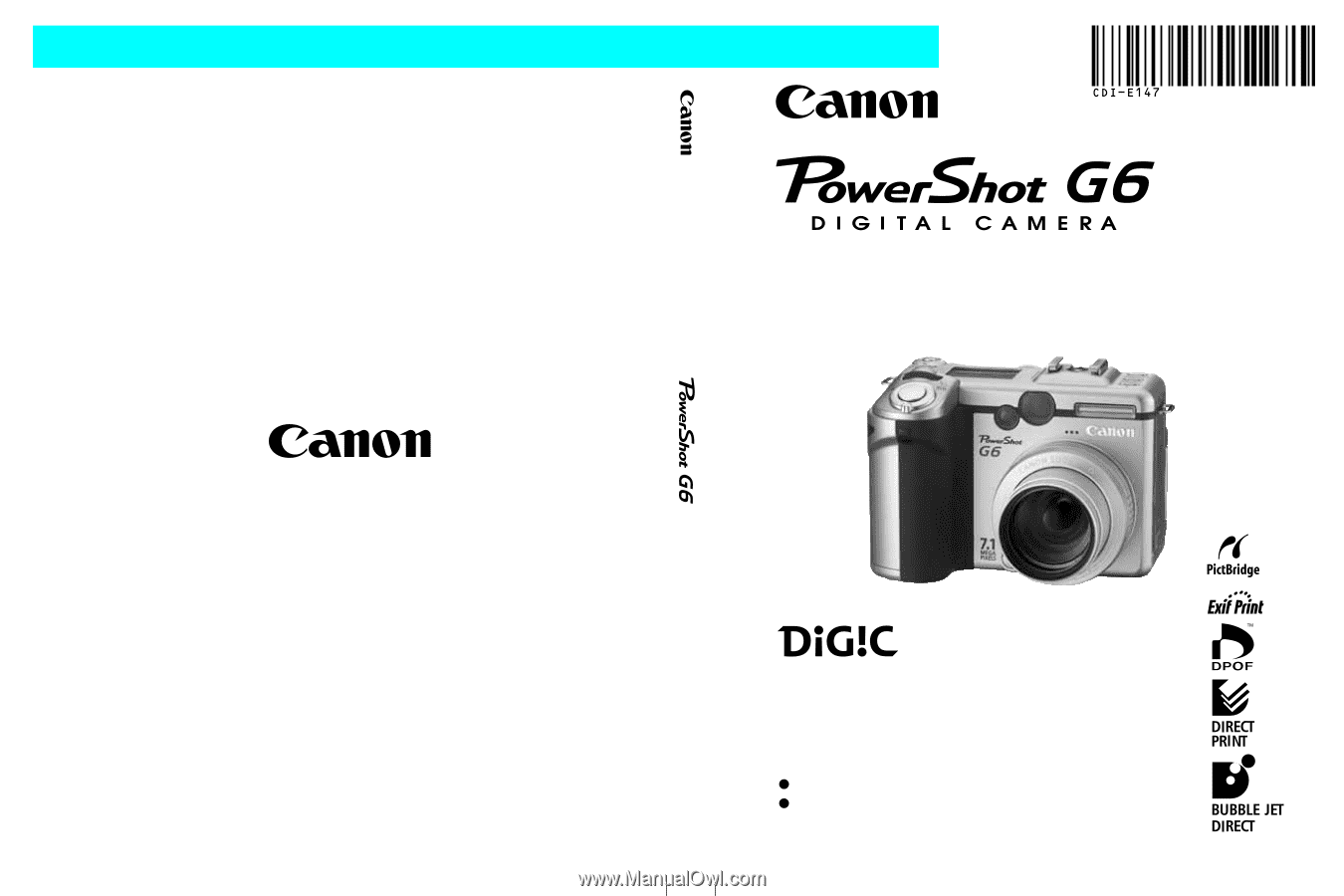
ENGLISH
CDI-E147-010
0604CHXX
© 2004 CANON INC.
PRINTED IN JAPAN
Camera User Guide
Please read the
Read This First
section (page 5).
Please also read the
Software Starter Guide
and the
Direct Print User Guide
.
DIGITAL CAMERA
Camera User Guide