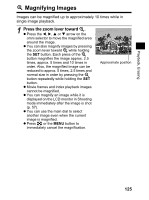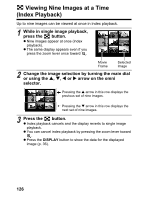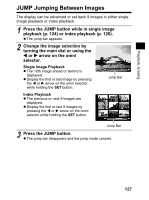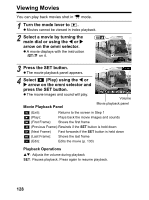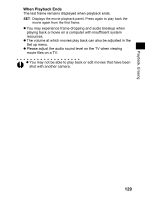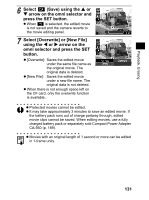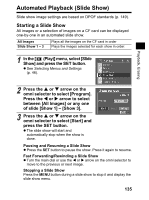Canon 9685A001AA PowerShot G6 Camera User Guide - Page 134
Editing Movies
 |
UPC - 013803043457
View all Canon 9685A001AA manuals
Add to My Manuals
Save this manual to your list of manuals |
Page 134 highlights
Editing Movies You can delete unwanted portions from the first or second half of a movie clip. 1 Select the movie you wish to edit and press the SET button. z See Viewing Movies (p. 128). 2 Select (Edit) using the W or X arrow on the omni selector and press the SET button. z The movie editing panel and the movie editing bar appear. 3 Select an editing method using the S or T arrow on the omni selector. (Cut beginning) : Deletes frames in the first half of the movie (Cut end) : Deletes frames in the second half of the movie (Exit) : Reverts to the movie playback panel Movie Editing Panel 4 Select the range you wish to delete using the W or X arrow on the omni selector. Movie Editing Bar Editing position 5 Select (Play) using the S or T arrow on the omni selector and press the SET button. z The temporarily edited movie will start playing. z The movie will stop if you press the SET button while it is playing. 130