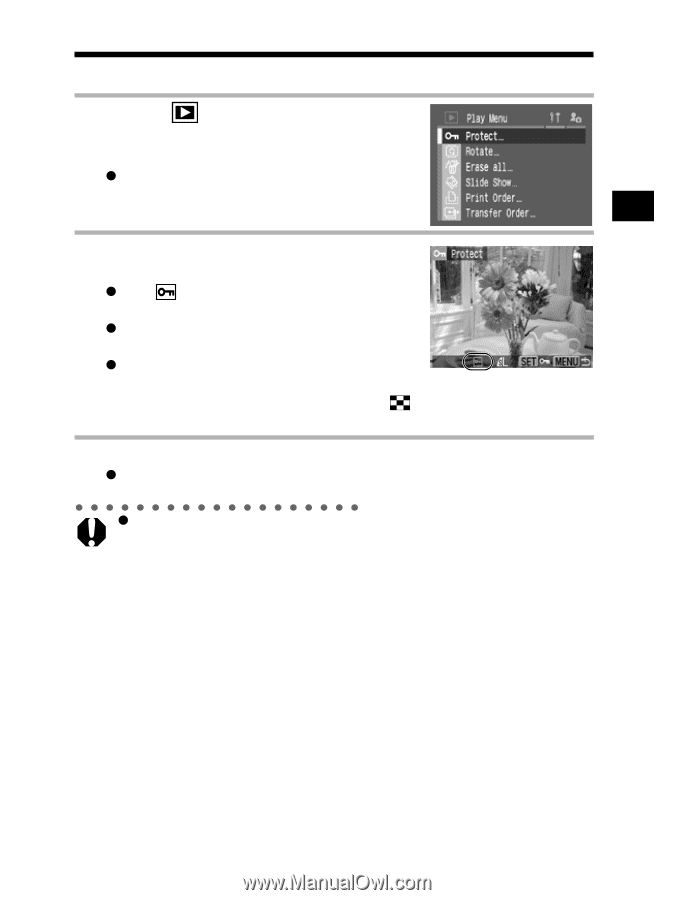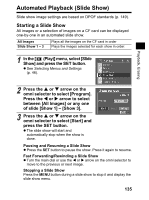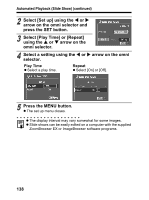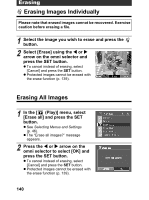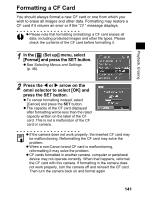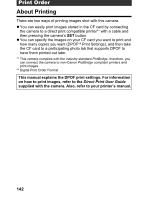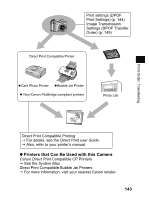Canon 9685A001AA PowerShot G6 Camera User Guide - Page 143
Protecting Images
 |
UPC - 013803043457
View all Canon 9685A001AA manuals
Add to My Manuals
Save this manual to your list of manuals |
Page 143 highlights
Playback, Erasing Protecting Images You can protect important images from accidental erasure. 1 In the [ (Play)] menu, select [Protect] and press the SET button. z See Selecting Menus and Settings (p. 46). 2 Select an image you want to protect and press the SET button. z The icon appears on protected images. z To remove the protection, press the SET button again (in protection mode). z You can make the selection of images easier by toggling between single image playback and index playback with the button. 3 Press the MENU button. z The protect window closes. z Please note that formatting (initializing) a CF card erases all data, including protected images (p. 141) and other file types. Please check the contents of a CF card before formatting it. 139