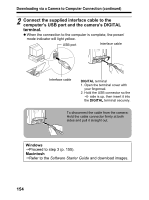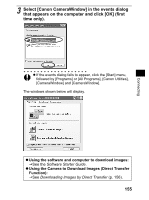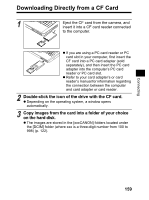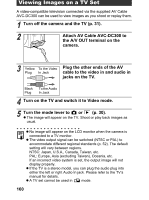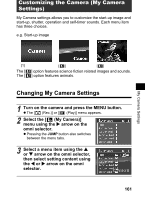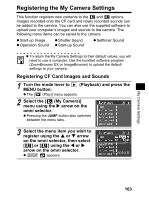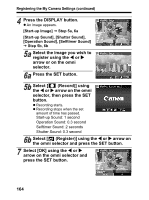Canon 9685A001AA PowerShot G6 Camera User Guide - Page 163
Downloading Directly from a CF Card
 |
UPC - 013803043457
View all Canon 9685A001AA manuals
Add to My Manuals
Save this manual to your list of manuals |
Page 163 highlights
Downloading Directly from a CF Card 1 Eject the CF card from the camera, and insert it into a CF card reader connected to the computer. z If you are using a PC card reader or PC card slot in your computer, first insert the CF card into a PC card adapter (sold separately), and then insert the PC card adapter into the computer's PC card reader or PC card slot. z Refer to your card adapter's or card reader's manual for information regarding the connection between the computer and card adapter or card reader. 2 Double-click the icon of the drive with the CF card. z Depending on the operating system, a window opens automatically. 3 Copy images from the card into a folder of your choice on the hard disk. z The images are stored in the [xxxCANON] folders located under the [DCIM] folder (where xxx is a three-digit number from 100 to 998) (p. 122). Connecting 159