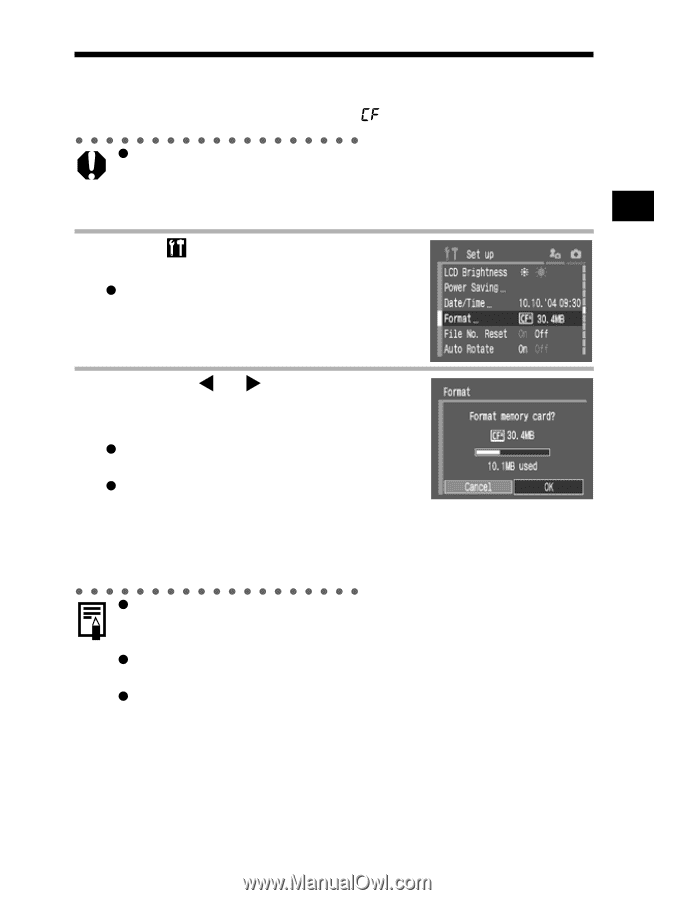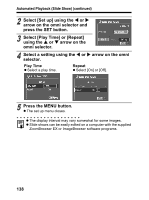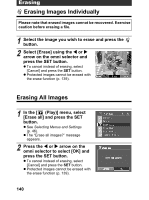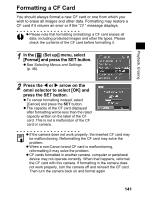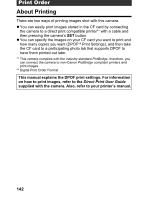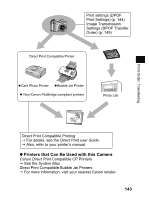Canon 9685A001AA PowerShot G6 Camera User Guide - Page 145
Formatting a CF Card
 |
UPC - 013803043457
View all Canon 9685A001AA manuals
Add to My Manuals
Save this manual to your list of manuals |
Page 145 highlights
Playback, Erasing Formatting a CF Card You should always format a new CF card or one from which you wish to erase all images and other data. Formatting may restore a CF card if it returns an error or if the " " message displays. z Please note that formatting (initializing) a CF card erases all data, including protected images and other file types. Please check the contents of the CF card before formatting it. 1 In the [ (Set up)] menu, select [Format] and press the SET button. z See Selecting Menus and Settings (p. 46). 2 Press the W or X arrow on the omni selector to select [OK] and press the SET button. z To cancel formatting instead, select [Cancel] and press the SET button. z The capacity of the CF card displayed after formatting will be less than the rated capacity written on the label of the CF card. This is not a malfunction of the CF card or camera. z If the camera does not work properly, the inserted CF card may be malfunctioning. Reformatting the CF card may solve the problem. z When a non-Canon brand CF card is malfunctioning, reformatting it may solve the problem. z CF cards formatted in another camera, computer or peripheral device may not operate correctly. When that happens, reformat the CF card with this camera. If formatting in the camera does not work properly, turn the camera off and reinsert the CF card. Then turn the camera back on and format again. 141