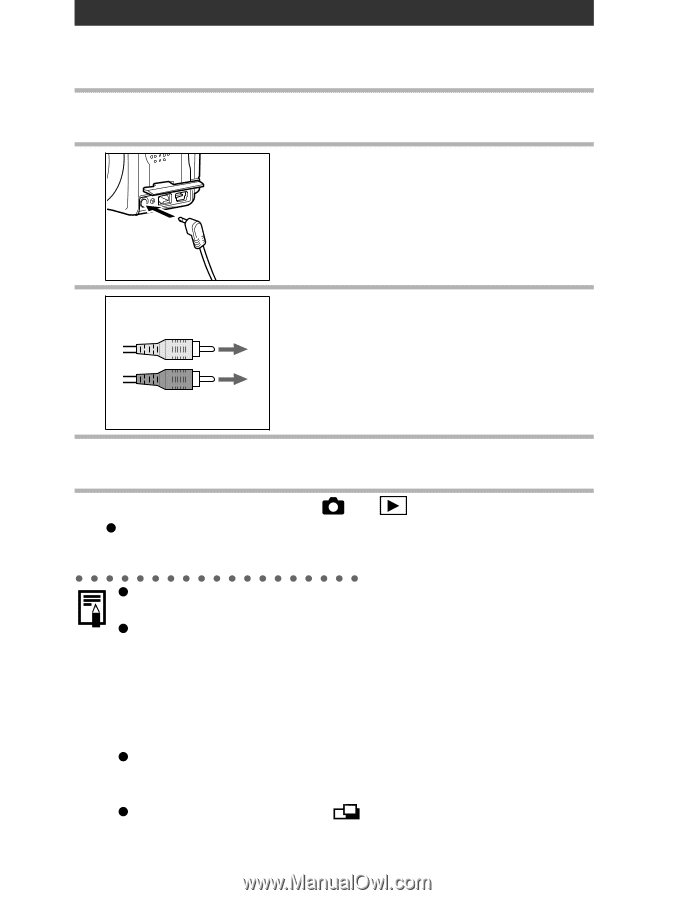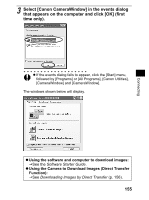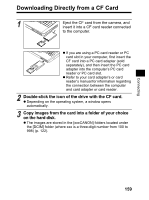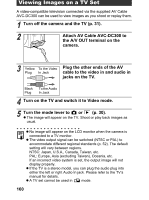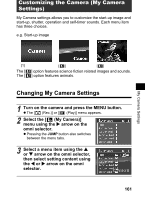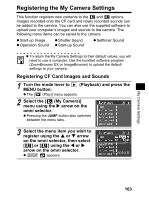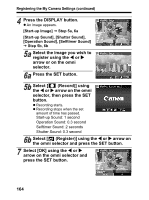Canon 9685A001AA PowerShot G6 Camera User Guide - Page 164
Viewing Images on a TV Set
 |
UPC - 013803043457
View all Canon 9685A001AA manuals
Add to My Manuals
Save this manual to your list of manuals |
Page 164 highlights
Viewing Images on a TV Set A video-compatible television connected via the supplied AV Cable AVC-DC300 can be used to view images as you shoot or replay them. 1 Turn off the camera and the TV (p. 31). 2 Attach AV Cable AVC-DC300 to the A/V OUT terminal on the camera. 3 Yellow To the Video Plug In Jack Plug the other ends of the AV cable to the video in and audio in jacks on the TV. Black To the Audio Plug In Jack 4 Turn on the TV and switch it to Video mode. 5 Turn the mode lever to or (p. 30). z The image will appear on the TV. Shoot or play back images as usual. z No image will appear on the LCD monitor when the camera is connected to a TV monitor. z The video output signal can be switched (NTSC or PAL) to accommodate different regional standards (p. 52). The default setting will vary between regions. NTSC: Japan, U.S.A., Canada, Taiwan, etc. PAL: Europe, Asia (excluding Taiwan), Oceania, etc. If an incorrect video system is set, the output image will not display properly. z If the TV is a stereo model, you can plug the audio plug into either the left or right Audio In jack. Please refer to the TV's manual for details. z A TV set cannot be used in mode. 160