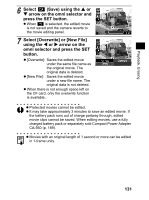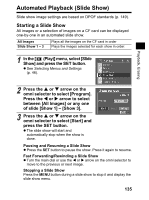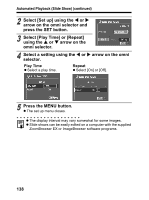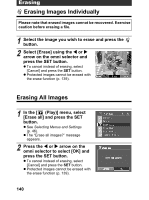Canon 9685A001AA PowerShot G6 Camera User Guide - Page 139
Automated Playback Slide Show
 |
UPC - 013803043457
View all Canon 9685A001AA manuals
Add to My Manuals
Save this manual to your list of manuals |
Page 139 highlights
Automated Playback (Slide Show) Slide show image settings are based on DPOF standards (p. 149). Starting a Slide Show All images or a selection of images on a CF card can be displayed one-by-one in an automated slide show. All Images Slide Show 1 - 3 Plays all the images on the CF card in order Plays the images selected for each show in order. 1 In the [ (Play)] menu, select [Slide Show] and press the SET button. z See Selecting Menus and Settings (p. 46). Playback, Erasing 2 Press the S or T arrow on the omni selector to select [Program]. Press the W or X arrow to select between [All Images] or any one of slide [Show 1] - [Show 3]. 3 Press the S or T arrow on the omni selector to select [Start] and press the SET button. z The slide show will start and automatically stop when the show is done. Pausing and Resuming a Slide Show z Press the SET button to pause the show. Press it again to resume. Fast Forwarding/Rewinding a Slide Show z Turn the main dial or use the W or X arrow on the omni selector to move to the previous or next image. Stopping a Slide Show Press the MENU button during a slide show to stop it and display the slide show menu. 135