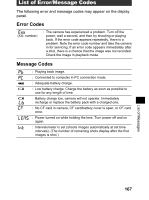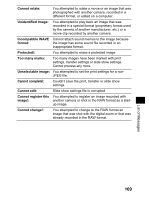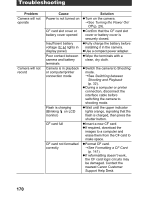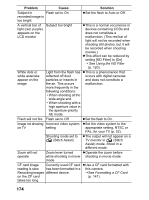Canon 9685A001AA PowerShot G6 Camera User Guide - Page 174
Troubleshooting
 |
UPC - 013803043457
View all Canon 9685A001AA manuals
Add to My Manuals
Save this manual to your list of manuals |
Page 174 highlights
Troubleshooting Problem Camera will not operate Camera will not record Cause Power is not turned on CF card slot cover or battery cover opened Insufficient battery voltage ([ ] lights in display panel) Poor contact between camera and battery terminals Camera is in playback or computer/printer connection mode Flash is charging (Blinking on LCD monitor) CF card full CF card not formatted correctly Solution zTurn on the camera. JSee Turning the Power On/ Off (p. 29). zConfirm that the CF card slot cover or battery cover is securely closed. zFully charge the battery before installing it in the camera. zUse a compact power adapter. zWipe the terminals with a clean, dry cloth. zSwitch the camera to Shooting mode. JSee Switching between Shooting and Playback (p. 32). zDuring a computer or printer connection, disconnect the interface cable before switching the camera to shooting mode. zWait until the upper indicator lights orange, signaling that the flash is charged, then press the shutter button. zInsert a new CF card. zIf required, download the images to a computer and erase them from the CF card to make space. zFormat CF card. JSee Formatting a CF Card (p. 141). zIf reformatting doesn't work, the CF card logic circuits may be damaged. Contact the nearest Canon Customer Support Help Desk. 170