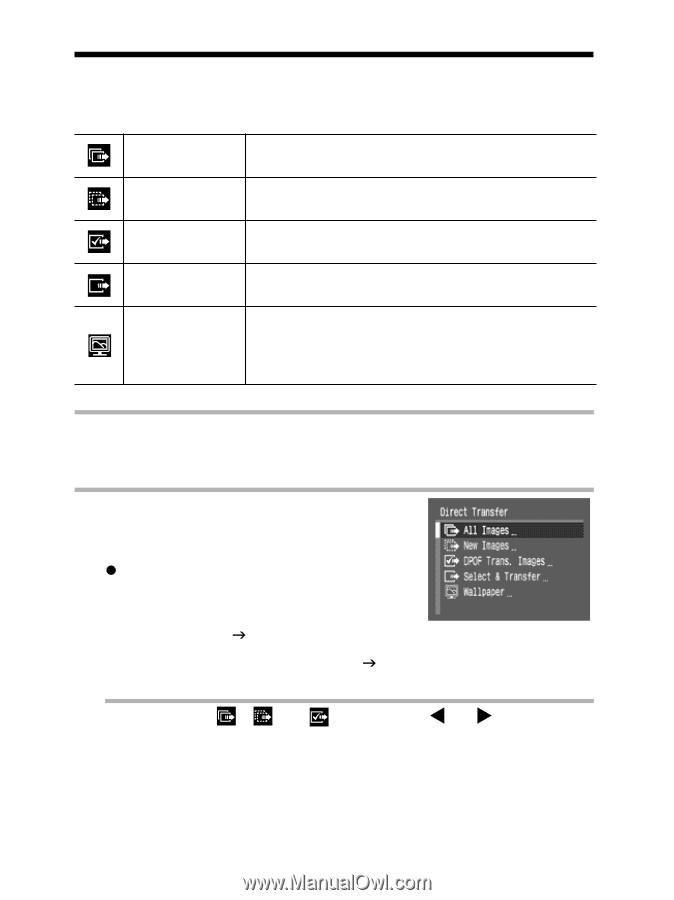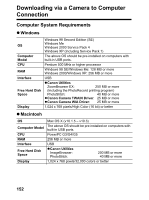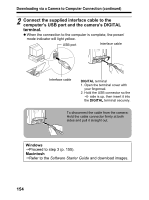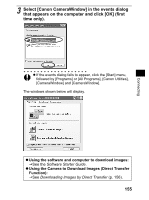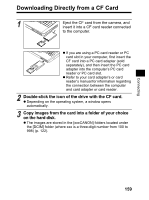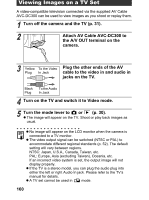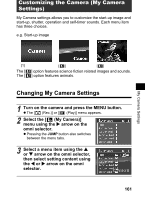Canon 9685A001AA PowerShot G6 Camera User Guide - Page 160
Downloading Images by Direct Transfer
 |
UPC - 013803043457
View all Canon 9685A001AA manuals
Add to My Manuals
Save this manual to your list of manuals |
Page 160 highlights
Downloading Images by Direct Transfer Use this method to download images using camera operations. Install the supplied software and adjust the computer settings before using this method for the first time (p. 152). All Images New Images DPOF Trans. Images Select & Transfer Wallpaper Transfers and saves all images to the computer. Transfers and saves to the computer only the images that have not been previously transferred. Transfers and saves to the computer only the images with DPOF Transfer Order settings (p. 149). Transfers and saves single images to the computer as you view and select them. Transfers and saves single images to the computer as you view and select them. The transferred images display on the computer desktop. 1 Use the supplied interface cable to connect the computer's USB port to the camera's DIGITAL terminal. (See step 2 on page 154.) 2 Confirm that the Direct Transfer menu is displayed on the camera's LCD monitor. z Press the MENU button if the Direct Transfer menu fails to appear. [All Images] [New Images] [DPOF Trans. Images] J Steps 3a, 4a [Select & Transfer] [Wallpaper] J Steps 3b, 4b Direct Transfer Menu 3a Select , or using the W or X arrow on the omni selector and press the SET button. 156