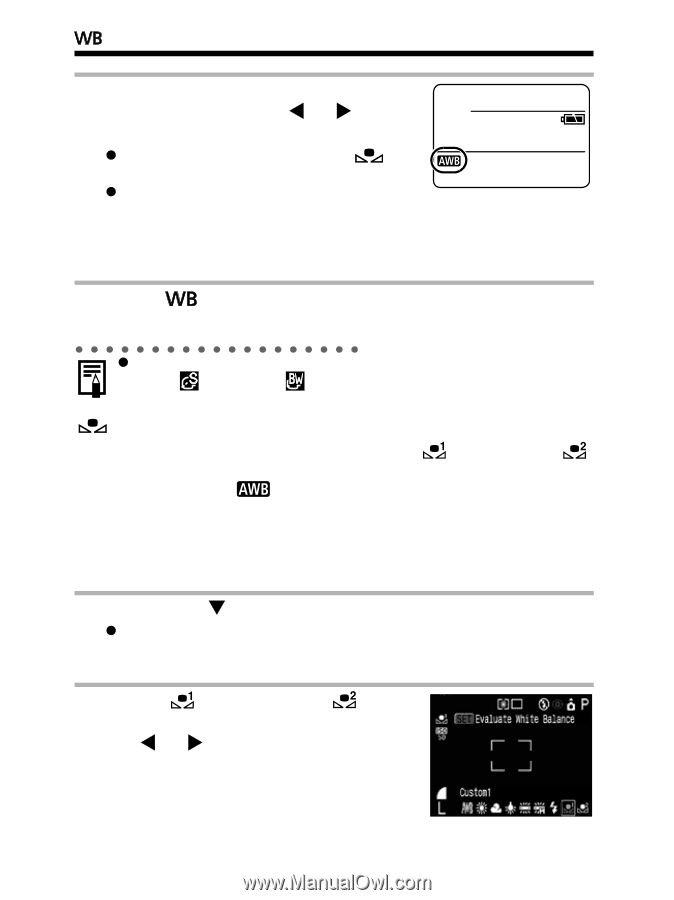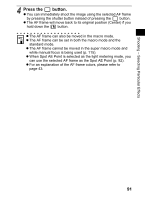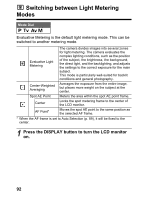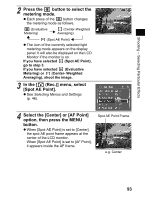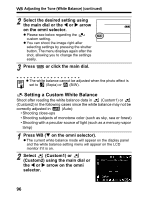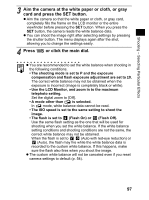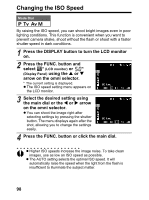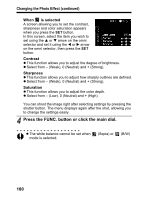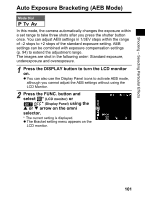Canon 9685A001AA PowerShot G6 Camera User Guide - Page 100
Setting a Custom White Balance
 |
UPC - 013803043457
View all Canon 9685A001AA manuals
Add to My Manuals
Save this manual to your list of manuals |
Page 100 highlights
Adjusting the Tone (White Balance) (continued) 2 Select the desired setting using the main dial or the W or X arrow on the omni selector. z Please see below regarding the custom setting. z You can shoot the image right after selecting settings by pressing the shutter button. The menu displays again after the shot, allowing you to change the settings easily. 3 Press or click the main dial. z The white balance cannot be adjusted when the photo effect is set to (Sepia) or (B/W). Setting a Custom White Balance Shoot after reading the white balance data in (Custom1) or (Custom2) in the following cases since the white balance may not be correctly adjusted in (Auto): • Shooting close-ups • Shooting subjects of monotone color (such as sky, sea or forest) • Shooting with a peculiar source of light (such as a mercury-vapor lamp) 1 Press WB (T on the omni selector). z The current white balance mode will appear on the display panel and the white balance setting menu will appear on the LCD monitor if it is on. 2 Select (Custom1) or (Custom2) using the main dial or the W or X arrow on the omni selector. 96