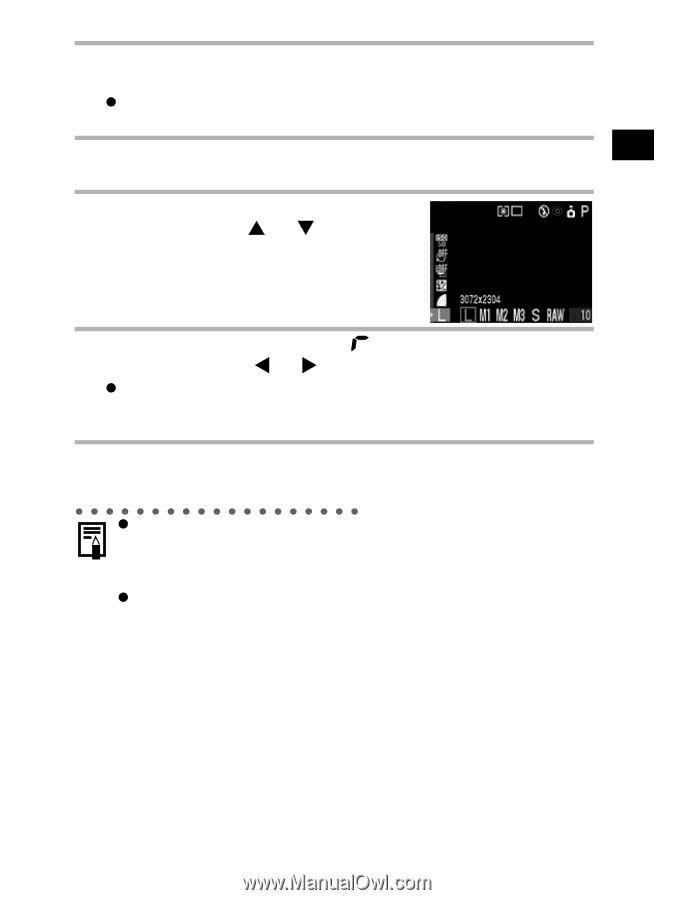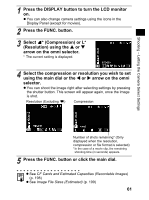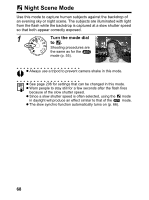Canon 9685A001AA PowerShot G6 Camera User Guide - Page 67
Select RAW
 |
UPC - 013803043457
View all Canon 9685A001AA manuals
Add to My Manuals
Save this manual to your list of manuals |
Page 67 highlights
Shooting - Letting the Camera Select Settings 1 Press the DISPLAY button to turn the LCD monitor on. z You can also change camera settings using the icons in the Display Panel. 2 Press the FUNC. button. 3 Select L* (LCD monitor) or L* (Display Panel) using the S or T arrow on the omni selector. * The current setting is displayed. 4 Select RAW (LCD monitor) or (r) (Display Panel) using the main dial or the W or X arrow on the omni selector. z You can shoot the image right after selecting settings by pressing the shutter button. The previous screen will appear again, once the image is shot. 5 Press the FUNC. button or click the main dial. z It is possible to select the resolution for JPEG thumbnails contained within RAW format image files. This is useful when displaying enlarged RAW format images with the camera, or when checking either the focus or for camera shake (p. 50). z Images shot in the JPEG format can also be changed to the RAW format while they are displayed right after shooting (p. 58). 63