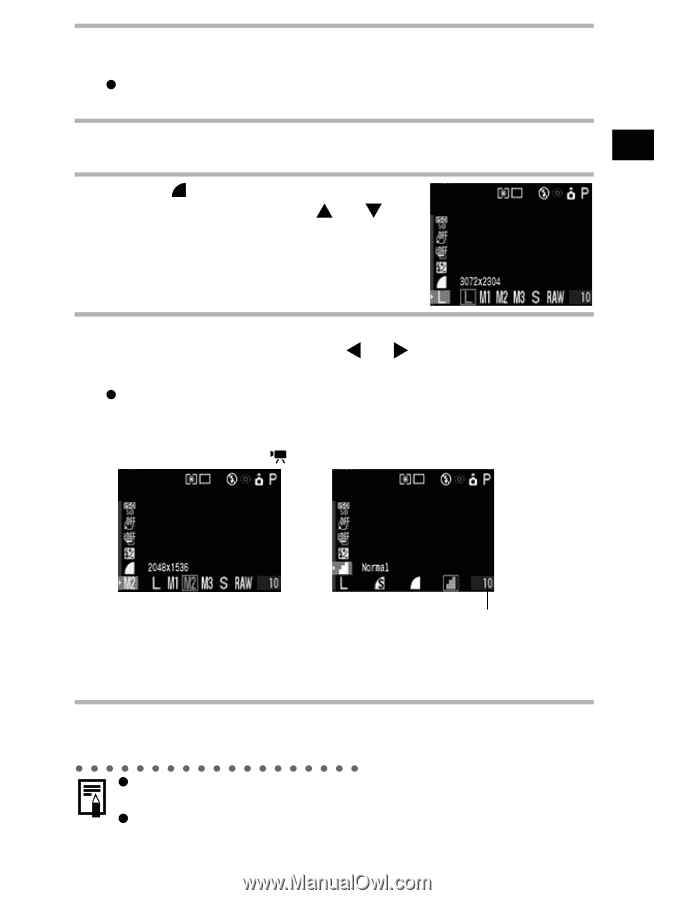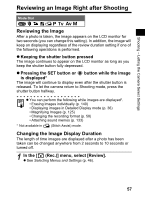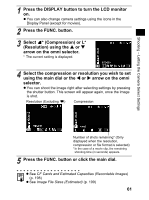Canon 9685A001AA PowerShot G6 Camera User Guide - Page 65
Compression or L
 |
UPC - 013803043457
View all Canon 9685A001AA manuals
Add to My Manuals
Save this manual to your list of manuals |
Page 65 highlights
Shooting - Letting the Camera Select Settings 1 Press the DISPLAY button to turn the LCD monitor on. z You can also change camera settings using the icons in the Display Panel (except for movies). 2 Press the FUNC. button. 3 Select * (Compression) or L* (Resolution) using the S or T arrow on the omni selector. * The current setting is displayed. 4 Select the compression or resolution you wish to set using the main dial or the W or X arrow on the omni selector. z You can shoot the image right after selecting settings by pressing the shutter button. This screen will appear again, once the image is shot. Resolution (Excluding ) Compression Number of shots remaining* (Only displayed when the resolution, compression or file format is selected) *In the case of a movie clip, the remaining shooting time (in seconds) appears. 5 Press the FUNC. button or click the main dial. z See CF Cards and Estimated Capacities (Recordable Images) (p. 198) z See Image File Sizes (Estimated) (p. 199) 61