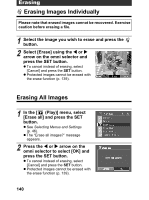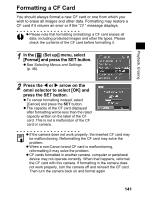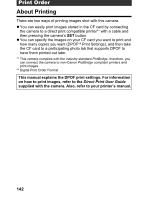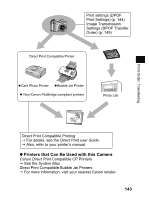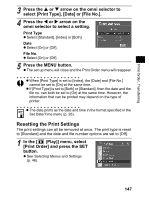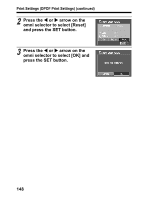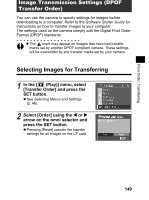Canon 9685A001AA PowerShot G6 Camera User Guide - Page 149
Select images for printing., Press the MENU button.
 |
UPC - 013803043457
View all Canon 9685A001AA manuals
Add to My Manuals
Save this manual to your list of manuals |
Page 149 highlights
Print Order, Transferring 3 Select images for printing. Single Images z When the print type (p. 146) is set to [Standard] or [Both], select an image using the main dial or the W or X arrow on the omni selector. You can set the number of copies (up to 99) to be printed using the S or T arrow on the omni selector. Number of Copies z When the print type (p. 146) is set to [Index], select an image using the main dial or the W or X arrow on the omni selector and mark or remove marks from images using the S or T arrow on the omni selector. A check mark appears on the marked image. z You can use the same procedures to select images in index playback (3 images). Press the button to switch between single image playback and index playback. All the Images on a CF Card z Press the button to switch to index playback (3 images). z You can set one copy of each image to print by pressing the SET button, then selecting [Mark all] using the S or T arrow on the omni selector, and pressing the SET button again. z When the print type is set to [Standard] or [Both], the setting for the number of print copies can be changed for each image. When [Index] is selected, the print settings can be deleted. For the instructions on changing settings, please reread Step 3 from the beginning. z You can cancel all the settings by selecting [Clear all]. 4 Press the MENU button. z The selection mode will turn off and the Print Order menu will reappear. 145